Handleiding
Je bekijkt pagina 16 van 78
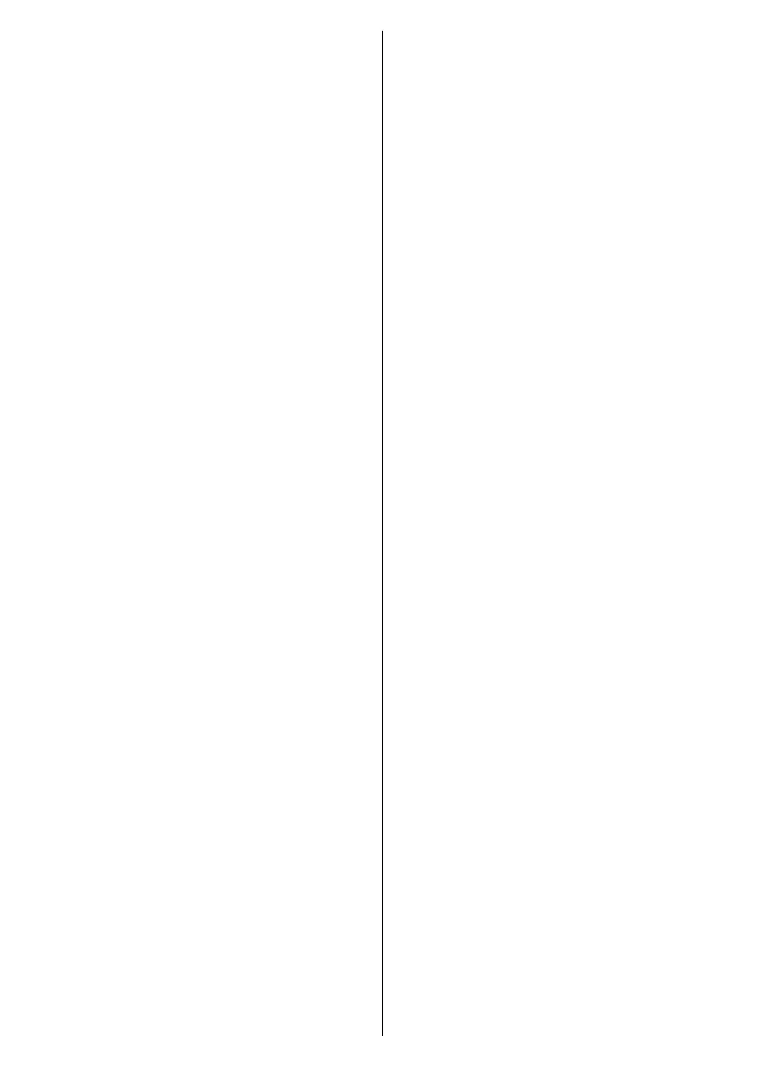
English - 15 -
the remote is paired with the TV
previously
19. YouTube: Launches the YouTube
application
20. Google Play: Launches the
Google Play Store application
21. Prime Video: Launches the Amazon
Prime Video application
Standby Button
Press and hold the Standby button on
the remote control. Power o dialogue
will appear on the screen. Highlight
OK and press the OK button. The TV
will switch into standby mode. Press
briey and release to switch the TV
into quick standby mode or to switch
on the TV when in quick standby or
standby mode.
To pair remote with the TV
When the TV is turned on for the first
time, a search for accessories will be
performed after the initial setup starts.
You will need to pair your remote cont-
rol with your TV at this point.
Press and hold the Source button on
the remote until the LED on the remote
starts to blink, then release the Source
button. That means the remote is in
pairing mode.
Now you will wait for the TV to find
your remote. Select the name of your
remote and press OK when it appears
on the TV screen.
When the pairing process is successful,
the LED on the remote will go o. If
the pairing process fails the remote
will enter sleep mode after 30 seconds.
In order to pair your remote later on,
you can go to Settings menu, highlight
Bluetooth Remotes and Accessories
option and press OK to start a search
for accessories.
To charge your remote
Via solar panel - While your remote
can be charged outside in the sunlight,
it can also be charged with your indoor
lights. To charge the remote, put the
remote with the solar panel facing
up. You can do this in your living room
with your lights on, or place it near a
window for natural sunlight exposure.
Via USB-C cable - If you need to char-
ge your remote control immediately,
you can use a USB-C charging cable
(not supplied). Plug one end of the
cable into the remote control’s char-
ging port and the other end into a USB
port on the TV or a charging adapter.
(*) Virtual Remote Buttons
Select the button you want to use on
the virtual remote and press OK.
Numeric buttons: Switches the
channel in Live TV mode, enters a
number in the text box on the screen
Guide: Displays the electronic
programme guide in Live TV mode
Text: Opens and closes teletext (where
available in Live TV mode)
Exit: Closes the virtual remote. You
can also press the Back/Return button
on the remote to close the virtual
remote
Rewind: Moves frames backwards in
media
Play: Starts to play selected media
Bekijk gratis de handleiding van Vestel 24HA9950Y, stel vragen en lees de antwoorden op veelvoorkomende problemen, of gebruik onze assistent om sneller informatie in de handleiding te vinden of uitleg te krijgen over specifieke functies.
Productinformatie
| Merk | Vestel |
| Model | 24HA9950Y |
| Categorie | Televisie |
| Taal | Nederlands |
| Grootte | 7400 MB |







