Handleiding
Je bekijkt pagina 24 van 28
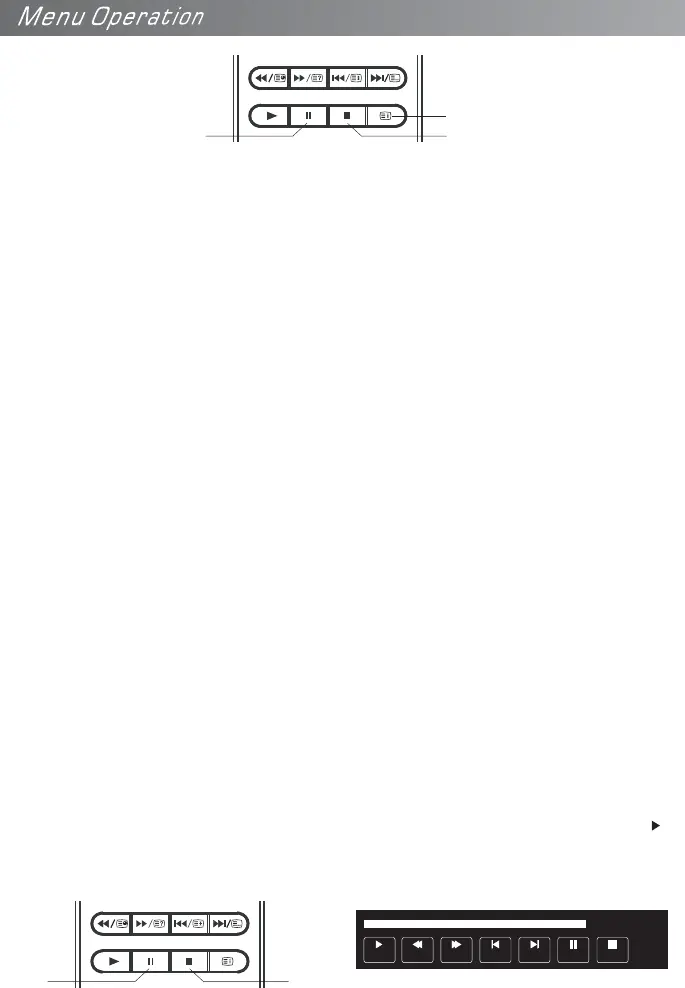
Prepare to record the program
This TV allows you to pause and record the currently watched digital TV program to a USB
storage device, and to resume viewing at the point where it was paused.
1. Video may become pixelated if the video bit rate is too high for your USB drive, especially
during recordings of high-definition material. If this occurs, try u sing a fas ter U SB dr ive, or
re-format it using the High Speed Format option. Note:This may make the drive un-readable
in other USB devices.
2. The USB PVR function relies on the use of high quality USB 2.0 drives, and as such may
not be compatible with some specific USB devices, for example, low-cost USB flash-drives
with slower memory components, and some USB 3.0 flash-drives (operating in USB 2.0
mode) may not be compatible with this TV. Also, USB hard-drives need to be low power
versions (eg. portable types), or must be used with an external power source to prevent
overloading the USB socket on the TV.
FF Prev. NextFB
Pause
00:00:33/00:04:22
Play Stop
Record a paused DTV program to USB storage device
1. While in the DTV input source, check that your USB storage device is plugged into the USB
port on the side of your TV.
2. Select a DTV channel, then press PAUSE to start the Time Shift function. The TV program
will be paused on screen; the Time Shift OSD appears and recording commences.Press play
to playback the time-paused material.
3. Press STOP to stop the Time Shift function and stop recording program.
Pause
Stop
Pause Stop
Index
9. Timeshift function
NOTE:
Formatting a USB 2.0 storage device will be needed. Save the original data on your USB
device before formatting. All the data stored in the USB device will be erased after
formatting.
USB Drive Storage Format
Follow the Format instructions on of this Manual to format the USB device and
allocate the amount of space for the Time Shift function.
page 19
NOTE:
The format process will take at least 2 minutes depending on the capacity of your USB device.
Please do not turn off the power or remove the USB device during formatting. The High Speed
format option is recommended for better HDTV recording results.During formatting, a speed
test will be done on the USB device. If it fails, it means the USB device may not support the
Time Shift function.
23
Bekijk gratis de handleiding van Veon SRO242016, stel vragen en lees de antwoorden op veelvoorkomende problemen, of gebruik onze assistent om sneller informatie in de handleiding te vinden of uitleg te krijgen over specifieke functies.
Productinformatie
| Merk | Veon |
| Model | SRO242016 |
| Categorie | Televisie |
| Taal | Nederlands |
| Grootte | 2680 MB |

