VAIS Technology Soundlinq 3 handleiding
Handleiding
Je bekijkt pagina 10 van 25
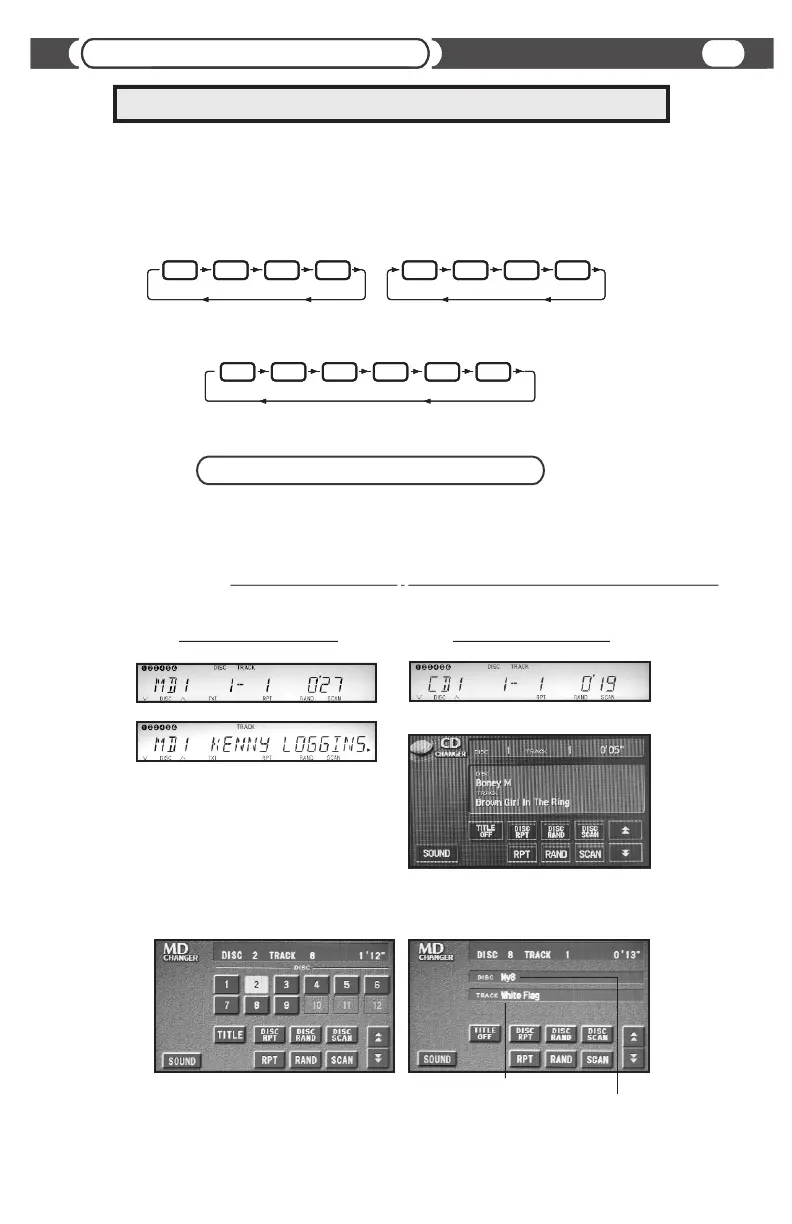
10
Head Unit Controls
Radio Integrated into Navigation System
CD-Text support
CD changer emulation
For Radio Receiver with LCD
For Radio Integrated into Navigation System
Control of connected Bluetooth Streaming Device is done through your head unit or the steering wheel controls (explained
below).
Functionality Description
Radio Integrated into Navigation System
Direct disc selection
MAY NOT be available for all vehicle model.
Applicable for iOS integration ONLY.
Song Title, Artist Name
or Album Name
(see “DISC SCAN” function)
MD-TEXT
MD changer emulation
For Radio Receiver with LCD
For Radio Integrated into Navigation System
Playlist Title
Head Unit:
To switch between the unit sources you need to use “DISC” or “CD” button on the radio
(Diagram below assumes factory CD changer is present).
Steering Wheel control:
To switch between the unit and radio you need to use the “MODE” button on the steering wheel control.
(Diagram below assumes following sources are present).
CD
CD1
CD CD1
SL3B
CD
MD1
CD MD1
SL3B
OR
AM
FM1
FM2
TAPE
CD
CD1
Select desired source by pressing DISC button on the head unit or MODE on the steering wheel control.
(See diagram below)
Source Selection
SL3B
SL3B
SL3B
CD/MD Changer Emulation
This unit can be programmed in CD changer emulation mode , MD changer emulation mode and CD-MP3 Emulation.
Please see attached chart to determine which emulation mode is compatible with your vehicle.
10
Head Unit Controls
Radio Integrated into Navigation System
CD-Text support
CD changer emulation
For Radio Receiver with LCD
For Radio Integrated into Navigation System
Control of connected Bluetooth Streaming Device is done through your head unit or the steering wheel controls (explained
below).
Functionality Description
Radio Integrated into Navigation System
Direct disc selection
MAY NOT be available for all vehicle model.
Applicable for iOS integration ONLY.
Song Title, Artist Name
or Album Name
(see “DISC SCAN” function)
MD-TEXT
MD changer emulation
For Radio Receiver with LCD
For Radio Integrated into Navigation System
Playlist Title
Head Unit:
To switch between the unit sources you need to use “DISC” or “CD” button on the radio
(Diagram below assumes factory CD changer is present).
Steering Wheel control:
To switch between the unit and radio you need to use the “MODE” button on the steering wheel control.
(Diagram below assumes following sources are present).
CD
CD1
CD CD1
SL3B
CD
MD1
CD MD1
SL3B
OR
AM
FM1
FM2
TAPE
CD
CD1
Select desired source by pressing DISC button on the head unit or MODE on the steering wheel control.
(See diagram below)
Source Selection
SL3B
SL3B
SL3B
CD/MD Changer Emulation
This unit can be programmed in CD changer emulation mode , MD changer emulation mode and CD-MP3 Emulation.
Please see attached chart to determine which emulation mode is compatible with your vehicle.
10
Head Unit Controls
Radio Integrated into Navigation System
CD-Text support
CD changer emulation
For Radio Receiver with LCD
For Radio Integrated into Navigation System
Control of connected Bluetooth Streaming Device is done through your head unit or the steering wheel controls (explained
below).
Functionality Description
Radio Integrated into Navigation System
Direct disc selection
MAY NOT be available for all vehicle model.
Applicable for iOS integration ONLY.
Song Title, Artist Name
or Album Name
(see “DISC SCAN” function)
MD-TEXT
MD changer emulation
For Radio Receiver with LCD
For Radio Integrated into Navigation System
Playlist Title
Head Unit:
To switch between the unit sources you need to use “DISC” or “CD” button on the radio
(Diagram below assumes factory CD changer is present).
Steering Wheel control:
To switch between the unit and radio you need to use the “MODE” button on the steering wheel control.
(Diagram below assumes following sources are present).
CD
CD1
CD CD1
SL3B
CD
MD1
CD MD1
SL3B
OR
AM
FM1
FM2
TAPE
CD
CD1
Select desired source by pressing DISC button on the head unit or MODE on the steering wheel control.
(See diagram below)
Source Selection
SL3B
SL3B
SL3B
CD/MD Changer Emulation
This unit can be programmed in CD changer emulation mode , MD changer emulation mode and CD-MP3 Emulation.
Please see attached chart to determine which emulation mode is compatible with your vehicle.
10
Head Unit Controls
Radio Integrated into Navigation System
CD-Text support
CD changer emulation
For Radio Receiver with LCD
For Radio Integrated into Navigation System
Control of connected Bluetooth Streaming Device is done through your head unit or the steering wheel controls (explained
below).
Functionality Description
Radio Integrated into Navigation System
Direct disc selection
MAY NOT be available for all vehicle model.
Applicable for iOS integration ONLY.
Song Title, Artist Name
or Album Name
(see “DISC SCAN” function)
MD-TEXT
MD changer emulation
For Radio Receiver with LCD
For Radio Integrated into Navigation System
Playlist Title
Head Unit:
To switch between the unit sources you need to use “DISC” or “CD” button on the radio
(Diagram below assumes factory CD changer is present).
Steering Wheel control:
To switch between the unit and radio you need to use the “MODE” button on the steering wheel control.
(Diagram below assumes following sources are present).
CD
CD1
CD CD1
SL3B
CD
MD1
CD MD1
SL3B
OR
AM
FM1
FM2
TAPE
CD
CD1
Select desired source by pressing DISC button on the head unit or MODE on the steering wheel control.
(See diagram below)
Source Selection
SL3B
SL3B
SL3B
CD/MD Changer Emulation
This unit can be programmed in CD changer emulation mode , MD changer emulation mode and CD-MP3 Emulation.
Please see attached chart to determine which emulation mode is compatible with your vehicle.
10
Head Unit Controls
Radio Integrated into Navigation System
CD-Text support
CD changer emulation
For Radio Receiver with LCD
For Radio Integrated into Navigation System
Control of connected Bluetooth Streaming Device is done through your head unit or the steering wheel controls (explained
below).
Functionality Description
Radio Integrated into Navigation System
Direct disc selection
MAY NOT be available for all vehicle model.
Applicable for iOS integration ONLY.
Song Title, Artist Name
or Album Name
(see “DISC SCAN” function)
MD-TEXT
MD changer emulation
For Radio Receiver with LCD
For Radio Integrated into Navigation System
Playlist Title
Head Unit:
To switch between the unit sources you need to use “DISC” or “CD” button on the radio
(Diagram below assumes factory CD changer is present).
Steering Wheel control:
To switch between the unit and radio you need to use the “MODE” button on the steering wheel control.
(Diagram below assumes following sources are present).
CD
CD1
CD CD1
SL3B
CD
MD1
CD MD1
SL3B
OR
AM
FM1
FM2
TAPE
CD
CD1
Select desired source by pressing DISC button on the head unit or MODE on the steering wheel control.
(See diagram below)
Source Selection
SL3B
SL3B
SL3B
CD/MD Changer Emulation
This unit can be programmed in CD changer emulation mode , MD changer emulation mode and CD-MP3 Emulation.
Please see attached chart to determine which emulation mode is compatible with your vehicle.
10
Head Unit Controls
Radio Integrated into Navigation System
CD-Text support
CD changer emulation
For Radio Receiver with LCD
For Radio Integrated into Navigation System
Control of connected Bluetooth Streaming Device is done through your head unit or the steering wheel controls (explained
below).
Functionality Description
Radio Integrated into Navigation System
Direct disc selection
MAY NOT be available for all vehicle model.
Applicable for iOS integration ONLY.
Song Title, Artist Name
or Album Name
(see “DISC SCAN” function)
MD-TEXT
MD changer emulation
For Radio Receiver with LCD
For Radio Integrated into Navigation System
Playlist Title
Head Unit:
To switch between the unit sources you need to use “DISC” or “CD” button on the radio
(Diagram below assumes factory CD changer is present).
Steering Wheel control:
To switch between the unit and radio you need to use the “MODE” button on the steering wheel control.
(Diagram below assumes following sources are present).
CD
CD1
CD CD1
SL3B
CD
MD1
CD MD1
SL3B
OR
AM
FM1
FM2
TAPE
CD
CD1
Select desired source by pressing DISC button on the head unit or MODE on the steering wheel control.
(See diagram below)
Source Selection
SL3B
SL3B
SL3B
CD/MD Changer Emulation
This unit can be programmed in CD changer emulation mode , MD changer emulation mode and CD-MP3 Emulation.
Please see attached chart to determine which emulation mode is compatible with your vehicle.
10
Head Unit Controls
Radio Integrated into Navigation System
CD-Text support
CD changer emulation
For Radio Receiver with LCD
For Radio Integrated into Navigation System
Control of connected Bluetooth Streaming Device is done through your head unit or the steering wheel controls (explained
below).
Functionality Description
Radio Integrated into Navigation System
Direct disc selection
MAY NOT be available for all vehicle model.
Applicable for iOS integration ONLY.
Song Title, Artist Name
or Album Name
(see “DISC SCAN” function)
MD-TEXT
MD changer emulation
For Radio Receiver with LCD
For Radio Integrated into Navigation System
Playlist Title
Head Unit:
To switch between the unit sources you need to use “DISC” or “CD” button on the radio
(Diagram below assumes factory CD changer is present).
Steering Wheel control:
To switch between the unit and radio you need to use the “MODE” button on the steering wheel control.
(Diagram below assumes following sources are present).
CD
CD1
CD CD1
SL3B
CD
MD1
CD MD1
SL3B
OR
AM
FM1
FM2
TAPE
CD
CD1
Select desired source by pressing DISC button on the head unit or MODE on the steering wheel control.
(See diagram below)
Source Selection
SL3B
SL3B
SL3B
CD/MD Changer Emulation
This unit can be programmed in CD changer emulation mode , MD changer emulation mode and CD-MP3 Emulation.
Please see attached chart to determine which emulation mode is compatible with your vehicle.
10
Head Unit Controls
Radio Integrated into Navigation System
CD-Text support
CD changer emulation
For Radio Receiver with LCD
For Radio Integrated into Navigation System
Control of connected Bluetooth Streaming Device is done through your head unit or the steering wheel controls (explained
below).
Functionality Description
Radio Integrated into Navigation System
Direct disc selection
MAY NOT be available for all vehicle model.
Applicable for iOS integration ONLY.
Song Title, Artist Name
or Album Name
(see “DISC SCAN” function)
MD-TEXT
MD changer emulation
For Radio Receiver with LCD
For Radio Integrated into Navigation System
Playlist Title
Head Unit:
To switch between the unit sources you need to use “DISC” or “CD” button on the radio
(Diagram below assumes factory CD changer is present).
Steering Wheel control:
To switch between the unit and radio you need to use the “MODE” button on the steering wheel control.
(Diagram below assumes following sources are present).
CD
CD1
CD CD1
SL3B
CD
MD1
CD MD1
SL3B
OR
AM
FM1
FM2
TAPE
CD
CD1
Select desired source by pressing DISC button on the head unit or MODE on the steering wheel control.
(See diagram below)
Source Selection
SL3B
SL3B
SL3B
CD/MD Changer Emulation
This unit can be programmed in CD changer emulation mode , MD changer emulation mode and CD-MP3 Emulation.
Please see attached chart to determine which emulation mode is compatible with your vehicle.
10
Head Unit Controls
Radio Integrated into Navigation System
CD-Text support
CD changer emulation
For Radio Receiver with LCD
For Radio Integrated into Navigation System
Control of connected Bluetooth Streaming Device is done through your head unit or the steering wheel controls (explained
below).
Functionality Description
Radio Integrated into Navigation System
Direct disc selection
MAY NOT be available for all vehicle model.
Applicable for iOS integration ONLY.
Song Title, Artist Name
or Album Name
(see “DISC SCAN” function)
MD-TEXT
MD changer emulation
For Radio Receiver with LCD
For Radio Integrated into Navigation System
Playlist Title
Head Unit:
To switch between the unit sources you need to use “DISC” or “CD” button on the radio
(Diagram below assumes factory CD changer is present).
Steering Wheel control:
To switch between the unit and radio you need to use the “MODE” button on the steering wheel control.
(Diagram below assumes following sources are present).
CD
CD1
CD CD1
SL3B
CD
MD1
CD MD1
SL3B
OR
AM
FM1
FM2
TAPE
CD
CD1
Select desired source by pressing DISC button on the head unit or MODE on the steering wheel control.
(See diagram below)
Source Selection
SL3B
SL3B
SL3B
CD/MD Changer Emulation
This unit can be programmed in CD changer emulation mode , MD changer emulation mode and CD-MP3 Emulation.
Please see attached chart to determine which emulation mode is compatible with your vehicle.
Source Selection
1
I
MD changer emulation
f1
I
027
CD changer emulation
r
I
O' 19
Bekijk gratis de handleiding van VAIS Technology Soundlinq 3, stel vragen en lees de antwoorden op veelvoorkomende problemen, of gebruik onze assistent om sneller informatie in de handleiding te vinden of uitleg te krijgen over specifieke functies.
Productinformatie
| Merk | VAIS Technology |
| Model | Soundlinq 3 |
| Categorie | Niet gecategoriseerd |
| Taal | Nederlands |
| Grootte | 6938 MB |






