Vaddio EasyIP 5 ePTZ handleiding
Handleiding
Je bekijkt pagina 13 van 72
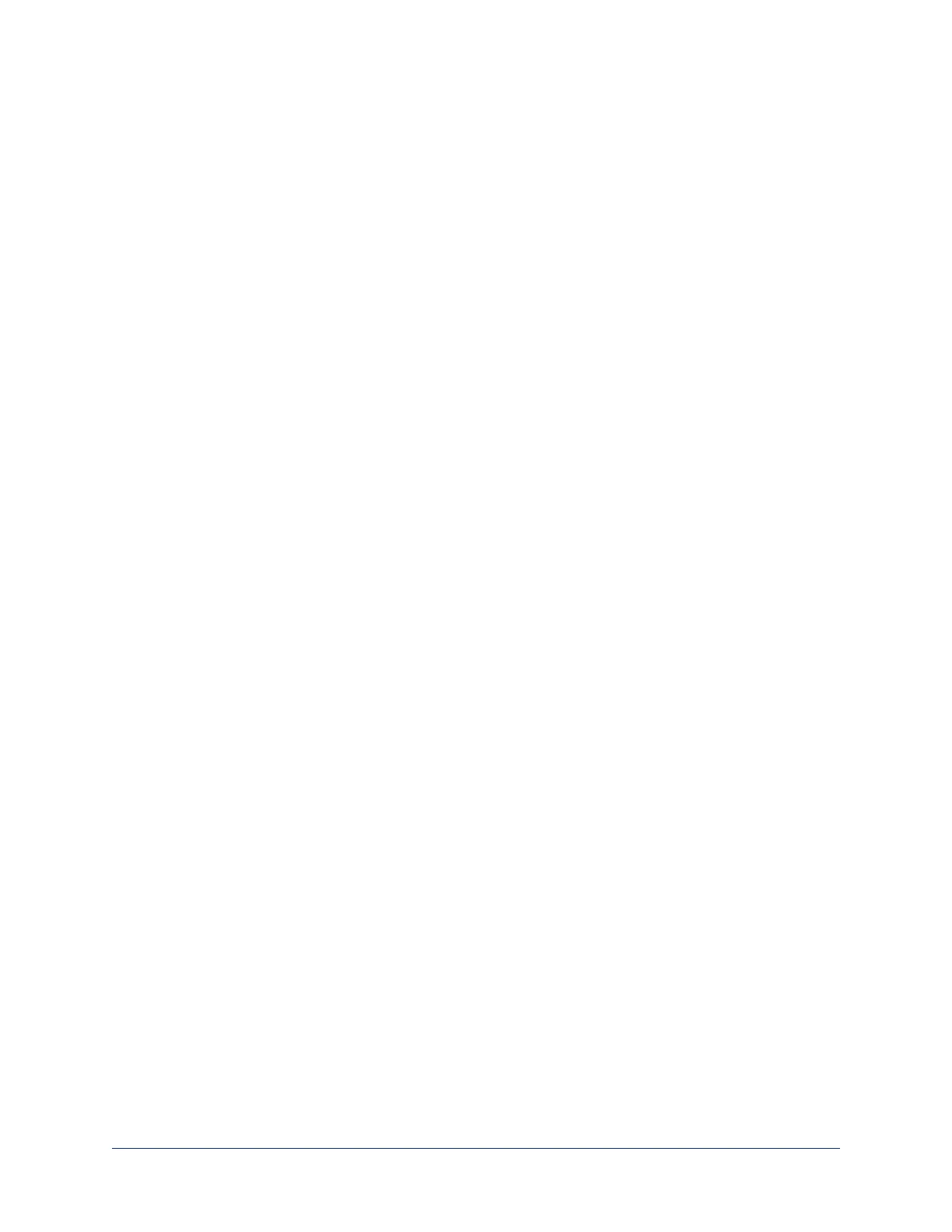
9
Initial set-up and access to administrative controls
Vaddio devices have a web interface for initial device set-up, administrative control, and operation. When
any Vaddio product is shipped from the factory, there is no admin password and the administrative
controls are not available. You will need to access the web interface and set the admin password.
Initial device set-up includes setting the password for the admin account, and may include additional
tasks. The admin account then has access to password-protected pages for administrative access to
tasks such as configuring network and security settings, customizing device behaviors, and installing
firmware updates. The administrator can configure access to the operator's pages.
Note
Because restoring factory defaults returns the product to a "like new" condition, you will need to do the
initial device set-up again if you restore factory defaults.
Note
Many pages of the web interface are nearly the same across large groups of Vaddio products. Some of
the screen shots in this section may be from other EasyIP products.
Browser support
We have tested this product with these web browsers:
n
Chrome®
n
Firefox®
n
Microsoft® Edge
n
Safari®
We test using the browser version available from the vendor at that time. Other browsers (including older
versions of the ones on this list) are likely to work also.
Access and initial device set-up using the Vaddio Device Controller
The Vaddio Device Controller provides a shortcut to Vaddio products' web interfaces.
To complete the initial device set-up with the Vaddio Device Controller:
1. Be sure the touch-panel is installed on the same subnet as the products you need to work with – for
example, connect both to the same PoE+ switch.
2. Go to the touch-panel's Configuration page (gear icon)and select Scan. You will need to enter the
Vaddio Device Controller's PIN to access the Configuration page.
3. Locate the device you need to work with, and select Use.
4. Select Exit to leave the Configuration page and open the device's web interface.
Note
The first time you access a device at a specific IP address, the Vaddio Device Controller's screen
may remain blank for 20 seconds or more.
5. Complete the initial set-up.
If the Vaddio Device Controller does not find the device, verify that the Vaddio Device Controller and the
device are connected to the same subnet.
Complete Manual for the EasyIP 5 ePTZ AV-over-IP Camera
Bekijk gratis de handleiding van Vaddio EasyIP 5 ePTZ, stel vragen en lees de antwoorden op veelvoorkomende problemen, of gebruik onze assistent om sneller informatie in de handleiding te vinden of uitleg te krijgen over specifieke functies.
Productinformatie
| Merk | Vaddio |
| Model | EasyIP 5 ePTZ |
| Categorie | Bewakingscamera |
| Taal | Nederlands |
| Grootte | 8274 MB |

