Handleiding
Je bekijkt pagina 172 van 189
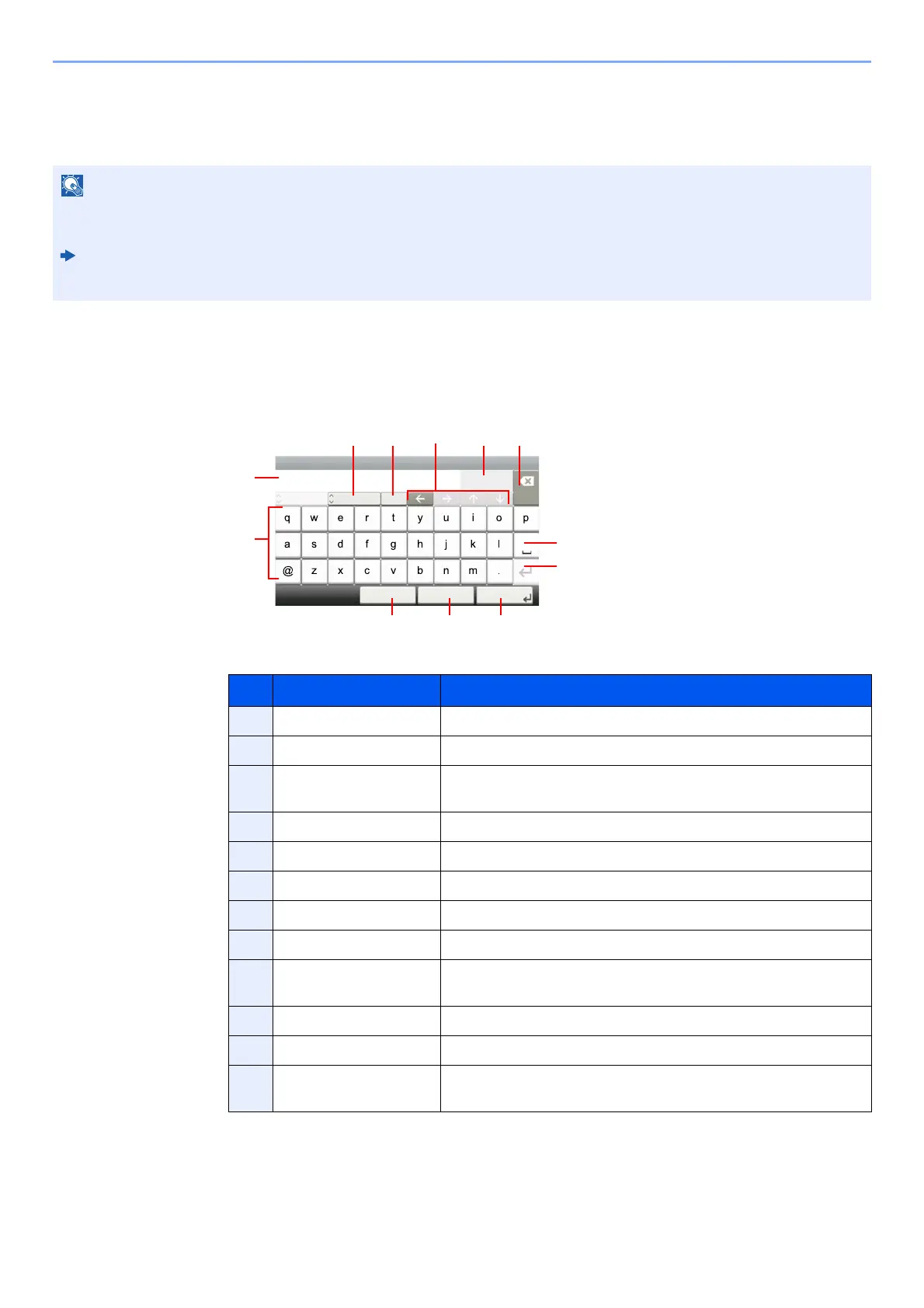
10-2
Appendix > Character Entry Method
Character Entry Method
To enter characters for a name, use the on-display keyboard in the touch panel following the steps as explained below.
Entry Screens
Lower-case Letter Entry Screen
NOTE
QWERTY, QWERTZ and AZERTY are keyboard layouts the same as a PC keyboard are available. If necessary,
change the layout. For information on how to change layouts, refer to the following:
Machine’s Operation Guide
QWERTY layout is used here as an example. You may use another layout following the same steps.
No. Display/Key Description
1 Display Displays entered characters.
2 Keyboard Select the character to enter.
3[Cancel] Select to cancel entered characters and return to the screen before
the entry was made.
4[< Back] Select to return to the previous screen.
5[OK] / [Next >] Select to save the entered characters and move to the next screen.
6 Enter Key Select to enter a line break.
7 Space Key Select to insert a space.
8 Delete Key Select to delete a character to the left of the cursor.
9[Input] / [Limit] Display Displays maximum number of characters and the number of
characters entered.
10 Cursor Key Select to move the cursor on the display.
11 [A/a] / [a/A] Select to switch between upper case and lower case.
12 [ABC] / [Symbol] Select the characters that are entered. To enter symbols or
numbers, select [Symbol].
Input:
Limit:
< Back Next >Cancel
Add - Name
Abc
Del.
3
32
A/a
ABC
1
2
35
11 10 8
7
6
912
4
Bekijk gratis de handleiding van UTAX P-C3566i MFP, stel vragen en lees de antwoorden op veelvoorkomende problemen, of gebruik onze assistent om sneller informatie in de handleiding te vinden of uitleg te krijgen over specifieke functies.
Productinformatie
| Merk | UTAX |
| Model | P-C3566i MFP |
| Categorie | Printer |
| Taal | Nederlands |
| Grootte | 18353 MB |







