Handleiding
Je bekijkt pagina 134 van 189
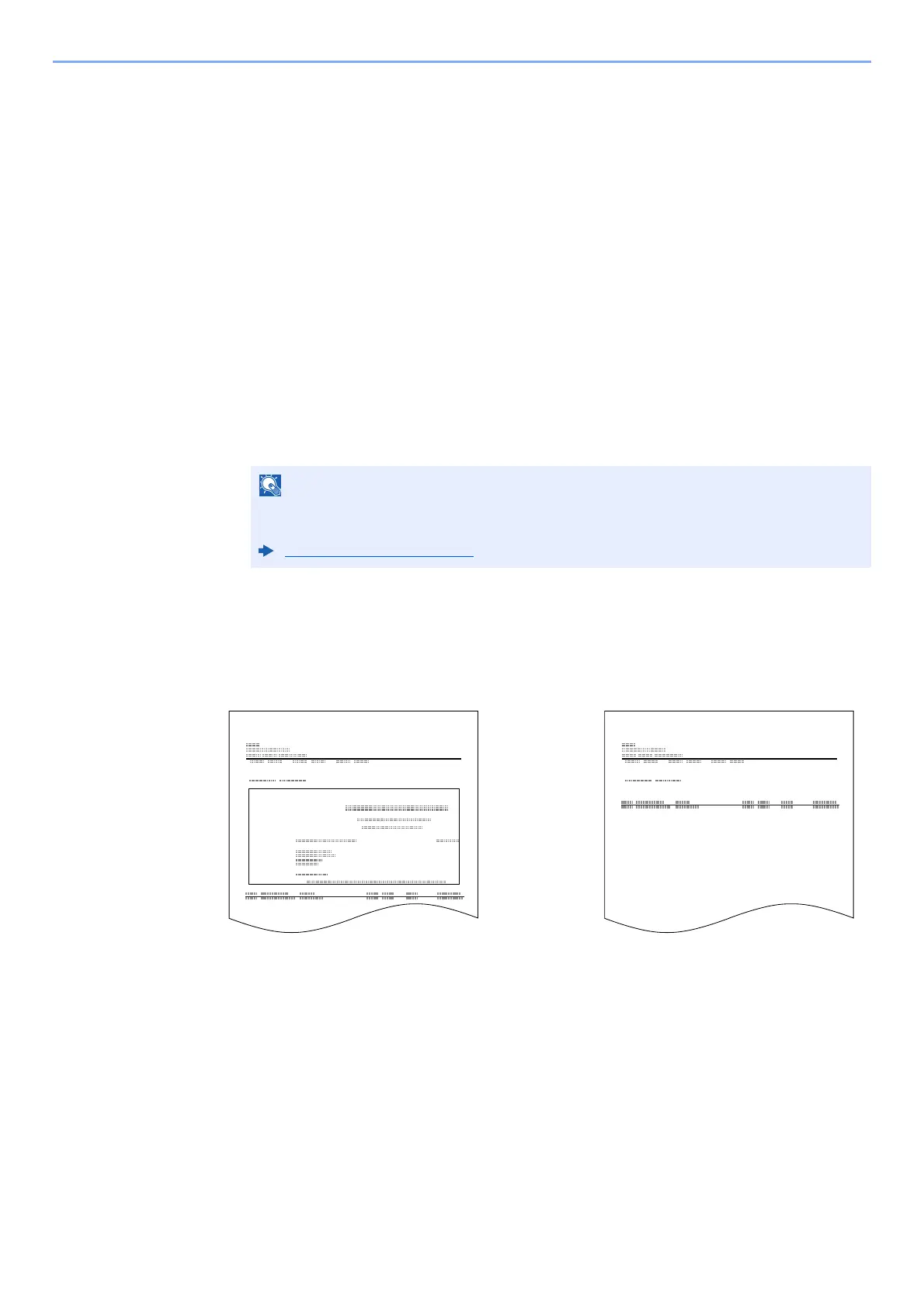
7-4
Managing Jobs > Printing Administrative Reports (Result Report Setting)
Printing Administrative Reports (Result Report Setting)
You can print various administrative reports to check the results of fax transmission or the status of the functional setup.
Send Result Reports
Each time you send a fax, you can print a report to confirm whether the fax was sent successfully. You can also print the
transmitted image in the send result report.
1
Display the screen.
[System Menu/Counter] key > [Report] > [Result Report Setting] > [Send Result Report] >
[FAX]
2
Configure the function.
1 Select [Off] (not to print), [On] (to print), [Error Only], or [Specify Each Job].
2 If you selected [On], [Error Only] or [Specify Each Job], specify whether the transmitted
image is to be attached by selecting [Off] (do not print transmitted image), [Partial Image]
(print part of the transmitted image at full size), or [Full Image] (print the entire transmitted
image at reduced size).
Attached image when a network fax is sent
Select whether the image to be attached to an Activity Report will be [Body] or [Cover Page], when using network fax.
1
Display the screen.
[System Menu/Counter] key > [Report] > [Result Report Setting] > [Send Result Report] >
[Attach Image of Network FAX]
2
Configure the settings.
Select [Body] or [Cover Page].
NOTE
When [Specify Each Job] is selected, it is possible to set a send result report when
transmitting.
FAX TX Report (page 3-23)
Send Result Report
Completed
Completed
Send Result Report
With transmitted image Without transmitted
Bekijk gratis de handleiding van UTAX P-C3566i MFP, stel vragen en lees de antwoorden op veelvoorkomende problemen, of gebruik onze assistent om sneller informatie in de handleiding te vinden of uitleg te krijgen over specifieke functies.
Productinformatie
| Merk | UTAX |
| Model | P-C3566i MFP |
| Categorie | Printer |
| Taal | Nederlands |
| Grootte | 18353 MB |







