Handleiding
Je bekijkt pagina 80 van 562
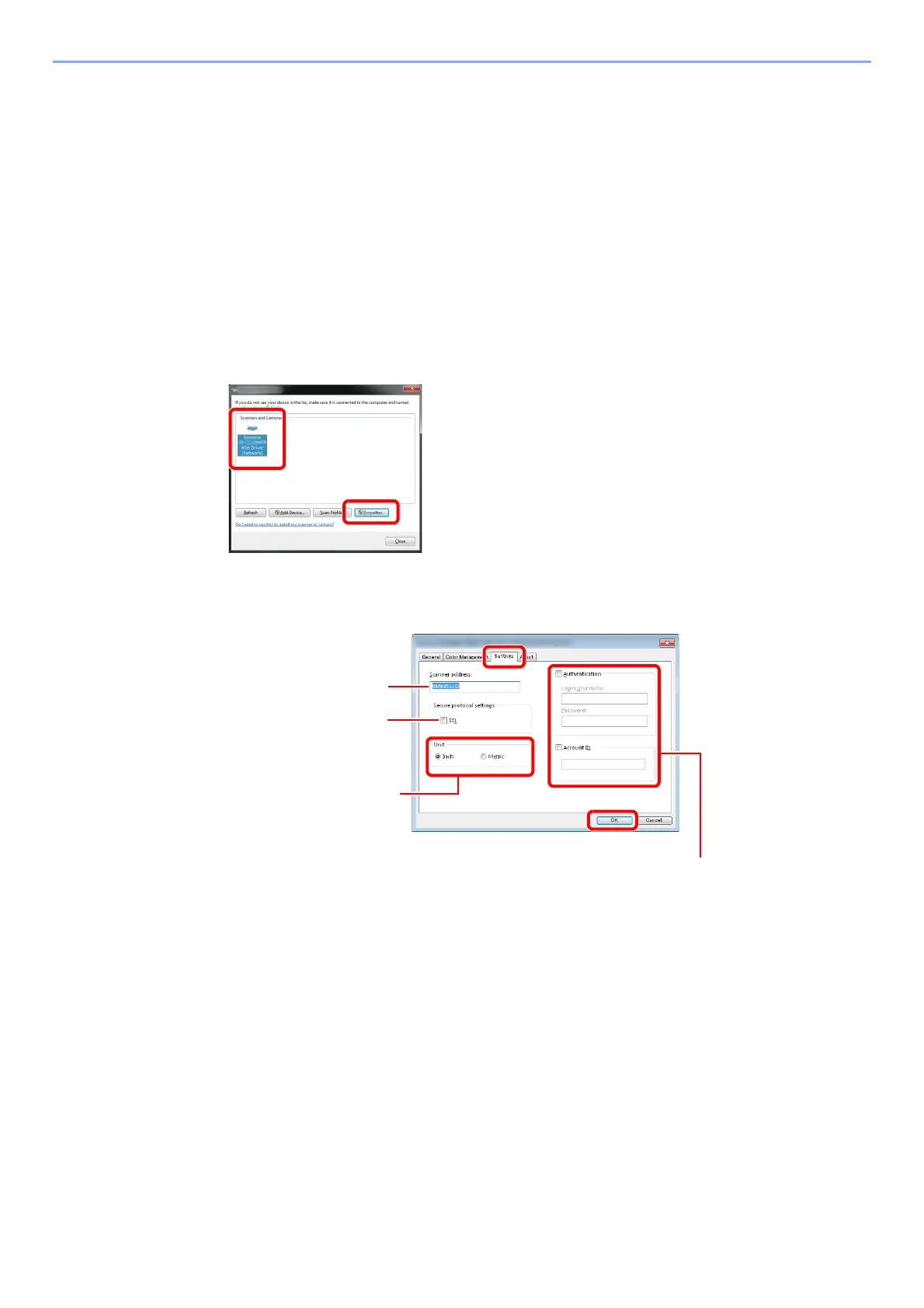
2-22
Installing and Setting up the Machine > Installing Software
Setting WIA Driver
Register this machine to the WIA Driver. Instructions are based on interface elements as they appear in Windows 7.
1
Display the screen.
1 Click [Start] button on the Windows and enter [Scanner] in [Program and File Search].
Click [View scanners and cameras] in the search list then the Scanners and Cameras
screen appears.
In Windows 8, click [Search] in charms, and then [Settings], and enter "Scanner" in the search box.
Click [View scanners and cameras] in the search list then the Scanners and Cameras screen
appears.
2 Select the same name as this machine from WIA Drivers, and press [Properties].
2
Configure WIA Driver.
1
2
Enter the machine IP
addresses or host name.
1
2
When user login administration is enabled
Select the checkbox beside [Authentication], and enter Login User
Name (up to 321 characters) and Password (up to 64 characters).
When job accounting is enabled, select the checkbox beside
[Account], and enter the account ID as many as eight digits.
5
6
When using SSL, select
the checkbox beside
SSL.
3
4
Set units of measurement.
Bekijk gratis de handleiding van UTAX 7505ci, stel vragen en lees de antwoorden op veelvoorkomende problemen, of gebruik onze assistent om sneller informatie in de handleiding te vinden of uitleg te krijgen over specifieke functies.
Productinformatie
| Merk | UTAX |
| Model | 7505ci |
| Categorie | Printer |
| Taal | Nederlands |
| Grootte | 70530 MB |
Caratteristiche Prodotto
| Kleur van het product | Zwart |
| Gewicht | 190000 g |
| Breedte | 1039 mm |
| Diepte | 801 mm |
| Hoogte | 1347 mm |







