Handleiding
Je bekijkt pagina 39 van 133
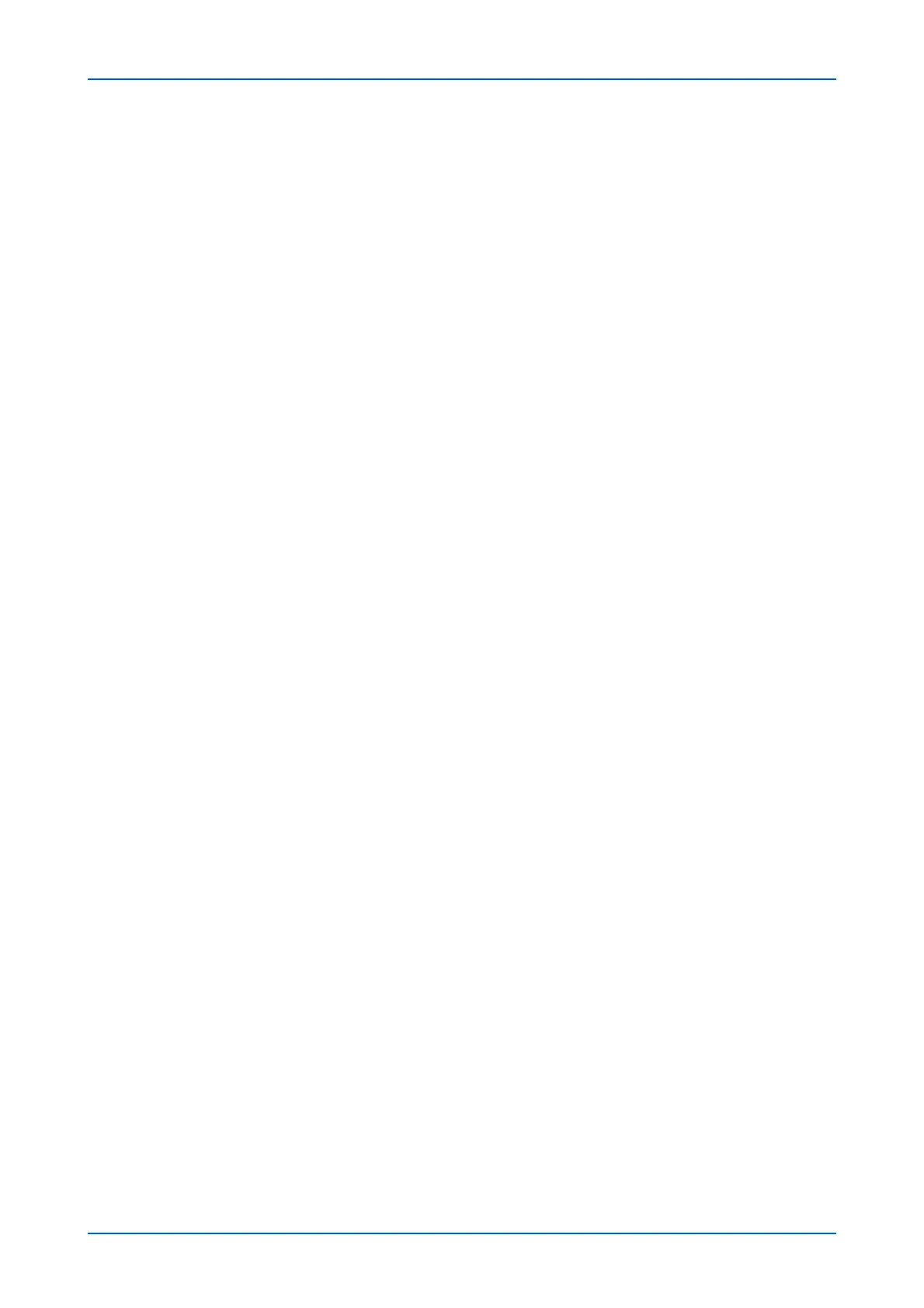
Function Settings
User Guide 35
3. Click Submit button.
Scan Default Settings
1. Click Common/Job Defaults under Function Settings on the navigation menu. The
Function Settings : Common/Job Defaults page opens.
2. You can make changes for the following items as required.
Original Orientation (Copy)
You can select Auto, Top Edge on Top or Top Edge on Left as the original orienta-
tion.
Note: Auto can be configured when an optional OCR Expansion kit is activated.
Original Orientation (Send/Store)
You can select Auto, Top Edge on Top or Top Edge on Left as the original orienta-
tion.
Note: Auto can be configured when an optional OCR Expansion kit is activated.
Color Selection (Send/Store)
This selects color mode for scanning or storing. Auto Color (Color/Grayscale) and
Auto Color (Color/Black & White) allow you identify color for the original docu-
ment to scan. You can manually select Black & White to forcedly switch color
mode.
Scan Resolution
Specifies the resolution for scanning. The resolutions available differ depending on
the model, current color mode, and the saving format of files. To scan in full color or
grayscale with a solution of 400 dpi or greater, the internal memory must be
expanded for some models.
Original Image (Copy)
The original quality for scanning or storing must be selected according to the type of
the original. Select from Text+Photo (Printer), Text+Photo (Magazine), Photo
(Printer), Photo (Magazine), Photo (Photo Paper), Text, Text (Fine Line),
Graphic/Map (Printer), and Graphic/Map (Magazine).
Note: You can select Color table from the drop-down list when it is downloaded.
Original image (Send/Store)
The original quality for scanning or storing must be selected according to the type of
the original. Switch the original quality from Text+Photo, Photo, Text, Text (for
OCR), and Text (Fine Line).
Zoom %
This switches the zoom ratio between Auto and 100%. The default setting is 100%.
Background Density (Copy)
This removes dark background from originals, such as newspapers, when copying.
Background Density (Send/Store)
This removes dark background from originals, such as newspapers, when sending
or storing a job.
Bekijk gratis de handleiding van UTAX 6009ci, stel vragen en lees de antwoorden op veelvoorkomende problemen, of gebruik onze assistent om sneller informatie in de handleiding te vinden of uitleg te krijgen over specifieke functies.
Productinformatie
| Merk | UTAX |
| Model | 6009ci |
| Categorie | Printer |
| Taal | Nederlands |
| Grootte | 11339 MB |







