Handleiding
Je bekijkt pagina 20 van 133
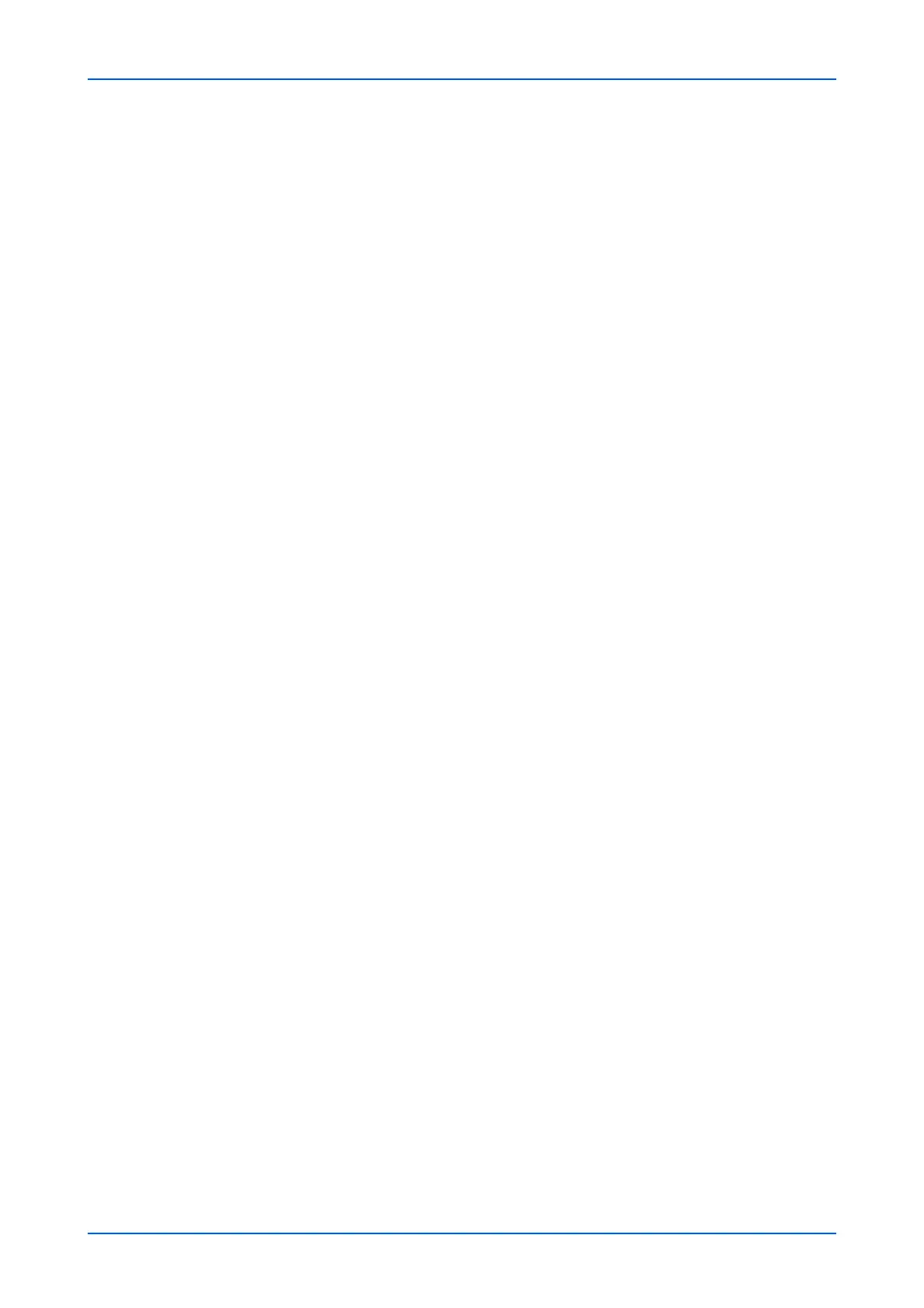
Document Box
16 Embedded Web Server
4. You can immediately start to print the documents in the order shown in Selected Files
by clicking Print. If you want to change the order of printing, highlight a document and
press Top, Up, etc. If you want to omit a document from the list, click Delete icon.
5. Click Print button.
FAX Memory RX Box
This page allows you to print or delete documents in FAX Memory RX Box.
Deleting Documents in FAX Memory RX Box
To delete documents in a polling box, proceed as follows:
1. Click FAX Memory RX Box under Document Box on the navigation menu. The FAX
Memory RX Box page opens. You can choose List View or Thumbnail to view the box
contents. To view details on a document in the FAX Memory RX Box, click its Name.
The Property page opens and you can view the number of pages, resolution, etc. You
can also change the file name by clicking Change File Name or preview by clicking
Preview on this page.
2. Select the document(s) you want to delete by selecting the check box to the left. You
can select more than one check box to delete the documents simultaneously.
3. Click Delete icon once.
Printing Documents in FAX Memory RX Box
To print documents in a FAX Memory RX Box, proceed as follows:
1. Click FAX Memory RX Box under Document Box on the navigation menu. The FAX
Memory RX Box page opens. You can choose List View or Thumbnail to view the box
contents. To view details on a document in the FAX Memory RX Box, click its Name.
The Property page opens and you can view the number of pages, resolution, etc. You
can also change the file name by clicking Change File Name or preview by clicking
Preview on this page.
2. Select the document(s) you want to print by checking the checkbox to the left. You can
select more than one checkbox to print the documents in succession.
3. Click Print button. The Basic submenu will open.
4. You can immediately start to print the documents in the order shown in Selected Files
by clicking Print. If you want to change the order of printing, highlight a document and
press Top, Up, etc. If you want to omit a document from the list, click Delete icon.
5. Click Print button.
Stamp Box
This section describes the stamp box. Stamp data (PDF) containing confidential
document information can be stored in the Stamp Box and detected during copying and
scanning.
Note: To create stamp data, paste the confidential document information (image) to a
blank document file with the specified document size, and then save it in PDF format.
Bekijk gratis de handleiding van UTAX 6009ci, stel vragen en lees de antwoorden op veelvoorkomende problemen, of gebruik onze assistent om sneller informatie in de handleiding te vinden of uitleg te krijgen over specifieke functies.
Productinformatie
| Merk | UTAX |
| Model | 6009ci |
| Categorie | Printer |
| Taal | Nederlands |
| Grootte | 11339 MB |







