Handleiding
Je bekijkt pagina 62 van 133
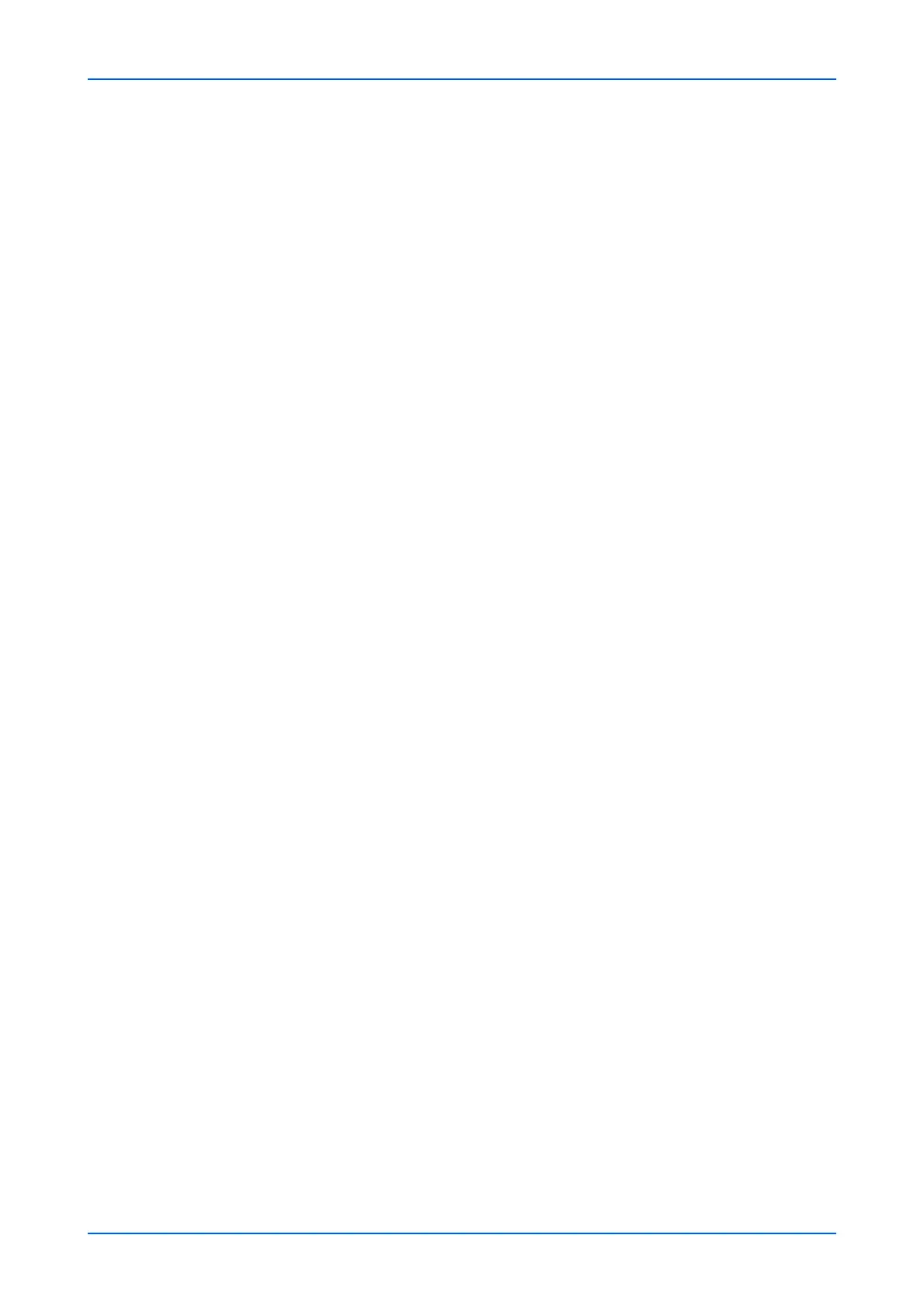
Function Settings
58 Embedded Web Server
f) Login Password: Enter the password to log in the POP3 account.
g) Use APOP: Enables or disables APOP. APOP is an encryption mechanism
used for encrypting the Login Password during communication with the POP3
server. When Use APOP is Off, the Login Password is sent using plain ASCII text.
When Use APOP is On, the Login Password is encrypted, therefore cannot be
read. APOP requires that the POP3 server supports APOP, and has APOP
enabled.
h) Connection Test: This will test one transmission for each press, attempting to
establish communication with the POP3 server.
i) E-mail Size Limit: Enter maximum E-mail size in kilobytes. When the value is 0,
the limitation for E-mail size is disabled.
j) Cover Page: Specifies whether to print the body of an E-mail in addition to the
attached files. When this item is set to On, the attached files and the body of an E-
mail are printed. When no attached files exist, only the body of an E-mail is printed.
When this item is set to Off, only the attached files are printed. When no attached
files exist, nothing is printed.
5. You can configure settings for Transmission. Make the following settings:
1. Transmission Type: Allows to choose a method of sending from Specify for
Each Destination, Via Server - On, and Via Server - Off (Direct SMTP).
2. Direct SMTP Sender Address: Enters the sender address who send the E-mail
used by Direct SMTP.
3. Direct SMTP Port Number: Enter the port number used by Direct SMTP. The
default port number is 25.
4. Direct SMTP Timeout: Sets the timeout time in seconds during which this device
retries to connect to the SMTP server.
6. You can configure settings for Reception. Make the following settings:
1. Direct SMTP Port Number: Enter the port number used by Direct SMTP. The
default port number is 25.
2. Direct SMTP Timeout: Sets the timeout time in seconds during which this device
retries to connect to the SMTP server.
7. You can configure settings for E-mail Send Settings. This section includes the
following items for configuration:
1. E-mail Size Limit: Enter the maximum size of E-mail to send in Kilobytes. When
the value is 0, the limitation for E-mail size is disabled.
2. Sender Address: Displays the sender address used for E-mails sent from this
machine. To configure a Sender Address, go to E-mail Address on the POP3
User Settings page.
3. Signature: Displays the signature to insert in the end of the E-mail body. To
configure a signature, go to E-mail Send Settings on the E-mail Settings page.
4. Function Default: The default settings can be changed in Common/Job Default
Settings page.
Configure the function default as necessary. The default settings for i-FAX function can
be changed in Function Settings : Common/Job Defaults page.
8. Click Submit button.
Send and Forward
When sending a FAX, FTP, SMB, i-FAX or a E-mail job, Send and Forward
automatically forwards the same job to a destination specified.
Bekijk gratis de handleiding van UTAX 5009ci, stel vragen en lees de antwoorden op veelvoorkomende problemen, of gebruik onze assistent om sneller informatie in de handleiding te vinden of uitleg te krijgen over specifieke functies.
Productinformatie
| Merk | UTAX |
| Model | 5009ci |
| Categorie | Printer |
| Taal | Nederlands |
| Grootte | 11339 MB |







