Handleiding
Je bekijkt pagina 61 van 133
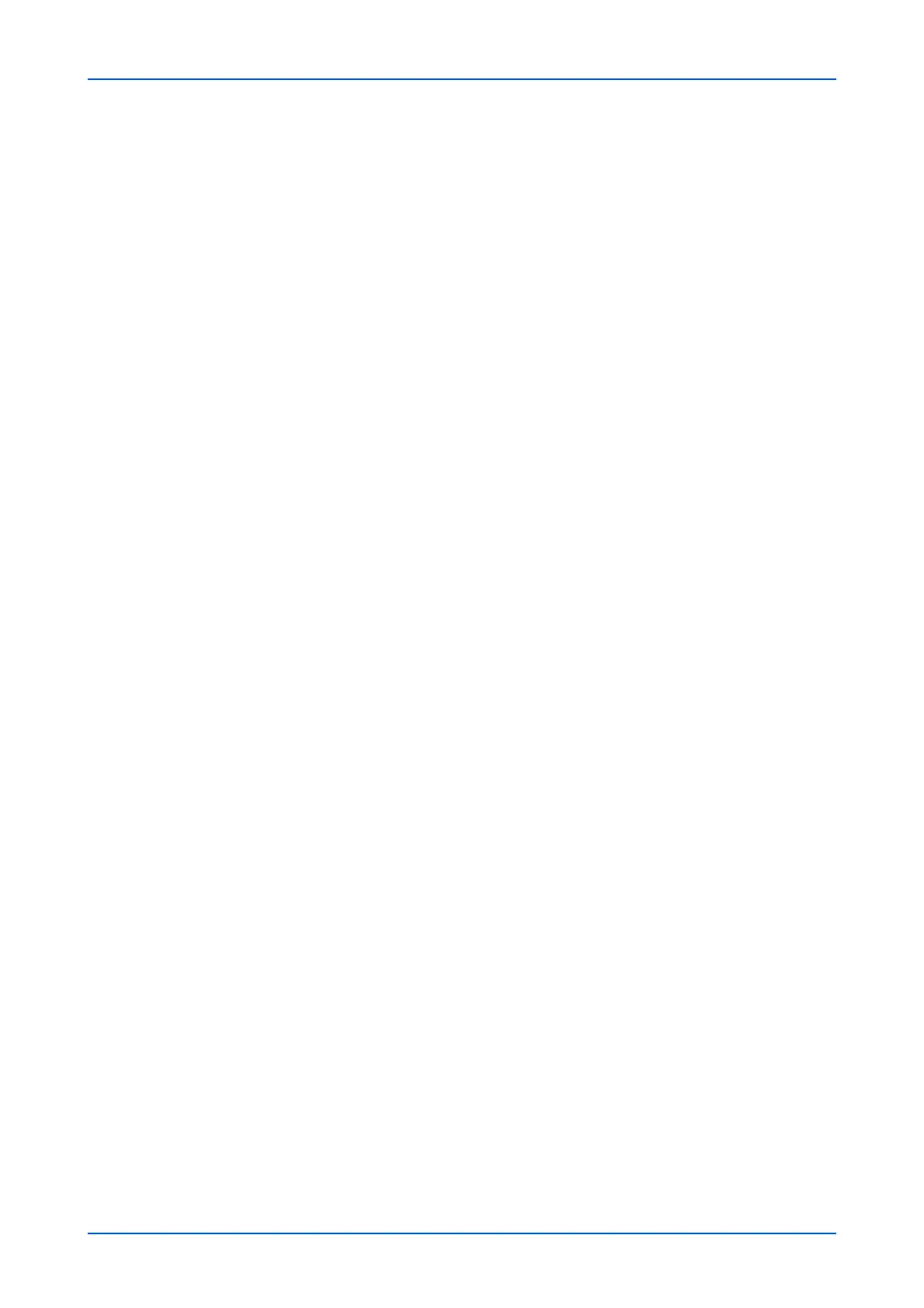
Function Settings
User Guide 57
2. You can configure settings for TX/RX. Make the following settings:
1. i-FAX Protocol: Display whether an i-FAX connection is available or not. Set i-
FAX (SMTP & POP3) to On on the Protocol Settings page.
3. Configures SMTP. Make the following settings:
1. SMTP Server Name: Enter the SMTP server name or its IP address. If entering
the name, rather than the IP address, a DNS server address must also be
configured. The DNS server address may be entered on the TCP/IP Settings
page.
2. SMTP Port Number: Enter the port number that SMTP will use (default is 25).
Normally, use port 25, but you can change the port number to suit the email
server’s application and operation. For example, the default port number for SMTP
connections over TLS is 465. The default port number for SMTP authentication is
587.
3. SMTP Server Timeout: Sets the timeout in seconds during which this device tries
to connect to the SMTP server.
4. Authentication Protocol: Enables or disables the SMTP authentication protocol
or sets POP before SMTP or OAuth2 as the authentication type. When selecting
On or POP before SMTP, you can select user on the drop-down list. When
selecting Other from Authentication as, you can specify Login User Name and
Login Password.
When selecting OAuth2, Proxy Authentication for OAuth2 is displayed. Enter a
user name and password. To confirm that the information for OAuth 2.0 is correct,
select Authorize.
5. POP before SMTP Timeout: Sets the timeout in seconds during which this device
tries to connect to the POP3 server. You can configure this item when you selected
POP before SMTP as Authentication Protocol.
6. Connection Test: Tests to confirm that the settings on this page are correct. When
Test button is clicked, this machine tries to connect to the SMTP server.
7. Domain Restriction: Activate or deactivate to restrict domains. Click Domain List
button to configure. Enter a domain name that is permitted or rejected. You can
also specify the E-mail addresses.
4. Configure POP3 Settings. Make the following settings:
1. Check Interval: Displays the interval, in minutes, for connecting to the POP3
server to check for incoming e-mails at specific interval. Specify the interval of
performing checks in the range from 3 minutes to 60 minutes. The default is 15
minutes.
2. Run once now: Click Receive button to immediately receive E-mail from the
POP3 server. When Remote Printing is set to Permit, the machine prints the
received E-mail.
3. Domain Restriction: Activate or deactivate to restrict domains. Click Domain List
button to configure. Enter a domain name that is permitted or rejected. You can
also specify the E-mail addresses.
4. POP3 User Settings: Click Settings button and configure the following user
settings.
a) E-mail Address: Enter the E-mail address.
b) POP3 Server Name: Enter the POP3 server host name or IP address. If you
use the host name, you must first specify the DNS server information.
c) POP3 Port Number: Enter the port number that POP3 will use (default is 110).
Normally, use port 110, but you can change the port number to suit the email
server’s application and operation. For example, the default port number for POP3
over TLS is 995.
d) POP3 Server Timeout: Enter the timeout in seconds during which this machine
tries to connect to the POP3 server.
e) Login User Name: Enter the login name of the user for the POP3 account.
Bekijk gratis de handleiding van UTAX 5009ci, stel vragen en lees de antwoorden op veelvoorkomende problemen, of gebruik onze assistent om sneller informatie in de handleiding te vinden of uitleg te krijgen over specifieke functies.
Productinformatie
| Merk | UTAX |
| Model | 5009ci |
| Categorie | Printer |
| Taal | Nederlands |
| Grootte | 11339 MB |







