Handleiding
Je bekijkt pagina 60 van 133
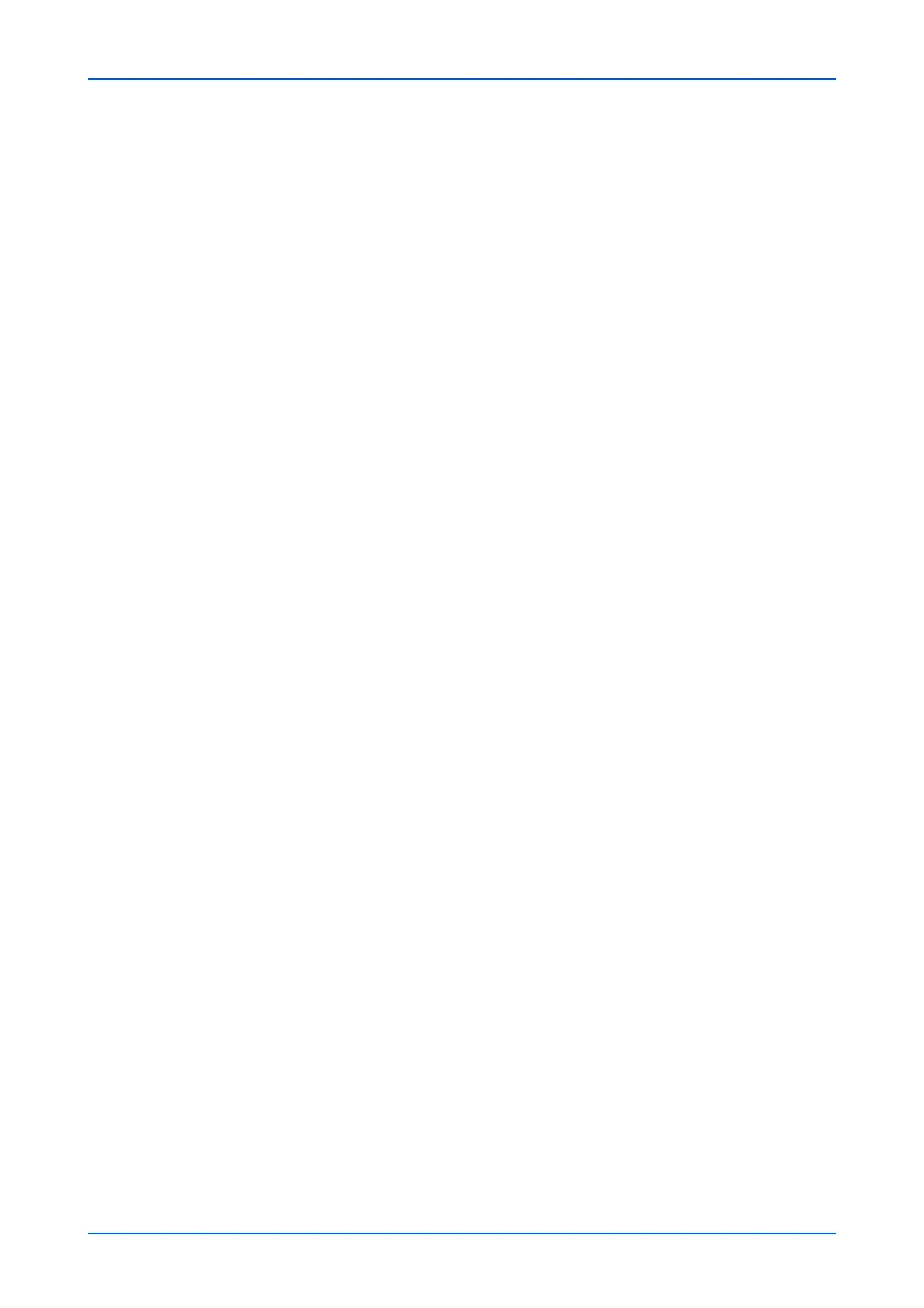
Function Settings
56 Embedded Web Server
c) SMTP Port Number: Enter the port number that SMTP will use (default is 25)
d) SMTP Server Timeout: Sets the timeout in seconds during which this device
tries to connect to the SMTP server.
e) Authentication Protocol: Enables or disables the SMTP authentication
protocol or sets POP before SMTP as the authentication type. When selecting On
or POP before SMTP, you can select user on the drop-down list. When selecting
Other from Authentication as, you can specify Login User Name and Login
Password.
f) SMTP Security: Displays SMTP Security. This item appears when TLS or
STARTTLS is selected on Network Settings : Protocol page.
g) POP before SMTP Timeout: Sets the timeout in seconds during which this
device tries to connect to the POP3 server. You can configure this item when you
selected POP before SMTP as Authentication Protocol.
h) Connection Test: Tests to confirm that the settings on this page are correct.
When Test button is clicked, this machine tries to connect to the SMTP server.
i) Domain Restriction: Activate or deactivate to restrict domains. Click Domain
List button to configure. Enter a domain name that is permitted or rejected. You
can also specify the E-mail addresses.
5. POP3 Settings: Configure POP3 Settings. Make the following settings:
a) POP3 Server Name: Enter the POP3 server host name or IP address. If you
use the host name, you must first specify the DNS server information.
b) POP3 Port Number: Enter the port number that POP3 will use (default is 110).
Normally, use port 110, but you can change the port number to suit the email
server’s application and operation. For example, the default port number for POP3
over TLS is 995.
c) POP3 Server Timeout: Enter the timeout in seconds during which this machine
tries to connect to the POP3 server.
d) Login User Name: Enter the login name of the user for the POP3 account.
e) Login Password: Enter the password to log in the POP3 account.
f) Use APOP: Enables or disables APOP. APOP is an encryption mechanism used
for encrypting the Login Password during communication with the POP3 server.
When Use APOP is Off, the Login Password is sent using plain ASCII text. When
Use APOP is On, the Login Password is encrypted, therefore cannot be read.
APOP requires that the POP3 server supports APOP, and has APOP enabled.
g)
Connec
tion Test: This will test one transmission for each press, attempting to
establish communication with the POP3 server.
6. E-mail Send Settings: Configure the email send settings as necessary, then click
Submit button.
a) E-mail Size Limit: Enter the maximum size of E-mail to send in Kilobytes.
When the value is 0, the limitation for E-mail size is disabled.
b) Sender Address: Displays the sender address used for E-mails sent from this
machine. To configure a Sender Address, go to E-mail Address on the POP3
User Settings page.
c) Signature: Displays the signature to insert in the end of the E-mail body. To
configure a signature, go to E-mail Send Settings on the E-mail Settings page.
7. Default Address Book: Select an external address book from a drop-down list. For
details on settings of the external address book, see External Address Book
Settings on page 20.
Configure the function default as necessary. The default settings for fax function can be
changed in Function Settings : Common/Job Defaults page.
9. Click Submit button.
i-FAX Settings
1. Click FAX/i-FAX under Function Settings on the navigation menu. The Function
Settings : FAX/i-FAX page opens.
Bekijk gratis de handleiding van UTAX 5009ci, stel vragen en lees de antwoorden op veelvoorkomende problemen, of gebruik onze assistent om sneller informatie in de handleiding te vinden of uitleg te krijgen over specifieke functies.
Productinformatie
| Merk | UTAX |
| Model | 5009ci |
| Categorie | Printer |
| Taal | Nederlands |
| Grootte | 11339 MB |







