Handleiding
Je bekijkt pagina 50 van 133
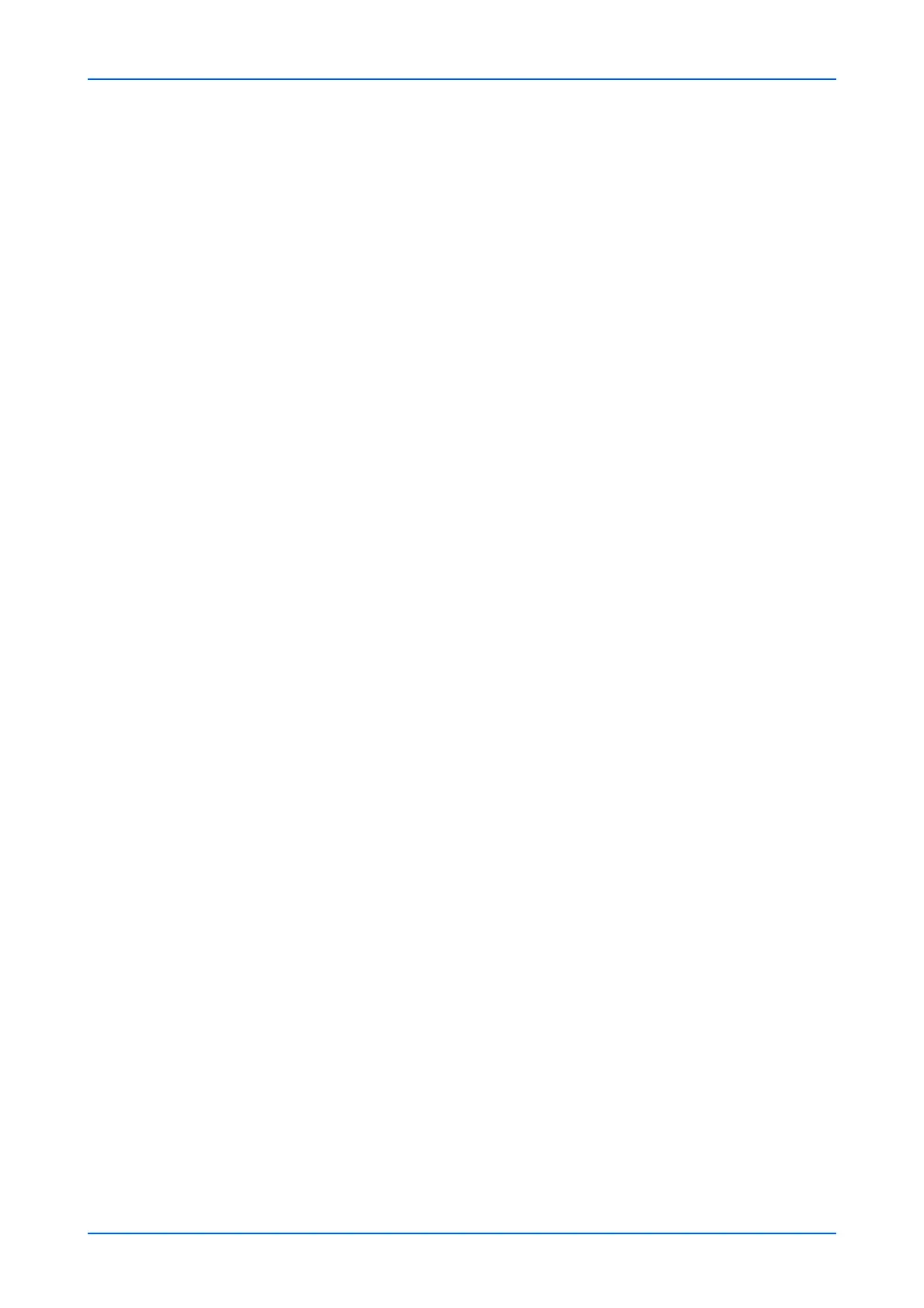
Function Settings
46 Embedded Web Server
3. Click the URL. The Microsoft web page are displayed. Enter an access code and click
Next button.
Note: If you do not install the Microsoft Authenticator yet, follow the on-screen
instructions to install it on your mobile device.
4. Log in using your Azure administrator's account name and password.
Note: Permission is required only when registering for the first time.
5. Click Accept button for the accept request from Microsoft Authenticator.
6. Close the Microsoft web page and return to the Embedded Web Server.
7. Click OK button.
Note: When pressing OK button, Register button on the Universal Print Setting page
changes to the Unregister button, and the Certificate Expiration is displayed. If it is
not displayed, click refresh button.
8. Click Edit button in Universal Print Preferences and drag & copy the Unregisteration
URL.
9. Open the new tab on the browser and paste the copied URL. The Universal Print web
page is displayed.
10. Click Printer icon. The printer list is displayed.
11. Check the checkbox next to the name of the printer you want to share and click Share
button. The user list is displayed.
12. Select the users with whom you want to share the printer and click Share Printer button.
Note: Set Allow access to everyone in my organization to On to all users in your
organization to share the printer.
13. Close the Universal Print web page.
Adding a printer to your computer
1. Start the command prompt as an administrator.
2. Enter the following command on the command line.
netsh winhttp set proxy proxy-server="<Proxy server IP>:<Port number>" bypass-list="
For example, if the Proxy server IP is 10.184.212.160, the port number is 8080, and the
bypass list is * .local, enter the following.
netsh winhttp set proxy proxy-server="10.184.212.160:8080" bypass-list="*.local"
3. Click Window icon, and then Settings icon. The Windows settings screen is
displayed.
4. Click Account icon. The user information screen is displayed.
5. Click Access Work or School.
6. Confirm that the Azure administrator account name appears in Work or school account.
Note: If you don't see your Azure administrator account name, click + (Connect) and log
in using your Azure administrator account name and password.
Bekijk gratis de handleiding van UTAX 5009ci, stel vragen en lees de antwoorden op veelvoorkomende problemen, of gebruik onze assistent om sneller informatie in de handleiding te vinden of uitleg te krijgen over specifieke functies.
Productinformatie
| Merk | UTAX |
| Model | 5009ci |
| Categorie | Printer |
| Taal | Nederlands |
| Grootte | 11339 MB |







