Handleiding
Je bekijkt pagina 26 van 133
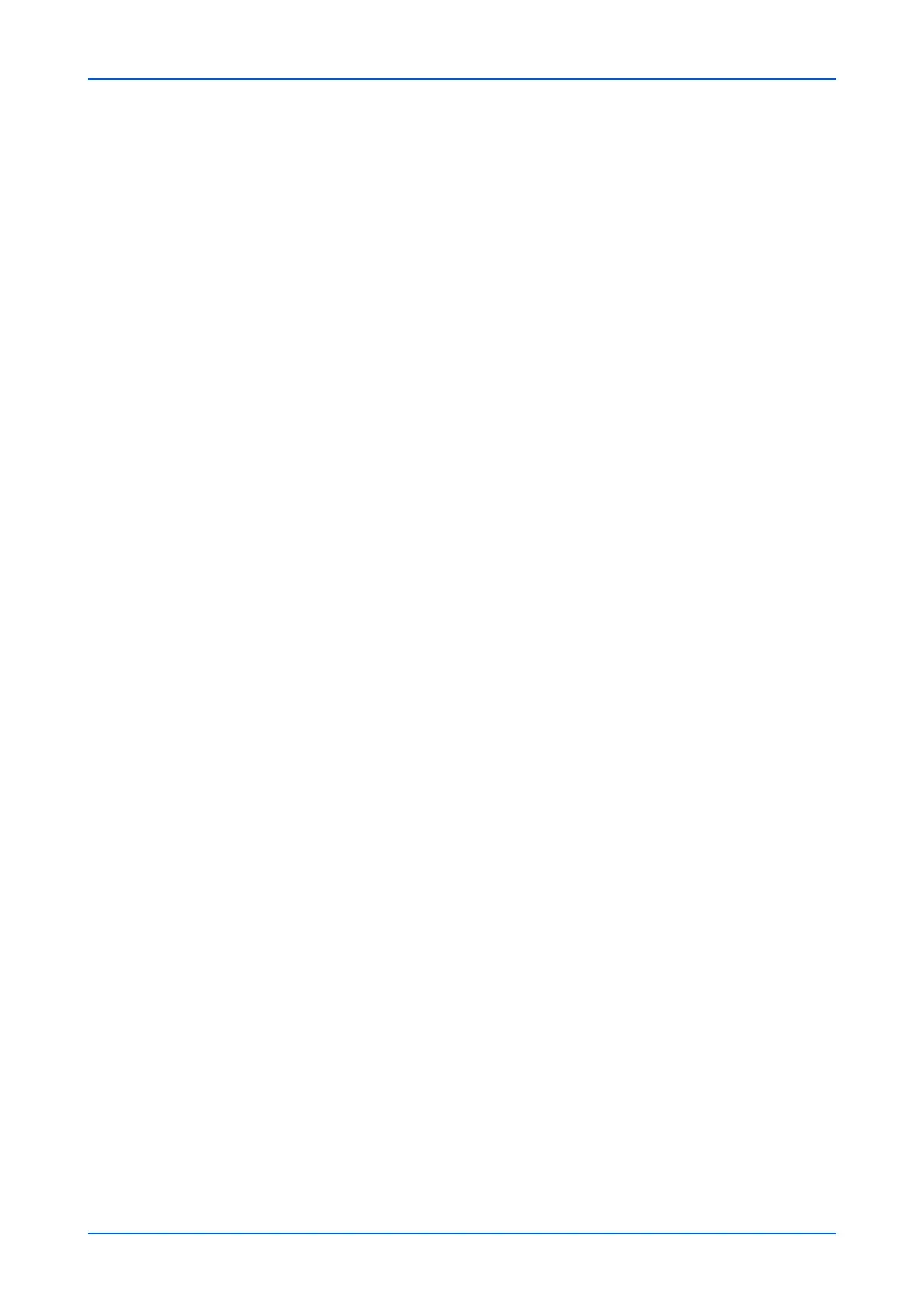
Address Book
22 Embedded Web Server
6. Max Search Results: Enter the maximum value of the search results using
Search Settings.
7. Search Base: Enter the basic information of search.
Entry example of Search Base is as follows.
To search through the "Users" container in the Active Directory
"serv.example.com" domain:
cn=Users,dc=serv,dc=example,dc=com
To search through the "Sales div" Organizational Unit (OU) in the Active Directory
"serv.example.com" domain:
ou="Sales div",dc=serv,dc=example,dc=com
To search through the user's container "Hanako Yamada" which belongs to
"Sales2" Organizational Unit (OU) in the Active Directory "serv.example.com"
domain:
cn="Hanako Yamada",ou=Sales2,dc=serv,dc=example,dc=com
If there are one or more blank spaces in each of value, you have to enclose the
value in double quotation marks (").
8. LDAP Security: Configure this setting in the Protocol Settings page under
Network Settings.
9. Authentication Type: Select an authentication type from the drop-down list.
10.Connection Test: This will test one transmission for each press, attempting to
establish communication with the LDAP server.
Display Sequence Settings
Select a Display Mode from Display from the first name and Display from the
family name on the drop-down list.
Search Settings 1 (to 2)
You can configure the following settings.
1. Search Criteria: Enter Display Name and LDAP Attribute as a search criteria.
2. Return Value: Enter LDAP Attribute as a return value.
3. Optional Return Value: Enter Display Name and LDAP Attribute as an optional
return value.
6. After confirming the settings, click Submit button.
One Touch Key
This section explains how to register the address to the One Touch key.
Registering a new One Touch key
1. Click One Touch Key under Address Book on the navigation menu. Address Book :
One Touch Key page opens.
2. Click Settings of the One Touch Key which you want to register. The One Touch Key
Property page opens.
3. Enter the Display Name and Destination in the One Touch Key Property. You can
call the address registered in the Address Book by clicking Address Book. You can
select the type of addresses using the Type drop-down list in the Addresses page.
Click No. or Name of the address you want to register. The address name and the
property information are shown. Select the contact you want to register by checking the
radio button to the left. You can check only one contact to assign at a time.
Bekijk gratis de handleiding van UTAX 5009ci, stel vragen en lees de antwoorden op veelvoorkomende problemen, of gebruik onze assistent om sneller informatie in de handleiding te vinden of uitleg te krijgen over specifieke functies.
Productinformatie
| Merk | UTAX |
| Model | 5009ci |
| Categorie | Printer |
| Taal | Nederlands |
| Grootte | 11339 MB |







