Handleiding
Je bekijkt pagina 19 van 133
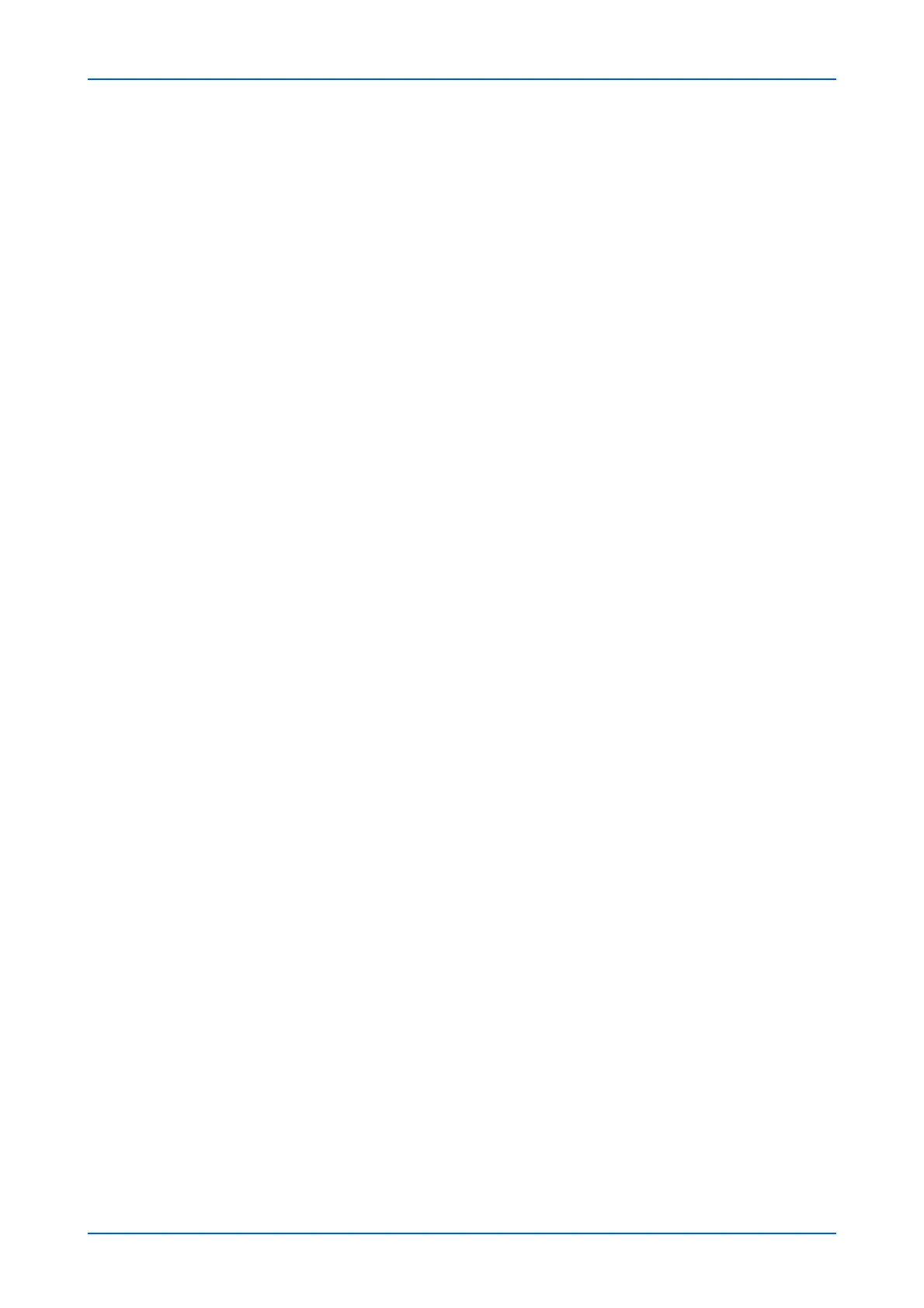
Document Box
User Guide 15
3. Select the fax box you want to delete by selecting the check box to the left. You can
select only one fax box to delete at a time. You can enter the box name in the Box Name
window and click the magnifying glass icon to quickly search the custom box.
4. Click Delete icon once. If required, enter the password and click OK.
Polling Box
This page allows you to print or delete documents in polling boxes. Also, you can
determine whether documents are automatically deleted or retained after polling.
Polling Box Property
Polling Box Property determines after the document has been sent, whether you want
the document to be automatically deleted or to be retained (overwritten).
1. Click Polling Box under Document Box on the navigation menu. The Polling Box
page opens.
2. Click Box Property. The Polling Box - Property opens to select whether the document
which was sent is deleted, or overwritten and retained.
3. To configure the box so that documents are overwritten at updating, set Overwrite
Setting to Permit. To configure the box so that documents are automatically deleted
after transmission, set Delete after Transmit to On.
4. After confirming the settings, click Submit button.
Deleting Documents in Polling Box
To delete documents in a polling box, proceed as follows:
1. Click Polling Box under Document Box on the navigation menu. The Polling Box
page opens. You can choose List View or Thumbnail to view the box contents. To view
details on a document in the polling box, click its Name. The Property page opens and
you can view the number of pages, resolution, etc. You can also change the file name
by clicking Change File Name or preview by clicking Preview on this page.
2. Select the document(s) you want to delete by selecting the check box to the left. You
can select more than one check box to delete the documents simultaneously.
3. Click Delete icon once.
Printing Documents in Polling Box
To print documents in a polling box, proceed as follows:
1. Click Polling Box under Document Box on the navigation menu. The Polling Box
page opens. You can choose List View or Thumbnail to view the box contents. To view
details on a document in the polling box, click its Name. The Property page opens and
you can view the number of pages, resolution, etc. You can also change the file name
by clicking Change File Name or preview by clicking Preview on this page.
2. Select the document(s) you want to print by checking the checkbox to the left. You can
select more than one checkbox to print the documents in succession.
3. Click Print button. The Basic submenu will open.
Bekijk gratis de handleiding van UTAX 5009ci, stel vragen en lees de antwoorden op veelvoorkomende problemen, of gebruik onze assistent om sneller informatie in de handleiding te vinden of uitleg te krijgen over specifieke functies.
Productinformatie
| Merk | UTAX |
| Model | 5009ci |
| Categorie | Printer |
| Taal | Nederlands |
| Grootte | 11339 MB |







