Handleiding
Je bekijkt pagina 127 van 133
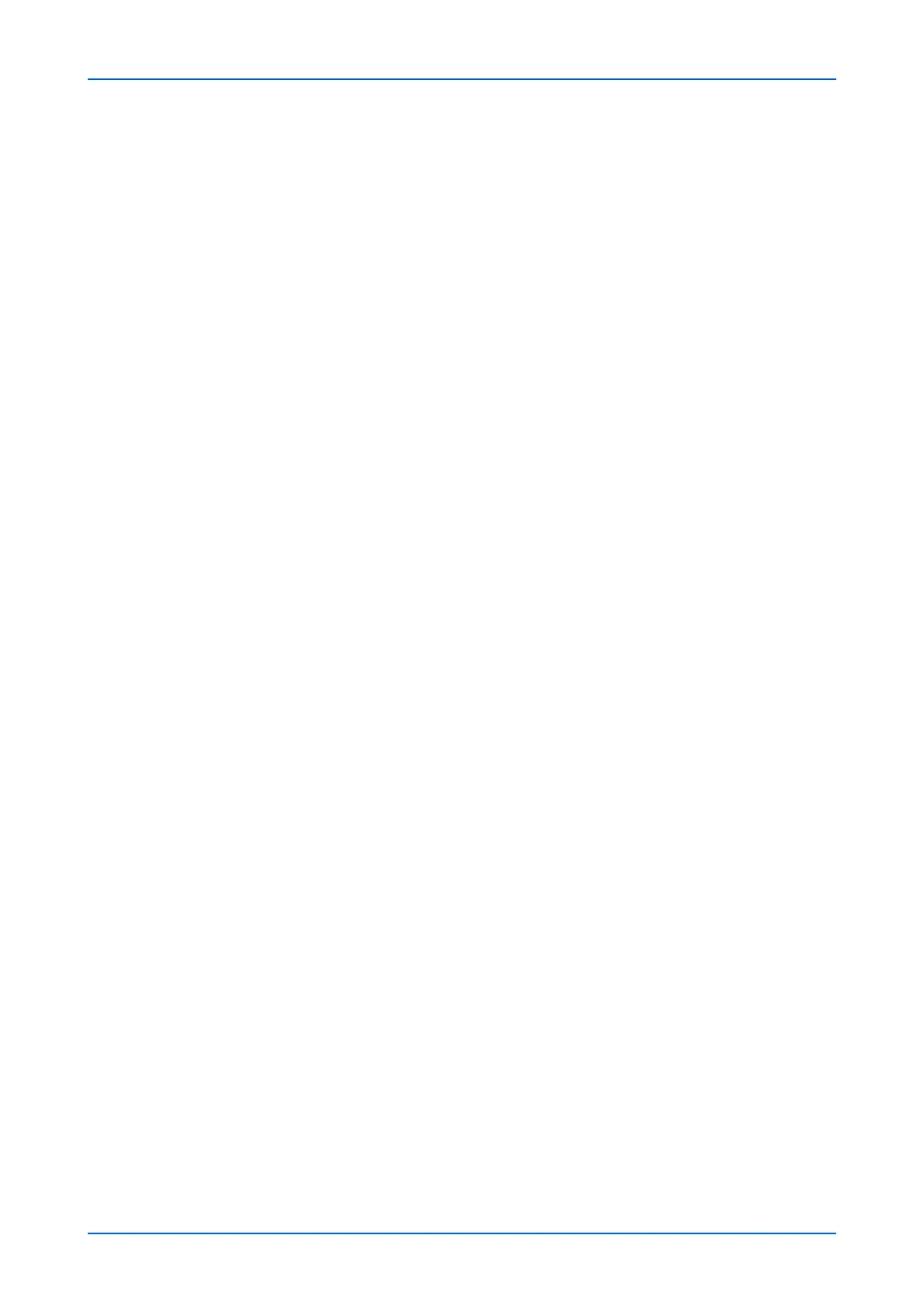
Management Settings
User Guide 123
4. Click Remote Operation under Device Information/Remote Operation on the
navigation menu. The Device Information/Remote Operation : Remote Operation
page opens.
5. Click Start button.
Note: If the user is logged in to the device, the permission confirmation screen will be
displayed on the operation panel. Select Yes.
When the Remote Operation is started up, the operation panel screen will be displayed
on the system administrator's or user's PC screen.
6. If pop-up blocking of the browser occurs during connection of the Remote Operation, the
notification bar appears under the URL bar. Follow the steps below to solve the problem.
1. In Firefox, go to Open menu > Options. Click Contents in side menu, and then
click Exceptions... button in Pop-ups.
2. Enter "https://" and host name of the machine into Address of website, and the
click Allow button.
3. Confirm that the entered address is registered to Allowed sites list and then click
Save Changes button.
4. Wait for one minute and click Start button again.
5. Confirm that the "Failed to connect to server" error is displayed. Perform the next
steps 6 to 11 within one minute.
6. In Firefox, go to Open menu > Options. Click Advanced in side menu, and then
select the Certificates tab.
7. Click View Certificates button and select the Servers tab.
8. Click Add Exception... button.
9. Enter "https://", host name of the machine, and Enhanced VNC over TLS port
number into the URL, and then the click Get Certificate button.
10.Click Confirm Security Exception button.
11.Wait for one minute and click Start button again.
Executing Remote Operation from Safari for Mac OS
1. Start up the browser.
2. Enter "https://" and host name of the machine, and then click Show Details button.
3. Click on "View the certificate".
4. Drag and drop the certificate icon to copy it to the desktop.
5. Double-click the copied certificate to open Keychain Access.
6. Right-click on the applicable certificate, and select "Get Info" from the menu.
7. Select "Always Trust" for Secure Socket Layer (TLS) in Trust.
8. Click Remote Operation under Device Information/Remote Operation on the
navigation menu. The Device Information/Remote Operation : Remote Operation
page opens.
9. Click Start button.
When the Remote Operation is started up, the operation panel screen will be displayed
on the system administrator's or user's PC screen.
10. When the device certificates used for HTTPS is different from that used for Enhanced
VNC (RFB) over TLS, follow the next steps.
Bekijk gratis de handleiding van UTAX 5009ci, stel vragen en lees de antwoorden op veelvoorkomende problemen, of gebruik onze assistent om sneller informatie in de handleiding te vinden of uitleg te krijgen over specifieke functies.
Productinformatie
| Merk | UTAX |
| Model | 5009ci |
| Categorie | Printer |
| Taal | Nederlands |
| Grootte | 11339 MB |







