Handleiding
Je bekijkt pagina 122 van 133
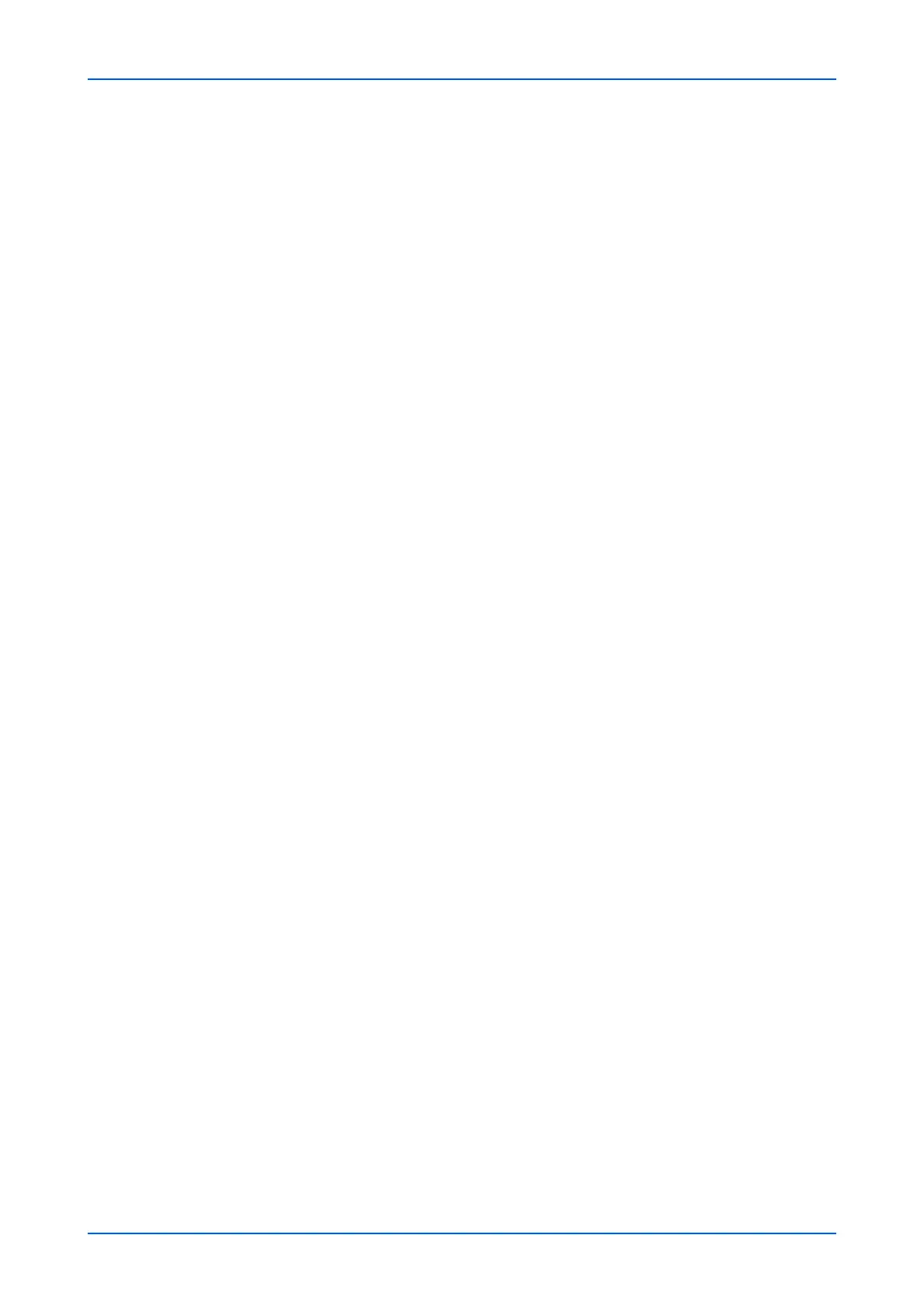
Management Settings
118 Embedded Web Server
Back page: Select Mirror Front Page or Same as Front Page as desired.
Rotation: Select Clockwise or Counterclockwise and enter the angle as
desired.
4. Font Settings: Select the typography for the characters of the stamp.
Font Type: From the drop-down list, select Courier or Letter Gothic as desired.
Font Size: From the drop-down list, select 64.0 pt, 48.0 pt, or 24.0 pt.
Bold: Select either On or Off.
Italic: Select either On or Off.
Color: Select the color for the text from the drop-down list.
Character Border: Select the type of borders for the text from the drop-down list.
Display Pattern: From the drop-down list, select Transparent, Clipping, or Over-
write.
Density: Select the transparency of the character stamp, from the drop-down list.
The less the value, the more the stamp becomes transparent.
3. Click Submit button. To cancel settings, click Back button.
Creating a Bates Stamp
1. Click System Stamp under Management Settings on the navigation menu. The
Management Settings : System Stamp page opens.
2. To serial-number the printed pages, proceed as follow. Select On or Off and click
Settings button.
1. Stamp Settings: Add or delete properties of the stamp for serial numbering as
follows.
Add Stamp: You can add Date, User ID, Serial Number, Numbering, and Text 1
or Text 2 to a stamp.
To remove a stamp, select the stamp on the list and click Delete button.
Date Format: Select a format of date from the drop-down list.
Text: Enter a text in Text 1 or Text 2 for the serial numbered stamp.
2. Numbering Settings: Select the numbering properties of the bates stamp.
Fixed Digit Number: Select a number of digits to fix from the drop-down list.
Numbering Default: Enter the initial value of the serial number.
3. Position Settings: Select the position for the stamp.
Position: Select how the stamp is positioned on the page, from the drop-down list.
Nudge: Nudge the stamp in range of -10 to +10, from right to left or up and down,
as you exactly intend to position on the page.
Back Page: Select Mirror Front Page or Same as Front Page as desired.
4. Font Settings: Select the typography for the characters and the display pattern of
the stamp.
Font Type: From the drop-down list, select Courier or Letter Gothic as desired.
Font size: From the drop-down list, select 14.0 pt, 12.0 pt, or 10.5 pt.
Bold: Select either On or Off.
Italic: Select either On or Off.
Color: Select the color for the text from the drop-down list.
Display Pattern: From the drop-down list, select Transparent, Clipping, or Over-
write.
Density: Select the transparency of the character stamp, from the drop-down list.
The less the value, the more the stamp becomes transparent.
3. Click Submit button. To cancel settings, click Back button.
Stamp Default Settings
1. Click System Stamp under Management Settings on the navigation menu. The
Management Settings : System Stamp page opens.
Bekijk gratis de handleiding van UTAX 5009ci, stel vragen en lees de antwoorden op veelvoorkomende problemen, of gebruik onze assistent om sneller informatie in de handleiding te vinden of uitleg te krijgen over specifieke functies.
Productinformatie
| Merk | UTAX |
| Model | 5009ci |
| Categorie | Printer |
| Taal | Nederlands |
| Grootte | 11339 MB |







