Handleiding
Je bekijkt pagina 110 van 133
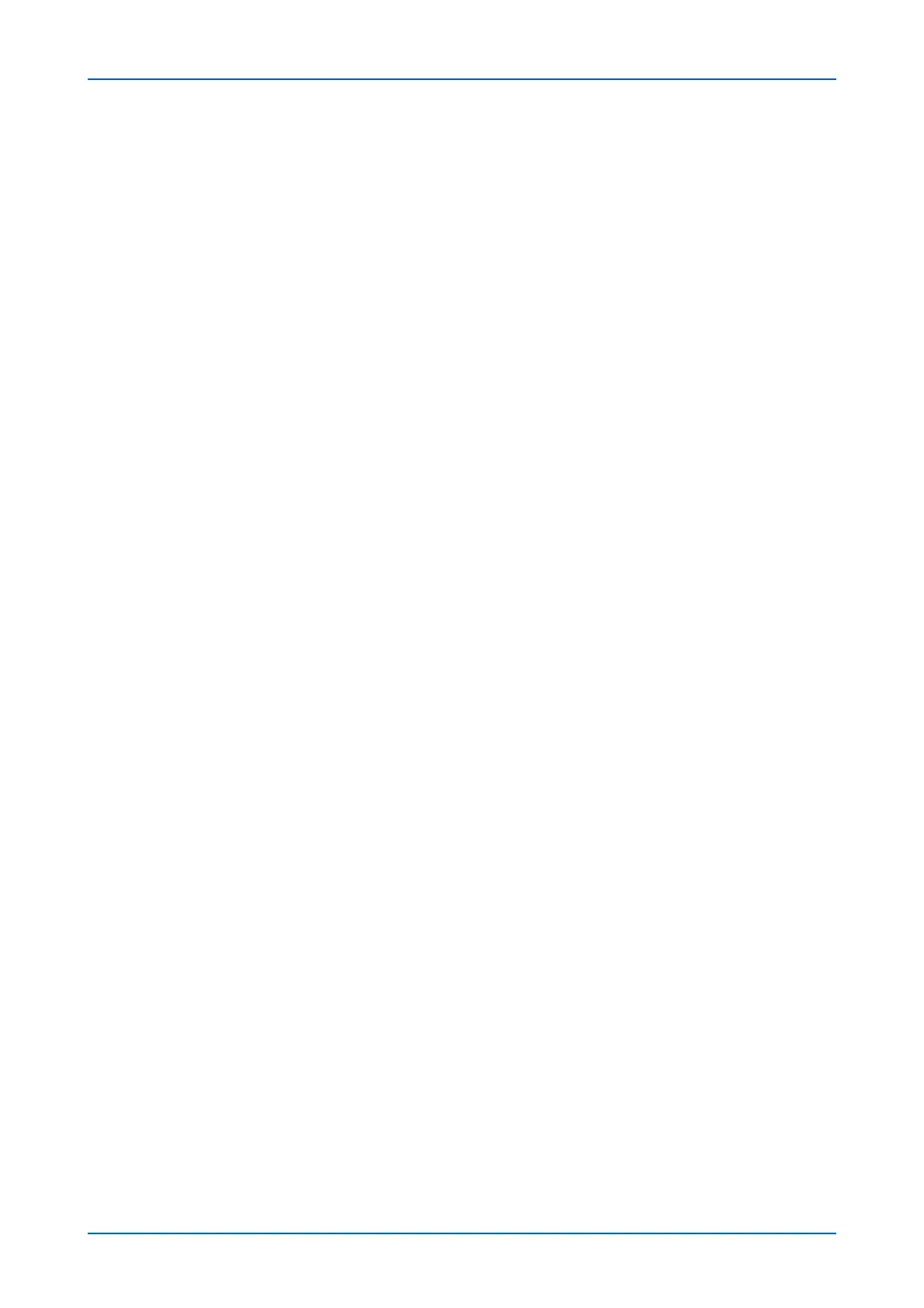
Management Settings
106 Embedded Web Server
2. Access Level: Select User if the user is not an administrator.
3. Account Name: From the drop-down list that is displayed by clicking Account
List button, select an account name followed by Submit button.
4. Authorization: Configure whether to restrict the use of each function.
5. Click Submit button.
Unknown User Settings
Select Reject or Permit as an unknown ID job. When selecting Permit, Unknown
User Settings button appears. Click this button to open the Unknown User-Prop-
erty page.
1. User Name: Change the user name as desired.
2. Account Name: From the drop-down list that is displayed by clicking Account
List button, select an account name followed by Submit button.
Note: Account Name is displayed when Job Accounting is set to On.
3. Print Restriction: Select Off or Reject Usage.
4. Print Restriction (Full Color): Select Off or Reject Usage.
5. Click Submit button.
Simple Login
Switches Simple Login On or Off.
Simple Login Key List
Click Simple Login Key List button to open the Simple Login Key List page. Click
Settings button of Key 1 (to 20). Configure the following settings as necessary.
1. Display Name: Enter the user name displayed on the Simple Login Key List.
2. Icon: Select the user icon displayed on the Simple Login Key List from the drop-
down list.
3. Password: Select On or Off.
4. Au
thentication: F
or Authentication, select one of Local Authentication and
Network Authentication from the drop-down list.
5. User: When selecting Local Authentication from Authentication drop-down list,
click User List button to open the User List page. Select the user from the list and
click Submit button.
6. Login User Name: When selecting Network Authentication from
Authentication drop-down list, enter the login user name to access the
authentication server.
7. Login Password: When selecting Network Authentication from Authentication
drop-down list, enter the login password to access the authentication server.
8. Domain: When selecting Network Authentication from Authentication drop-
down list, select the domain from the drop-down list.
9. Click Submit button, and then Back button.
Display List on Login
Select On to use Quick Print Job.
1. Logout after Printing: Select whether or not to automatically log out after printing.
2. Skip password and Copies Confirmation: Select whether or not to skip entering
the PIN code and confirming the number of copies when printing when a PIN code
is set.
Universal Print Settings
Select On to print in conjunction with Universal Print.
4. If you have selected Network Authentication in General in step 2 above, configure the
following settings.
Bekijk gratis de handleiding van UTAX 5009ci, stel vragen en lees de antwoorden op veelvoorkomende problemen, of gebruik onze assistent om sneller informatie in de handleiding te vinden of uitleg te krijgen over specifieke functies.
Productinformatie
| Merk | UTAX |
| Model | 5009ci |
| Categorie | Printer |
| Taal | Nederlands |
| Grootte | 11339 MB |







