Handleiding
Je bekijkt pagina 105 van 133
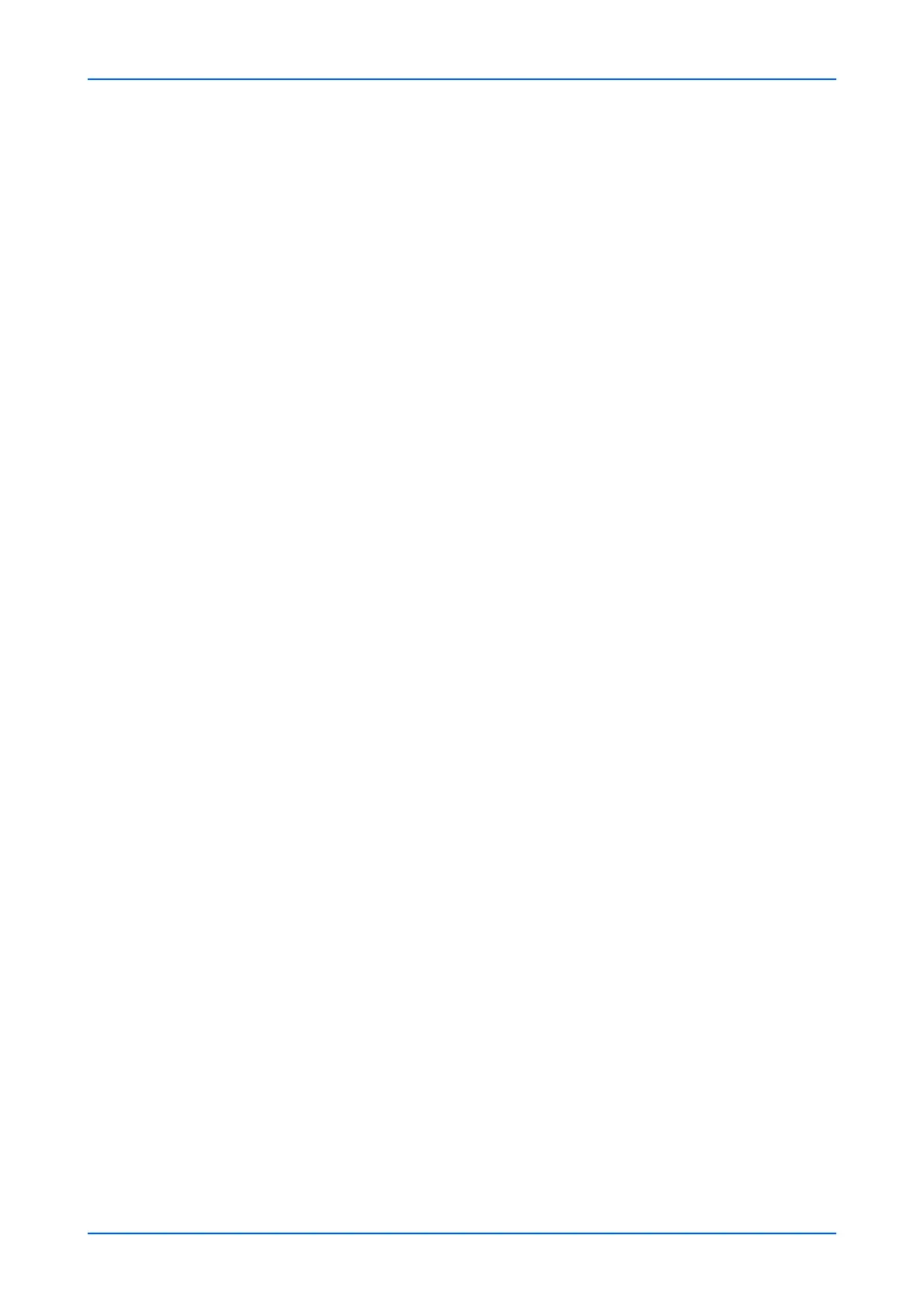
Security Settings
User Guide 101
Edit Certificate: Click Edit button to open the Expiration Settings page. Enter the
validity period. Current Universal Time (UTC/GMT) is displayed automatically.
Click Submit button to finalize settings.
Delete Certificate: When you click Delete button, the certificate is displayed.
Delete the content.
Export Certificate: When you click Export button, the dialog screen is displayed.
Save the certificate.
Create Certificate Signing Request: Click Create button to open the Certificate
page. Enter or select the information for settings. Country Code and Common
Name are displayed automatically. Key Length is the information needed to gener-
ate encryption. Select RSA or ECDSA on Key Encryption. When selecting RSA,
select 1024 bit, 2048 bit or 4096 bit from the drop-down list as Key Length. When
selecting ECDSA, select 256 bit, 384 bit or 512 bit from the drop-down list as Key
Length. Click Submit button to finalize settings.
Retrieve Certificate via SCEP: Click Retrieve button to retrieve the certificates via
SCEP server.
Root Certificate 1 (to 5)
Allows you to create, configure, register, or delete the certificate.
1. Click Settings button of Root Certificate 1 (to 5). The Root Certificate 1 (to 5)
Settings page opens to show the current status. This page allows the following
settings:
• Status: Displays whether the certificate is active.
• Expiration: Displays the validity period of the certificate.
• Import Certificate: C
lic
k Import button to open the File Import page. Click
Browse button and select a file to import in Import Root Certificate 1 (to 5) file.
Click Submit button to finalize settings.
2. To delete a device certificate of Device Certificate 2 (to 5), highlight the certificate
and click Delete button.
Note: A certificate can be assigned to a protocol or a configuration.
The procedure to import the certificate via SCEP server is as follows.
1. Click Certificates under Security Settings on the navigation menu. The Security
Settings: Certificates page opens.
2. Click Settings button on Device Certificate 2 (to 5).
3. Click Retrieve button on Retrieve Device Certificate via SCEP.
4. Enter the following address in CA Server Address.
http://CAserver/certsrv/mscep/mscep.dll
5. Obtain the CA challenge password by accessing the following site.
http://CAserver/certsrv/mscep_admin/
Note: Authentication is required to obtain a password. If the link does not contain a
challenge password, the challenge password is not required.
6. Enter the password that you obtained, in CA Challenge Password.
7. Specify settings for the SCEP server, if necessary.
• CA Server Certificate(s) Verification: Set to On to verify whether the CA Server
Certificate is valid.
• Issued-device Certificate Verification: Set to On to verify whether the Issued-
device Certificate is valid.
• Timeout: Configures the number of minutes for which communication with the CA
server times out. If the server does not respond within the configured time, the
connection is interrupted.
• Proxy: You can communicate with SCEP via an HTTP or HTTPS proxy server. Click
Settings button to open the Network Settings : TCP/IP page. If you configure the
proxy, set Proxy to On, and specify the following items as necessary. For details,
see Proxy settings on page 68.
After configuring settings, return to the Security Settings: Certificates page.
Bekijk gratis de handleiding van UTAX 5009ci, stel vragen en lees de antwoorden op veelvoorkomende problemen, of gebruik onze assistent om sneller informatie in de handleiding te vinden of uitleg te krijgen over specifieke functies.
Productinformatie
| Merk | UTAX |
| Model | 5009ci |
| Categorie | Printer |
| Taal | Nederlands |
| Grootte | 11339 MB |







