Handleiding
Je bekijkt pagina 45 van 133
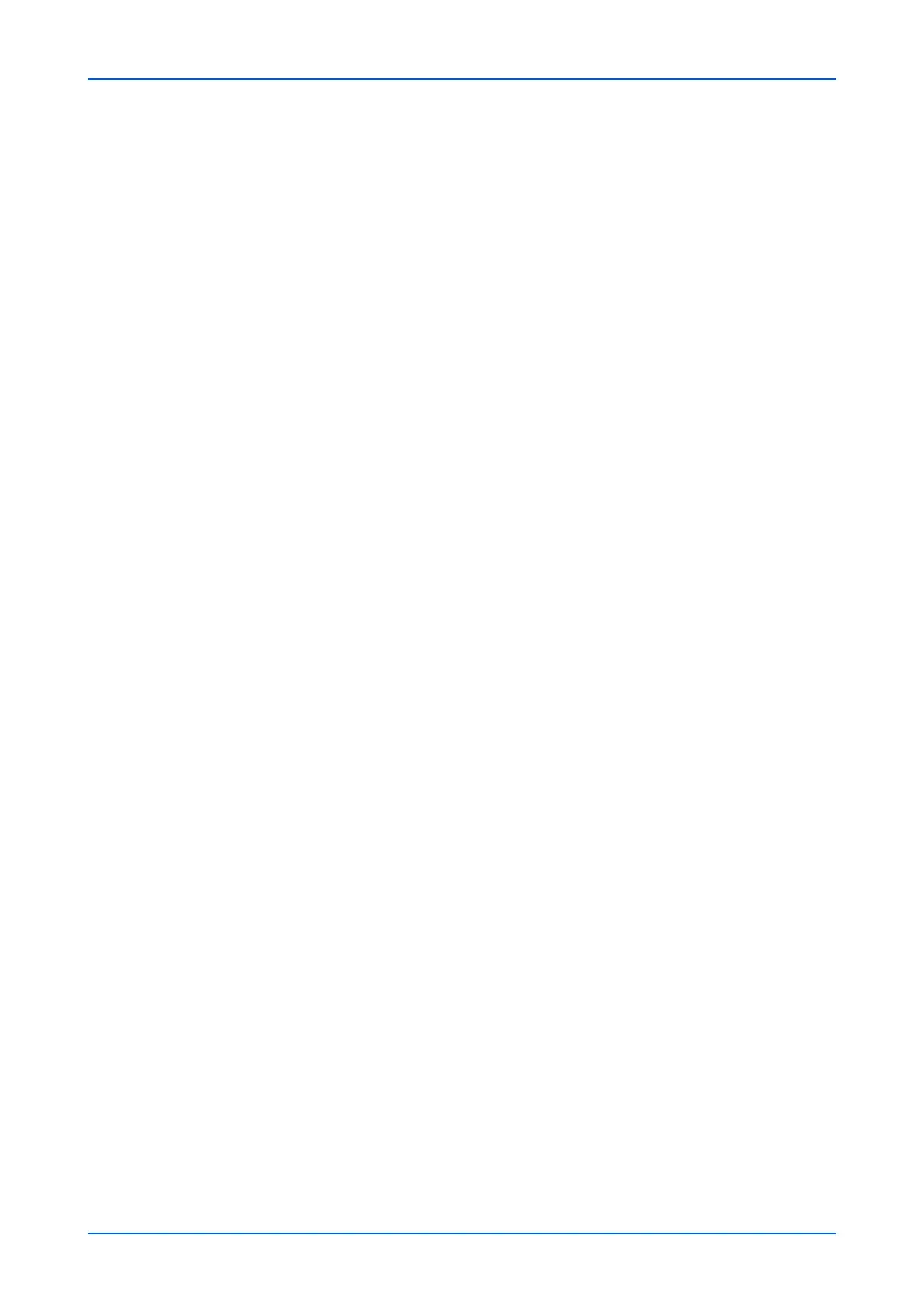
Function Settings
User Guide 41
Confidential Document Settings
This section provides advanced settings for sensitive document detection.
You can block the loading of sensitive documents to prevent critical data from escaping.
1. Click Common/Job Defaults under Function Settings on the navigation menu. The
Function Settings : Common/Job Defaults page opens.
2. Click Settings button. Confidential Document page opens.
3. You can make changes for the following items as required.
Confidential Document Settings
Select a type of confidential document detection from the drop-down list.
Selecting On (Display Alert) displays an alert when the machine detects confiden-
tial information from the scanned information.
Selecting On (Request Password) displays the password entry screen when the
machine detects confidential information from the scanned information. Specify a
password of 6 to 16 characters.
Selecting On (Cancel job) cancels the job when the machine detects confidential
information from the scanned information.
Selecting Off to not detect confidential information.
Watermark
Sets the watermark detection sensitivity detected by AI.
1. In Text to Detect, select the watermark to detect. You can also select data (Image
1 to 5) stored in the Stamp Box.
For details on how to register watermark in the Stamp Box, refer to Stamp Box on
page 16.
2. Select the language you want to detect from the Language drop-down list.
3. Use the Detection Sensitivity drop-down list to select a detection sensitivity (1
(low) to 5 (high)) for each watermark selected in Text to Detect.
Header and Footer Settings
Sets the string to detect in the header and footer.
Note: Header and footer string detection can be configured when the optional OCR
Scan Activation Kit is installed.
1. In Text to Detect, select the strings you want to detect in the header and footer.
You can select multiple strings.
2. Select the language you want to detect from the Language drop-down list.
3. Select the detected position of header and footer in Position to Detect.
4. When the string you want to detect is not included in Text to Detect, you can
register up to five strings in Text Registration. Enter the string you want to detect
(up to 32 characters).
4. Click Submit button.
Copy
This section includes advanced settings for copying.
1. Click Copy under Function Settings on the navigation menu. The Function Settings
: Copy page opens.
2. You can make changes for the following items as required.
Bekijk gratis de handleiding van UTAX 3509ci, stel vragen en lees de antwoorden op veelvoorkomende problemen, of gebruik onze assistent om sneller informatie in de handleiding te vinden of uitleg te krijgen over specifieke functies.
Productinformatie
| Merk | UTAX |
| Model | 3509ci |
| Categorie | Printer |
| Taal | Nederlands |
| Grootte | 11339 MB |







