Handleiding
Je bekijkt pagina 29 van 133
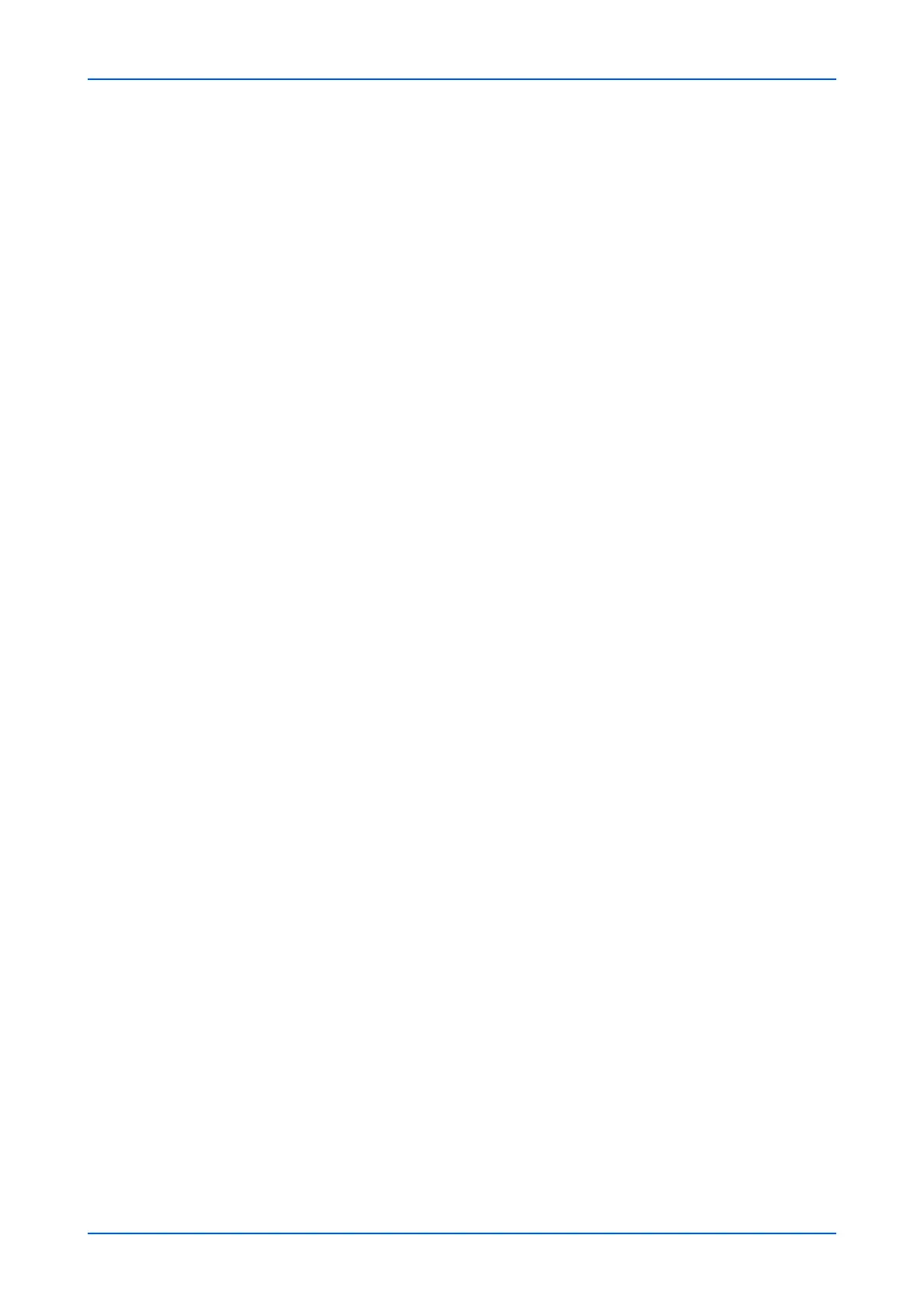
Device Settings
User Guide 25
3. After confirming the settings, click Submit button.
Paper Output Settings
1. Click Paper/Feed/Output under Device Settings on the navigation menu. The Device
Settings : Paper/Feed/Output Settings page opens.
2. Configure the default output tray. You can change the output tray for Copy/Custom
Box, Printer and FAX respectively.
3. After confirming the settings, click Submit button.
Other Settings
1. Click Paper/Feed/Output under Device Settings on the navigation menu. The Device
Settings : Paper/Feed/Output Settings page opens.
2. You can configure the following settings.
Default Paper Source
You can select the cassette or MP Tray feed the paper with priority. When you select
a large capacity feeder, Default Paper Source (Auto) is displayed. You can select
On or Off to switch the paper source automatically.
Paper Selection
You can select Auto or Default Paper Source by clicking the drop-down list.
Auto Paper Selection
You can select Most Suitable Size or Same as Original Size by clicking the drop-
down list.
Special Paper Action
You can select Adjust Print Direction or Speed Priority by clicking the drop-down
list.
Media for Auto (Color)
You can select the media type when Auto is selected in Paper Selection for color
printing.
Media for Auto (B&W)
You can select the media type when Auto is selected in Paper Selection for black
and white printing.
Paper Source for Front Cover
You can select the cassette or MP Tray feed the front cover.
Paper Source for Back Cover
You can select the cassette or MP Tray feed the back cover.
Bekijk gratis de handleiding van UTAX 3509ci, stel vragen en lees de antwoorden op veelvoorkomende problemen, of gebruik onze assistent om sneller informatie in de handleiding te vinden of uitleg te krijgen over specifieke functies.
Productinformatie
| Merk | UTAX |
| Model | 3509ci |
| Categorie | Printer |
| Taal | Nederlands |
| Grootte | 11339 MB |







