Handleiding
Je bekijkt pagina 65 van 267
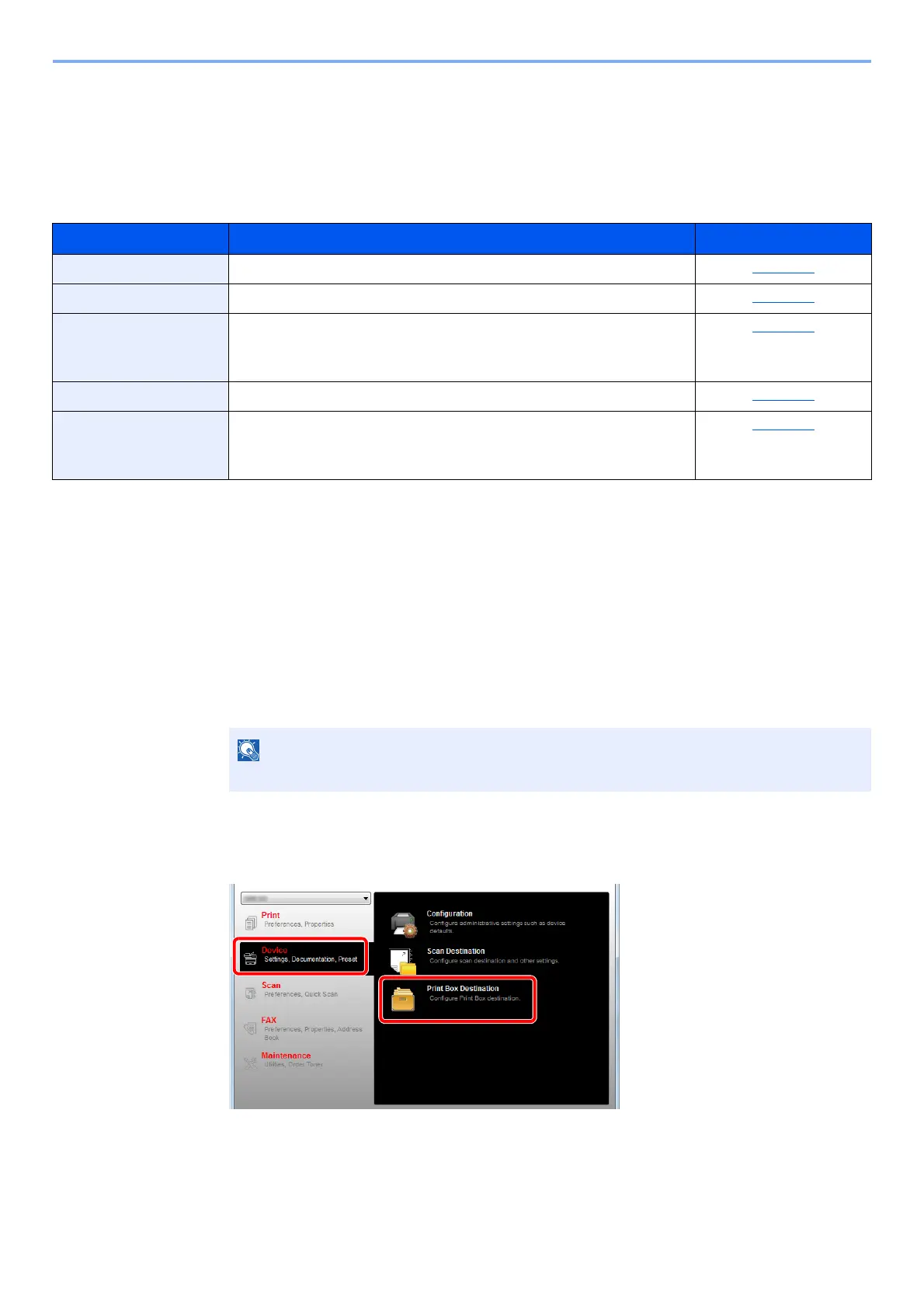
2-37
Installing and Setting up the Machine > Installing Software
Setting Client Tool
Client Tool gives you quick access to common machine features and settings, plus the current status of all supported
machines.
You can also use Client Tool to order toner, download printer drivers and open the company website.
Client Tool has the following functions.
Setting Up the Print Box
When using the Print Box, the Print Box needs to be created.
1
Start Client Tool.
Click [Start] button on the Windows and then select [All Programs], [Client Tool] and [Client
Tool] to start Client Tool.
2
Display the screen.
Click [Print Box Destination] on the [Device] tab.
Function Description Reference Page
Print Access to printing preferences and machine driver properties. page 7-23
Device Configure Status Monitor, Scan Destination, and Print Box settings. page 7-23
Scan Configure TWAIN and Quick Scan settings.
Scan to PDF, Scan to E-mail and Scan to Folder can also be executed
from this tab.
page 7-24
FAX
*1
*1 Displayed only when the optional FAX Kit is installed.
Access to FAX settings. page 7-24
Maintenance Activates the NETWORK PRINT MONITOR for remote device
monitoring.
*2
Order replacement toner.
*2 NETWORK PRINT MONITOR can be installed only when network connection is used. The optional Network Interface Kit is
necessary when connecting the machine to the PC on the network.
page 7-24
NOTE
In Windows 8, select [Search] in charms, [Apps], and then [Client Tool].
1
2
Bekijk gratis de handleiding van UTAX 2256, stel vragen en lees de antwoorden op veelvoorkomende problemen, of gebruik onze assistent om sneller informatie in de handleiding te vinden of uitleg te krijgen over specifieke functies.
Productinformatie
| Merk | UTAX |
| Model | 2256 |
| Categorie | Printer |
| Taal | Nederlands |
| Grootte | 31573 MB |
Caratteristiche Prodotto
| Kleur van het product | Zwart |
| Ingebouwd display | Ja |
| Gewicht | 26000 g |
| Breedte | 565 mm |
| Diepte | 527 mm |







