Handleiding
Je bekijkt pagina 196 van 267
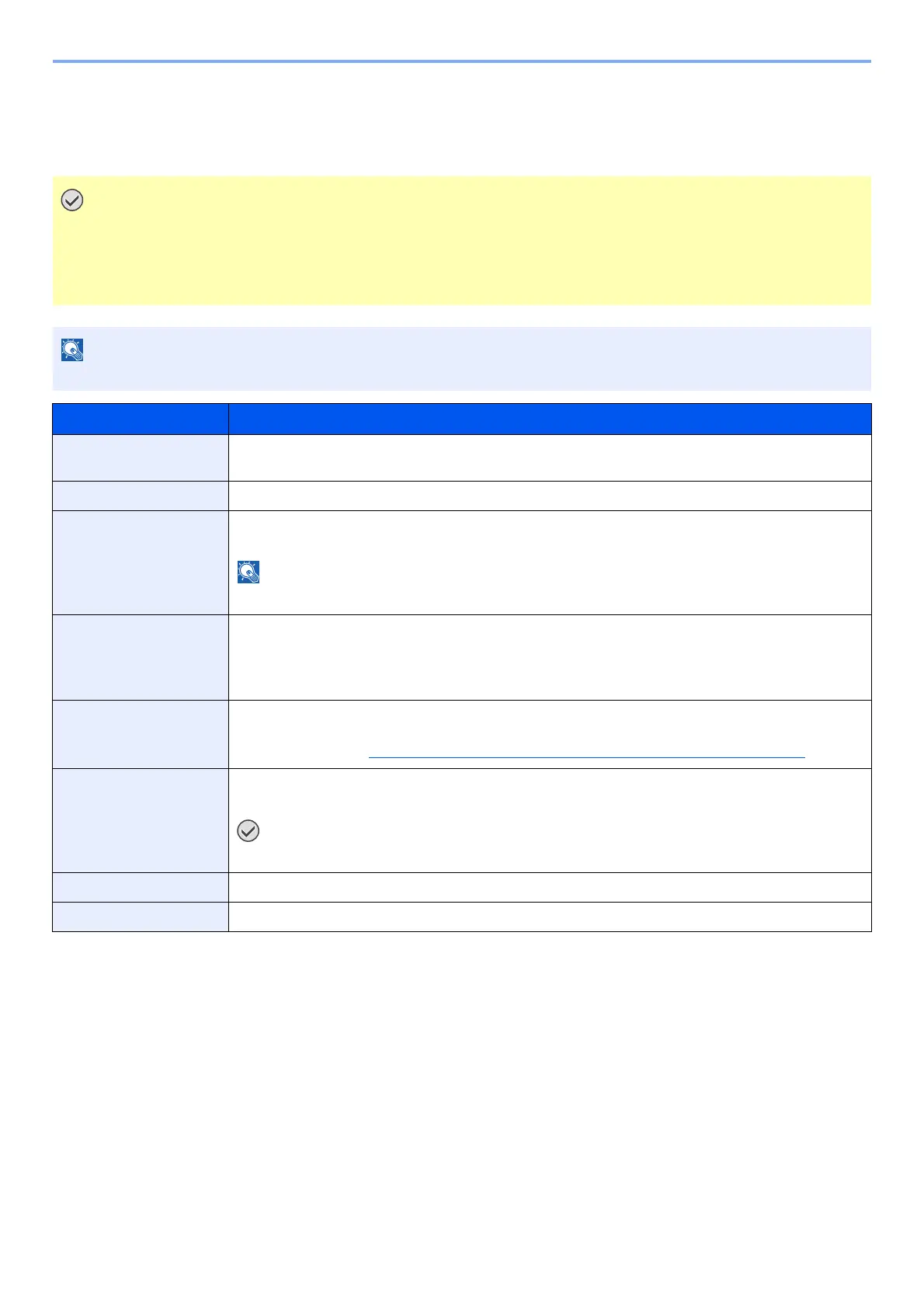
7-32
System Menu and Client Tool > Default Settings on the PC (Client Tool)
Print Box Settings
Configure the Print Box settings on [Print Box Destination] of the [Device] tab.
A maximum of 30 Print Boxes can be created.
IMPORTANT
• When sending a print job from the Client PC via a network, Box, Destination folder and PIN Code set by
Client Tool need to be assigned to each Client PC.
• To reflect settings in the machine, the [Reset] key on the operation panel of the machine needs to be
pressed.
NOTE
Scan, Print Box, and device monitoring will be disabled while the [Print Box] window is open.
Item Description
Box number Select the box number (1 to 30) to be registered. When a box number is selected, the settings
registered in that number appear in the right-hand screen.
Summary Shows a list of the settings of the selected box.
Name Set a name for the Print Box. Up to 16 characters can be entered. This name is displayed when you
select a Print Box on the machine operation panel.
NOTE
If a document is stored in the box for which no Box name is set, printing from the box is not available.
PIN Code With a PIN code assigned to the Print Box, executing the print jobs in the Print Box from the machine
requires entry of the PIN code, thereby restricting user access to the print jobs. Since third parties who
do not know the PIN cannot print, security is enhanced. (Entering a password is not mandatory.)
Select the checkbox to assign a PIN code to and enter a 4-digit numeric value.
Connection Settings Select the interface used to connect with the machine.
When connecting the machine to the PC on the network, configure the host name or IP address of the
PC in use.
*1
Refer to When Connecting the Machine to the PC on the Network on page 2-38.
*1 The optional Network Interface Kit is required.
Destination folder Specify the path for the folder to be used as the Print Box. To select the folder, click [Browse] to open
"Browse for Folder".
IMPORTANT
No folder can be created in a machine other than the PC in use.
Reset Reset the Print Box to default values.
Save Save your settings.
Bekijk gratis de handleiding van UTAX 2256, stel vragen en lees de antwoorden op veelvoorkomende problemen, of gebruik onze assistent om sneller informatie in de handleiding te vinden of uitleg te krijgen over specifieke functies.
Productinformatie
| Merk | UTAX |
| Model | 2256 |
| Categorie | Printer |
| Taal | Nederlands |
| Grootte | 31573 MB |
Caratteristiche Prodotto
| Kleur van het product | Zwart |
| Ingebouwd display | Ja |
| Gewicht | 26000 g |
| Breedte | 565 mm |
| Diepte | 527 mm |







