Handleiding
Je bekijkt pagina 105 van 267
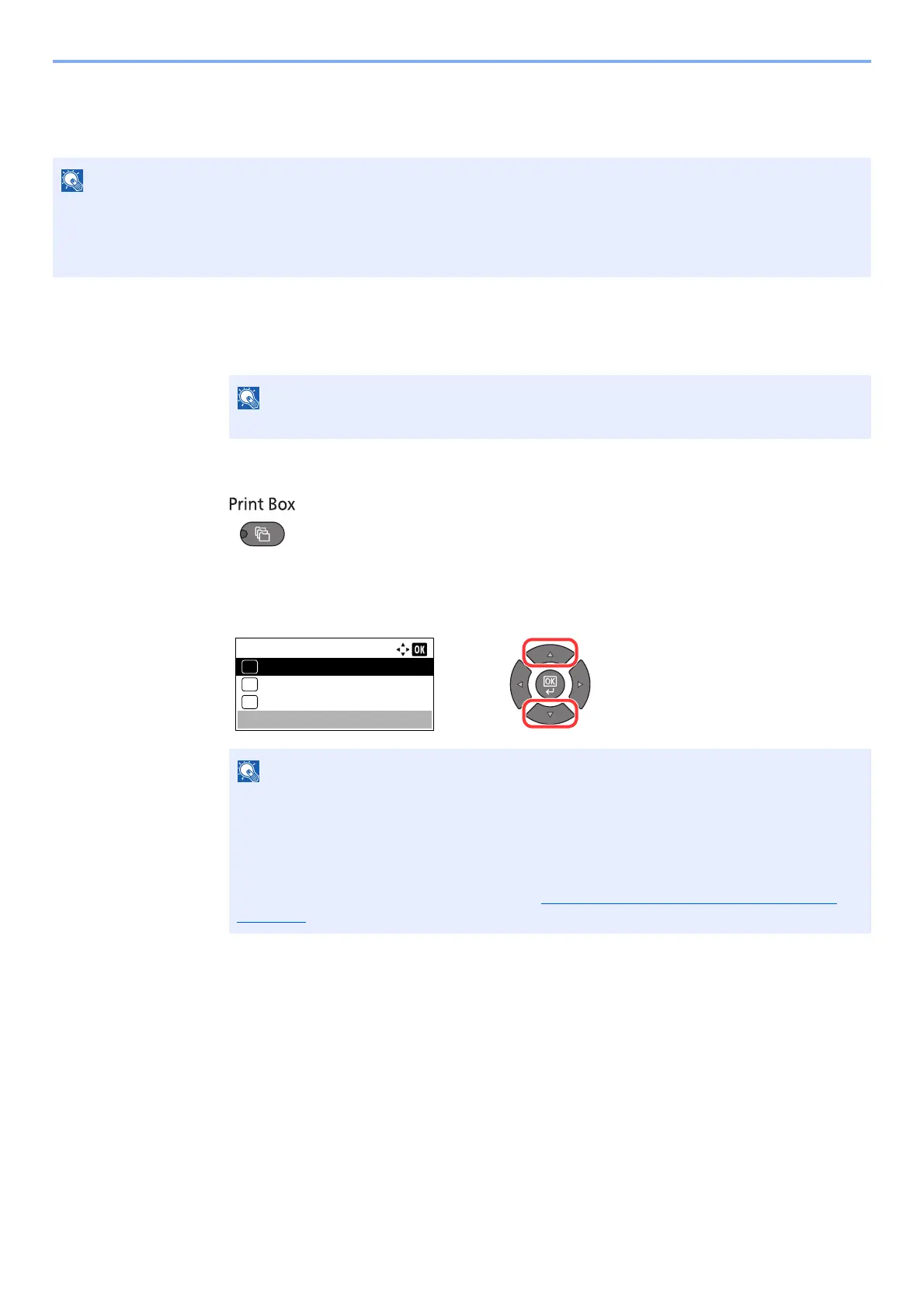
4-13
Printing from PC > Using Print Box
Printing Document from Print Box
Print a document saved in a Print Box.
1
Start Client Tool on the Host PC.
Click [Start] button on the Windows and then select [All Programs], [Client Tool] and [Client
Tool] to start Client Tool.
2
Press the [Print Box] key on the machine.
3
Select the Print Box.
Press the [▲] or [▼] key to select the Print Box.
NOTE
• All documents saved in the selected Print Box are printed.
• Client Tool must be running on the computer from which printing from Print Box is executed.
• After being printed, the documents in the Print Box are deleted.
NOTE
In Windows 8, select [Search] in charms, [Apps], and then [Client Tool].
NOTE
The name set by using Client Tool appears. When using Box 01, the default name (Box 01)
is set by Client Tool. When using any of Box 02 to 30, a Box name needs to be set by using
Client Tool. If a box with no Box name is set, [----------------] appears on the message display.
If a document is stored in the box for which no Box name is set, printing from the box is not
available.
For details on setting the box name, refer to Default Settings on the PC (
Client Tool) on
page 7-22.
Print Box:
Box 01
01
Box 02
02
Box 03
03
Bekijk gratis de handleiding van UTAX 2256, stel vragen en lees de antwoorden op veelvoorkomende problemen, of gebruik onze assistent om sneller informatie in de handleiding te vinden of uitleg te krijgen over specifieke functies.
Productinformatie
| Merk | UTAX |
| Model | 2256 |
| Categorie | Printer |
| Taal | Nederlands |
| Grootte | 31573 MB |
Caratteristiche Prodotto
| Kleur van het product | Zwart |
| Ingebouwd display | Ja |
| Gewicht | 26000 g |
| Breedte | 565 mm |
| Diepte | 527 mm |







