Handleiding
Je bekijkt pagina 78 van 212
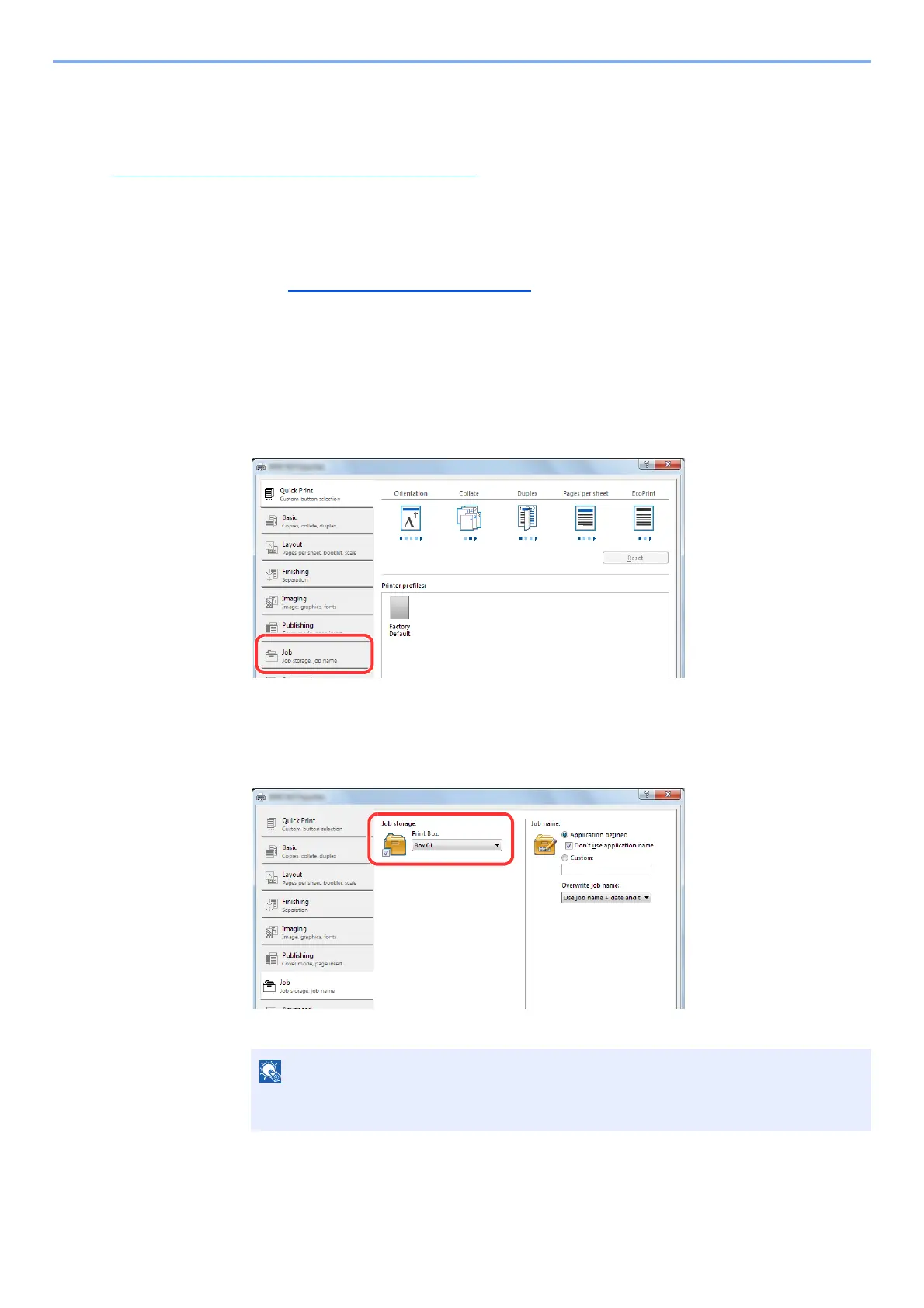
4-9
Printing from PC > Using Print Box
Saving Document to a Print Box
Use the procedure below to save a document in the Print Box created on the Host PC. Print Box can be selected from
[Box 01] to [Box 10]. To use the other boxes or to change the default box name, configure the settings on Client Tool.
Refer to Default Settings on the PC (Client Tool) on page 7-16
.
In addition, a PIN code can be set for a Print Box. Since the PIN code must be entered when printing at the machine,
security is enhanced.
1
Start Client Tool on the Host PC.
Refer to Accessing Client Tool on page 2-18.
2
Display the screen on your PC.
1 Click [File] and select [Print] in the application.
2 Select the machine from the "Name" menu and click the [Properties] button.
3 Select the [Job] tab.
3
Configure the settings.
1 Select [Print Box] then select the Print Box where the print job should be stored from the
[Box 1] to [Box 10].
2 As necessary, set the job name for the print job.
4
Start printing.
Select [OK] to return to the "Print" screen and click [OK] to start storing.
NOTE
Note that the same job name is set and the job is overwritten if [Custom] and [Replace
existing file] are set.
Bekijk gratis de handleiding van UTAX 1855, stel vragen en lees de antwoorden op veelvoorkomende problemen, of gebruik onze assistent om sneller informatie in de handleiding te vinden of uitleg te krijgen over specifieke functies.
Productinformatie
| Merk | UTAX |
| Model | 1855 |
| Categorie | Printer |
| Taal | Nederlands |
| Grootte | 24452 MB |
Caratteristiche Prodotto
| Kleur van het product | Zwart |
| Ingebouwd display | Ja |
| Gewicht | 26000 g |
| Breedte | 565 mm |
| Diepte | 527 mm |







