USL CMS-5000 handleiding
Handleiding
Je bekijkt pagina 19 van 28
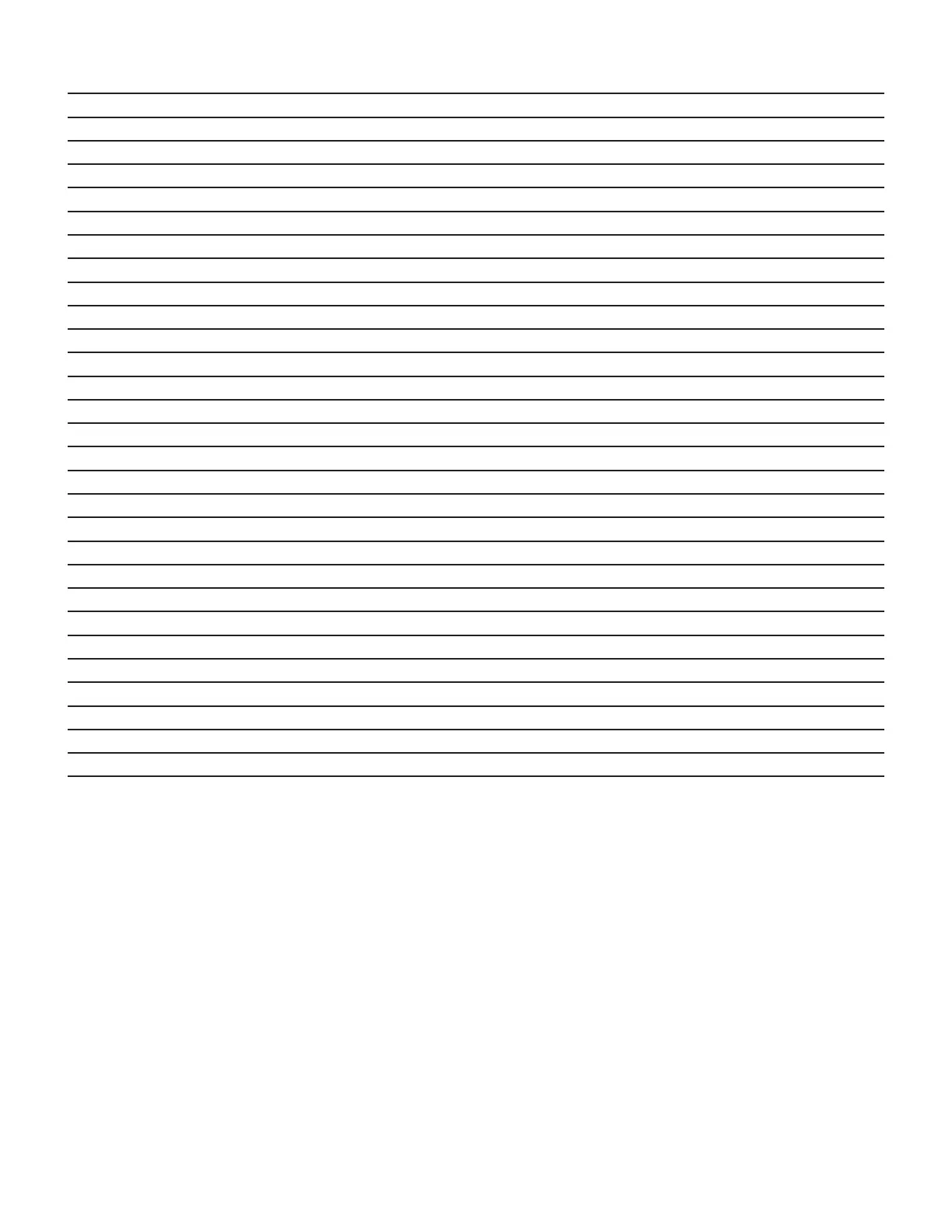
12
TD-001576-01-A
— Table 5 —DTS:X Audio Channel Mapping
Name Abbrev. URI tag DCP Ch #
Left L urn:smpte:ul:060E2B34.0401010D.03020101.00000000 1
Right R urn:smpte:ul:060E2B34.0401010D.03020102.00000000 2
Center C urn:smpte:ul:060E2B34.0401010D.03020103.00000000 3
LFE LFE urn:smpte:ul:060E2B34.0401010D.03020104.00000000 4
LeftSurround LS urn:smpte:ul:060E2B34.0401010D.03020105.00000000 5
RightSurround RS urn:smpte:ul:060E2B34.0401010D.03020106.00000000 6
LeftSideSurround LSS urn:smpte:ul:060E2B34.0401010D.03020107.00000000 5
RightSideSurround RSS urn:smpte:ul:060E2B34.0401010D.03020108.00000000 6
HearingImpaired HI urn:smpte:ul:060E2B34.0401010D.0302010E.00000000 7
VisualNarration VIN urn:smpte:ul:060E2B34.0401010D.0302010F.00000000 8
LeftCenter LC urn:smpte:ul:060E2B34.0401010D.0302010B.00000000 9
RightCenter RC urn:smpte:ul:060E2B34.0401010D.0302010C.00000000 10
LeftRearSurround LRS urn:smpte:ul:060E2B34.0401010D.03020109.00000000 11
RightRearSurround RRS urn:smpte:ul:060E2B34.0401010D.0302010A.00000000 12
LeftTopSurround TSL http://dts.com/mda/channels#TSL
RightTopSurround TSR http://dts.com/mda/channels#TSR
LeftHeight LH http://dts.com/mda/channels#LH
RightHeight RH http://dts.com/mda/channels#RH
CenterHeight CH http://dts.com/mda/channels#CH
TopSurround TS http://dts.com/mda/channels#TS
LeftSurroundHeight LHS http://dts.com/mda/channels#LHS
RightSurroundHeight RHS http://dts.com/mda/channels#RHS
LeftSideSurroundHeight LSSH LSSHnoURIByDTS
RightSideSurroundHeight RSSH RSSHnoURIByDTS
LeftRearSurroundHeight LRSH LRSHnoURIByDTS
RightRearSurroundHeight RRSH RRSHnoURIByDTS
CenterSurround CS urn:smpte:ul:060E2B34.0401010D.0302010D.00000000
LeftCenterHeight LCH http://dts.com/mda/channels#LCH
RightCenterHeight RCH http://dts.com/mda/channels#RCH
Automation Settings
The CMS has an built in library of devices and their associated automation cues that can be added to playlists for fully automated
theater control. The cues provided can be edited as needed and additional cues can be added for a device as well. In addition, user-
defined devices and cues can be created.
Activating and Creating Devices
To make device cues visible in the Builder and Player pages, the device must be activated during setup. The Automation device
configuration can be accessed by logging in to the CMS-5000 UI application with installer or administrator privileges and navigating to
System->Automation.
• To view all available devices, click the Show Inactive checkbox next to the Devices list. This will display all devices currently in
the Automation library. You can select any device and edit to activate as described below. Alternately, you can use the create (+)
button to open the Edit Devices page and select the device you wish to activate from the Choose Device dropdown list.
• To enable projector cues, open the Edit Devices page and select the projector type in which the CMS is installed. For all projectors,
the IP address and port will be automatically populated with the correct default port and IP address of the internal server/projector
connection for that projector type. This is the primary port that should be used to drive projector cues. When this is used, no other
network connection needs to be established between the CMS and the projector. Click Save to activate the projector cues.
Bekijk gratis de handleiding van USL CMS-5000, stel vragen en lees de antwoorden op veelvoorkomende problemen, of gebruik onze assistent om sneller informatie in de handleiding te vinden of uitleg te krijgen over specifieke functies.
Productinformatie
| Merk | USL |
| Model | CMS-5000 |
| Categorie | Niet gecategoriseerd |
| Taal | Nederlands |
| Grootte | 2873 MB |





