UltraLink Auto Dashboard Display A1 handleiding
Handleiding
Je bekijkt pagina 6 van 10
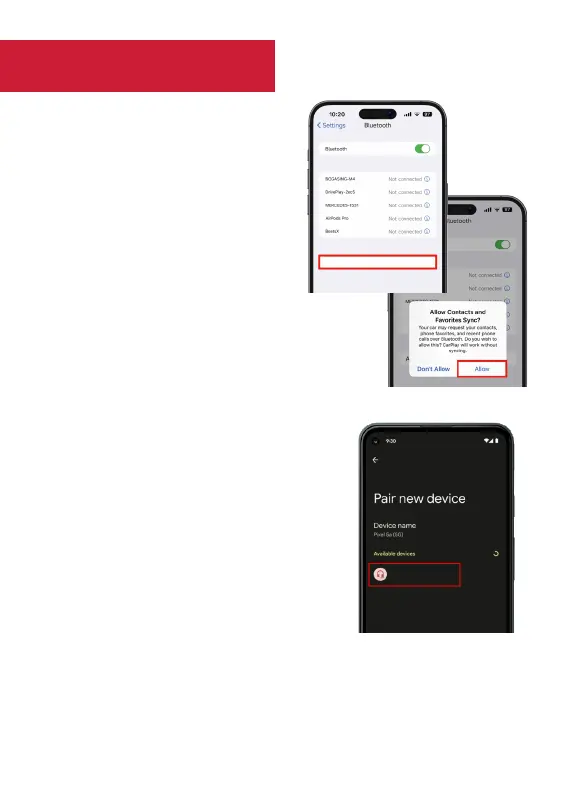
WIRELESS APPLE CARPLAY
AND WIRELESS ANDROID AUTO
Apple CarPlay:
1. At the main screen, tap on the Apple
CarPlay icon to enter pairing mode.
2. Turn on your iPhone’s Bluetooth and Wi-Fi.
Search and connect to the Bluetooth
device: Ultralink_XXX.
3. Approve the CarPlay connection request
on your iPhone.
4. The Ultralink Auto Dashboard Display
A1 should enter Apple CarPlay mode
automatically.
Android Auto:
1. At the main screen, tap on the
Android Auto icon to enter pairing mode.
2. Turn on your Android phone’s Bluetooth and Wi-Fi.
Search and connect to the Bluetooth device:
Ultralink_XXX.
3. Wait for your Android Phone to complete
the connection.
4. The Ultralink Auto Dashboard Display A1 should
enter Android Auto mode automatically.
Airplay or Miracast screen sharing:
At the main screen, tap on Airplay or Miracast icon to enter pairing mode,
then follow on-screen instructions to establish connection.
Ultralink_XXX
Ultralink_XXX
Note: Not all Android phones support wireless Android Auto. Ensure you
have downloaded and enabled the wireless Android Auto feature on the
latest Android Auto app from Google Play.
Bekijk gratis de handleiding van UltraLink Auto Dashboard Display A1, stel vragen en lees de antwoorden op veelvoorkomende problemen, of gebruik onze assistent om sneller informatie in de handleiding te vinden of uitleg te krijgen over specifieke functies.
Productinformatie
| Merk | UltraLink |
| Model | Auto Dashboard Display A1 |
| Categorie | Niet gecategoriseerd |
| Taal | Nederlands |
| Grootte | 548 MB |