TP Link VIGI S455 handleiding
Handleiding
Je bekijkt pagina 5 van 66
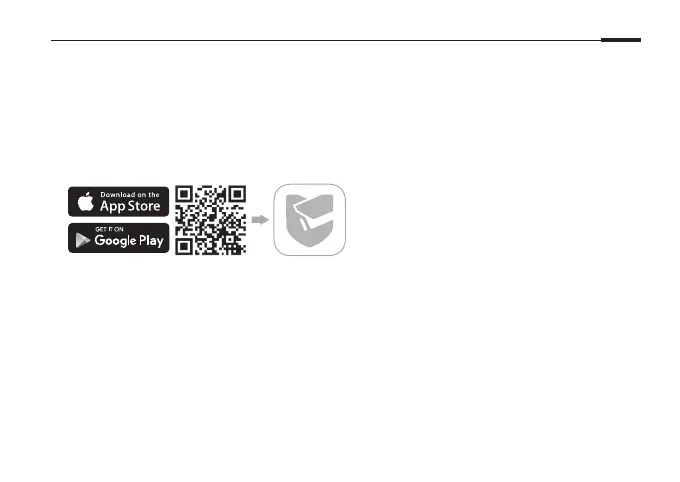
3
English
More Management Methods
You can also access and manage your cameras via any of the methods below.
Method 1: Via the VIGI App
Remotely view live video, manage cameras, and get instant alerts.
1
Download and install the VIGI app.
2
Open the VIGI app and log in with your TP-Link ID. If you don’t have an account, sign up first.
3
Tap the + button on the top right and follow the app instructions to activate and add your cameras.
Method 2: Via a Web Browser
Note: Some models do not support web managment. You can check the detailed specications on the product
page at https://www.tp-link.com/.
View live video and modify camera settings via a web browser.
1. Find the camera's IP address on your router’s client page.
2. On your local computer, open a web browser and enter https://camera's IP address
Bekijk gratis de handleiding van TP Link VIGI S455, stel vragen en lees de antwoorden op veelvoorkomende problemen, of gebruik onze assistent om sneller informatie in de handleiding te vinden of uitleg te krijgen over specifieke functies.
Productinformatie
| Merk | TP Link |
| Model | VIGI S455 |
| Categorie | Bewakingscamera |
| Taal | Nederlands |
| Grootte | 5509 MB |







