TP Link RE2700X handleiding
Handleiding
Je bekijkt pagina 2 van 2
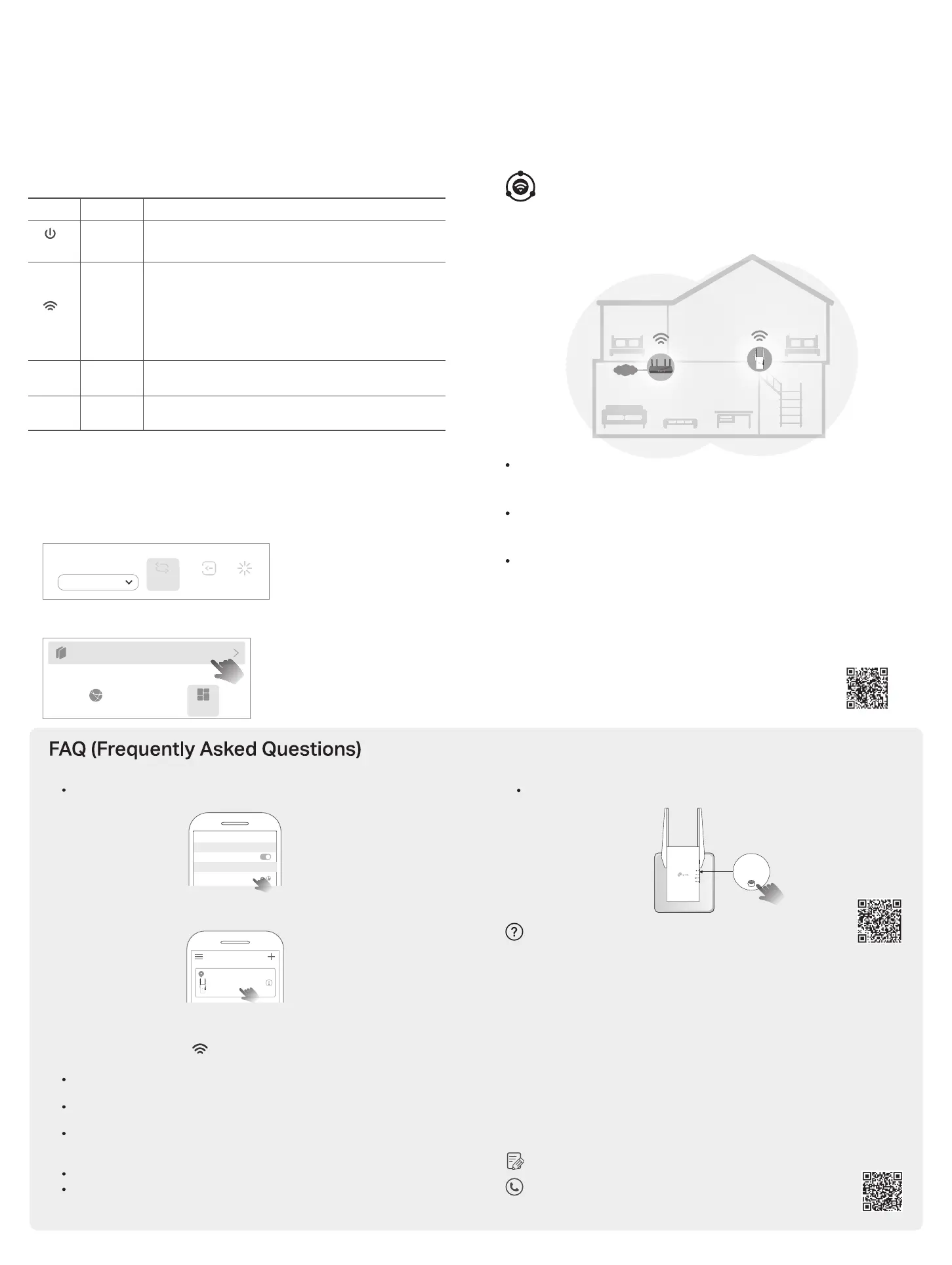
Q1. What should I do if the Tether app cannot nd my device during setup?
Try another method by following the steps below:
1. Connect your smartphone to the extender’s network TP-Link_Extender.
2. Launch the Tether app, and select your extender.
3. Follow app instructions to complete the setup.
If you are still having problems, contact our technical support.
Q2. What should I do if the LED doesn’t turn solid on after completing
setup via the Tether app or web browser?
You may have entered incorrect Wi-Fi password for your main router during the
conguration. Check the password and try again.
Make sure the extender is close to your router, preferably within 16 feet, and away
from large electrical appliances.
If you have enabled wireless MAC ltering, wireless access control, or access
control list (ACL) on your router, disable them rst, then follow any method on the
front page to complete the conguration.
Try setting it up via the WPS button.
Reset the extender and go through the conguration again.
If you are still having problems, contact our technical support.
Q3. How do I reset the extender?
With the extender powered on, use a pin to press the Reset button for 1 second.
The extender will reboot.
You can experience strong, stable, and seamless wireless connections
throughout your home with EasyMesh, a whole home mesh standard that works
across dierent access points for ultimate exibility.
LED Explanation
LED Status Indication (For Range Extender Mode)
The extender is connected or not connected to the 5GHz wireless
network of your router.
5GHz On/O
The extender is connected or not connected to the 2.4GHz wireless
network of your router.
2.4GHz On/O
The extender is on or o.
The system is starting up or rmware upgrade is in progress.
On/O
Blinking
The extender is connected to your router’s wireless network and is in a
suitable location.
The extender is receiving a weak signal. Try relocating it closer to your
router.
WPS connection is in progress.
No wireless connection is established.
Solid blue
Solid red
Blinking
O
(Power)
(Signal)
INTERNET
SAME
Network Name & Password
for seamless roaming
Method 2: Via a Web Browser
1. Connect your computer or smartphone to the extender’s network
.
If you are using a
computer, unplug the Ethernet cable if any.
2. Launch a web browser, enter http://www.tplinkrepeater.net in the address bar, and log in.
3. View or change extender settings as needed.
Method 1: Via the Tether App
1. Connect your smartphone to the extender‘s or router’s network.
2. Launch the Tether app, select your extender, and log in.
3. View or change extender settings as needed.
Access Extender Settings
After setup, you can access extender settings via any of the methods below. You can reselect the main network, change extended network settings, and more.
Note: If your extender and router use the same network name, Method 1 is recommended.
TP-Link hereby declares that the device is in compliance with the essential requirements and other
relevant provisions of directives 2014/53/EU, 2009/125/EC, 2011 /65/EU and (EU) 2015/863.
The original EU Declaration of Conformity may be found at https://www.tp-link.com/en/support/ce
TP-Link hereby declares that the device is in compliance with the essential requirements and other
relevant provisions of the Radio Equipment Regulations 2017.
The original UK Declaration of Conformity may be found at https://www.tp-link.com/support/ukca
For technical support, replacement services, user manuals and other information,
please visit https://www.tp-link.com/support, or simply scan the QR code.
To communicate with TP-Link users or engineers, please join the TP-Link Community
at https://community.tp-link.com.
Safety Information
• Keep the device away from water, re, humidity or hot environments.
• Do not attempt to disassemble, repair, or modify the device. If you need service, please contact us.
• Do not use the device where wireless devices are not allowed.
Please read and follow the above safety information when operating the device. We cannot
guarantee that no accidents or damage will occur due to improper use of the device. Please use this
product with care and operate at your own risk.
If you need more setup help, please visit
https://www.tp-link.com/support/faq/3074/, or simply scan the QR code.
Stable wireless performance and wired connection with a main router required. To
change your extender to Access Point Mode, do the following:
Access Point Mode (AP Mode)
b. By Tether: Login to your extender→ Find the Operation Mode
a. By Web: Login → Find the Mode button on top.
For details, refer to the user guide at https://www.tp-link.com/support.
English
Mode
Logout Reboot
Wi-Fi
Wi-Fi
TP-Link_Extender
CHOOSE A NETWORK...
Other...
< Settings
Tip: If you have connected to the extender’s Wi-Fi but still cannot nd your device, try turning o
your cellular data.
EasyMesh-Compatible
For more information, visit
https://www.tp-link.com/easymesh/.
Scan for Setup Video
One-Click Settings
Within 2 minutes, press the WPS button on the main router and the extender, then the
EasyMesh network is all set up.
Seamless Roaming
Connects mobile devices to your routers or extenders that provide the best coverage. Devices
compatible with EasyMesh also share a single Wi-Fi name so you stay connected in every room.
Flexible Scalability
Flexibly scale your home networking with dierent vendors,* dierent topologies, dierent
Protocols and dierent product categories.
*TP-Link EasyMesh-compatible products can network with other devices that use EasyMesh.
Failed connections may be due to rmware conicts of dierent vendors. The
EasyMesh-Compatible function is still being developed on some models and will be supported
in subsequent software updates.
This product is compatible with standardized EasyMesh technology but has not obtained the
Wi-Fi EasyMesh
TM
certication.
My Devices
Local Device
RExxx
XX-XX-X X-X X-X X-X X
RESET
Network
Operation Mode
More
Note: Due to Tether app updates, images may differ from your actual interface.
AX1500/AX1750/AX2700 Wi-Fi 6 Range Extender Model: RE1500X/RE1750X/RE2700X
Bekijk gratis de handleiding van TP Link RE2700X, stel vragen en lees de antwoorden op veelvoorkomende problemen, of gebruik onze assistent om sneller informatie in de handleiding te vinden of uitleg te krijgen over specifieke functies.
Productinformatie
| Merk | TP Link |
| Model | RE2700X |
| Categorie | Niet gecategoriseerd |
| Taal | Nederlands |
| Grootte | 760 MB |







