TP Link HX510 handleiding
Handleiding
Je bekijkt pagina 22 van 164
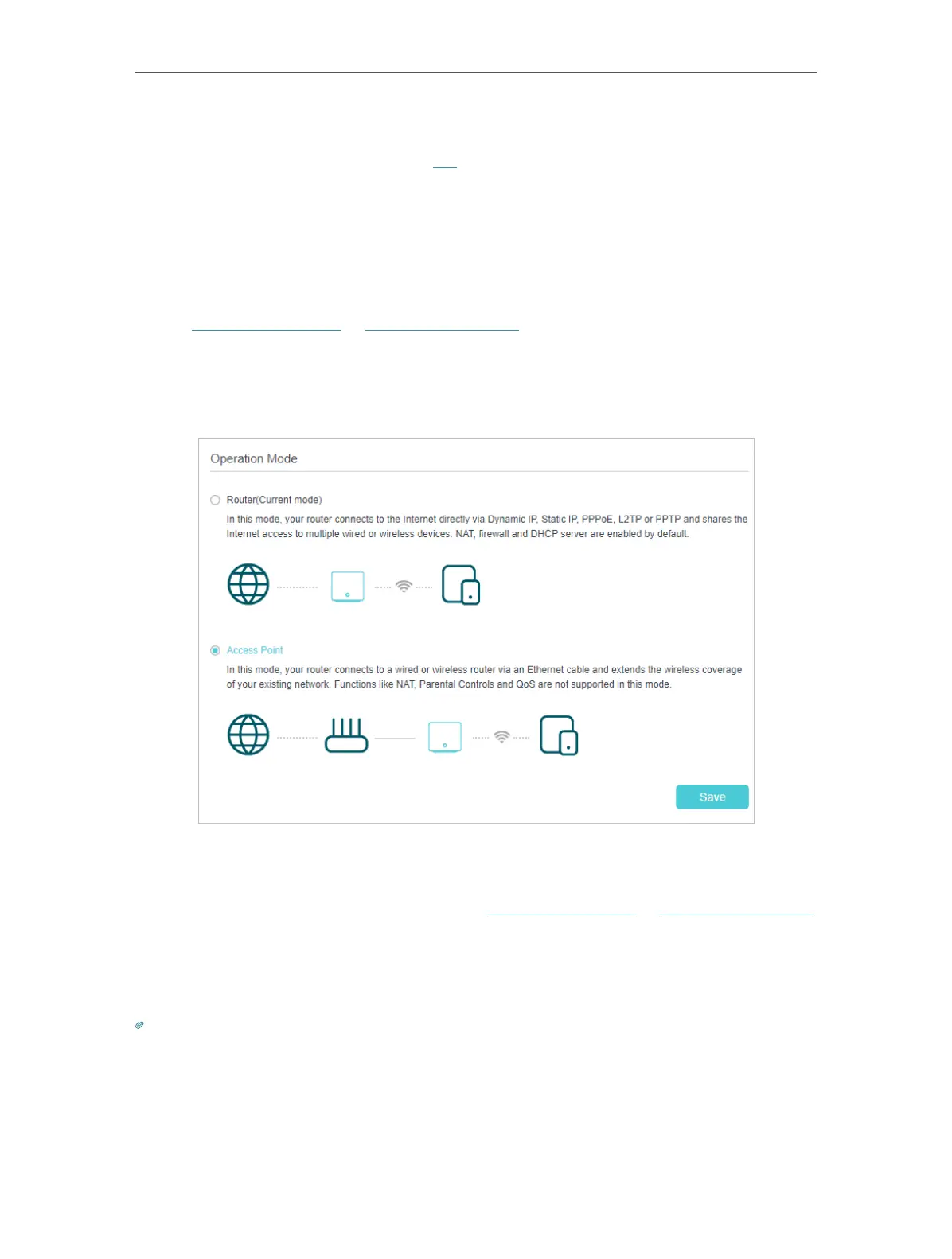
17
Chapter 4
Set Up Internet Connection
• If you use Dynamic IP and PPPoE and you are provided with any other parameters that are not required on the page,
please go to Advanced > Network > Internet to complete the configuration.
• If you still cannot access the internet, refer to the FAQ section for further instructions.
4. 4. Set Up the Mesh Device as an Access Point
The mesh device can work as an access point, transforming your existing wired network
to a wireless one.
1. Visit http://tplinkwifi.net or http://192.168.88.1, and log in with your TP-Link ID or the
password you set for the mesh device.
2. Go to Advanced > Operation Mode, select Access Point and click Save. The mesh
device will reboot and switch to Access Point mode.
3. After rebooting, connect the mesh device to your existing wired router via an Ethernet
cable.
4. Log in again to the web management page http://tplinkwifi.net or http://192.168.88.1,
and go to Quick Setup.
5. Configure your wireless settings and click Next.
6. Confirm the information and click Save. Now, you can enjoy Wi-Fi.
Tips:
• Functions, such as Parental Controls, QoS and NAT Forwarding, are not supported in the Access Point mode.
• Functions, such as Guest Network, are the same as those in the Router mode.
Bekijk gratis de handleiding van TP Link HX510, stel vragen en lees de antwoorden op veelvoorkomende problemen, of gebruik onze assistent om sneller informatie in de handleiding te vinden of uitleg te krijgen over specifieke functies.
Productinformatie
| Merk | TP Link |
| Model | HX510 |
| Categorie | Niet gecategoriseerd |
| Taal | Nederlands |
| Grootte | 19107 MB |
Caratteristiche Prodotto
| Kleur van het product | Wit |
| Breedte | 120 mm |
| Diepte | 120 mm |
| Hoogte | 96.5 mm |
| LED-indicatoren | Ja |







