TP Link Archer TBE400E handleiding
Handleiding
Je bekijkt pagina 12 van 25
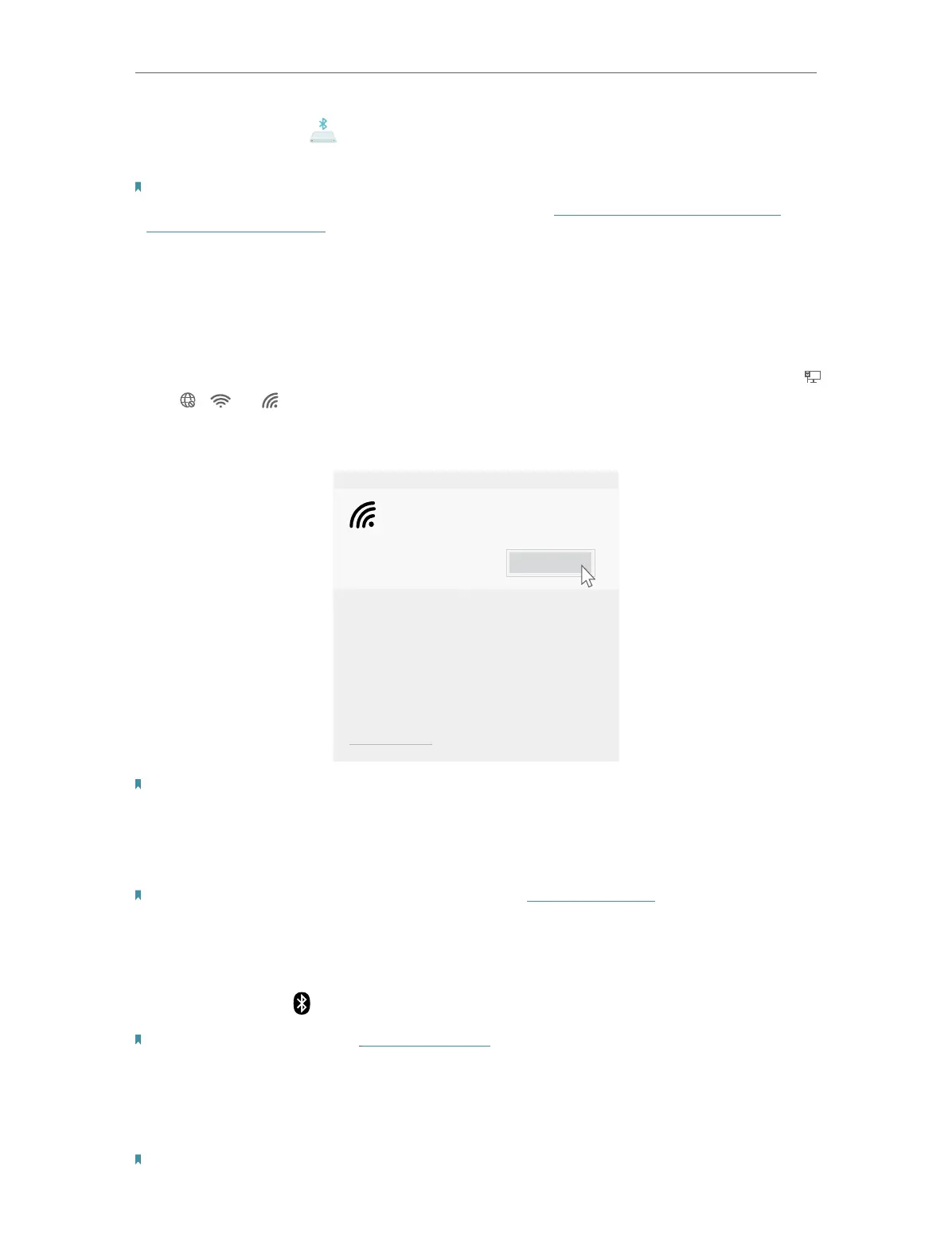
10
Chapter 3 Use Your Adapter
• Bluetooth: Click and follow the on-screen instructions to complete the
Bluetooth installation.
Note:
• To check if the drivers are installed successfully or not , refer to How to check if I have installed the
drivers successfully or not?
• If an unknown publisher message pops up, select Yes to continue.
• If Windows User Account Control requires admin credentials, type user name and password of your
Windows administrator account.
3. 2. Join a Wireless Network
1. Click the internet icon on the taskbar (the icon might look like one of these:
, , , or ).
2. Select your Wi-Fi network, click Connect, and enter the password when
prompted.
Connect
Secured
TP-Link_XXXX
Network settings
Note: To connect to a 6GHz, check the following:
1. Make sure the 6 GHz band is not prohibited by regulations in your country.
2. Make sure your router or access point supports 6 GHz Wi-Fi.
3. The 6 GHz band requires operating system support. Make sure you are using the Windows 11.
4. Make sure the Wi-Fi driver is successfully installed according to the Quick Installation Guide.
Note: If you want to update your operating system, refer to Troubleshooting-T6.
3. 3. Pair with Bluetooth Devices
1. Right-click the (Bluetooth) icon on the taskbar.
Note: If it’s not displayed, refer to Troubleshooting-T4.
2. Select Add a Bluetooth Device to scan for available devices.
3. Select your Bluetooth device from the list and follow the on-screen
instructions to complete pairing.
Note: Make sure your device’s Bluetooth is enabled and discoverable.
Bekijk gratis de handleiding van TP Link Archer TBE400E, stel vragen en lees de antwoorden op veelvoorkomende problemen, of gebruik onze assistent om sneller informatie in de handleiding te vinden of uitleg te krijgen over specifieke functies.
Productinformatie
| Merk | TP Link |
| Model | Archer TBE400E |
| Categorie | Niet gecategoriseerd |
| Taal | Nederlands |
| Grootte | 2243 MB |







