TP Link Archer GE650 handleiding
Handleiding
Je bekijkt pagina 21 van 170
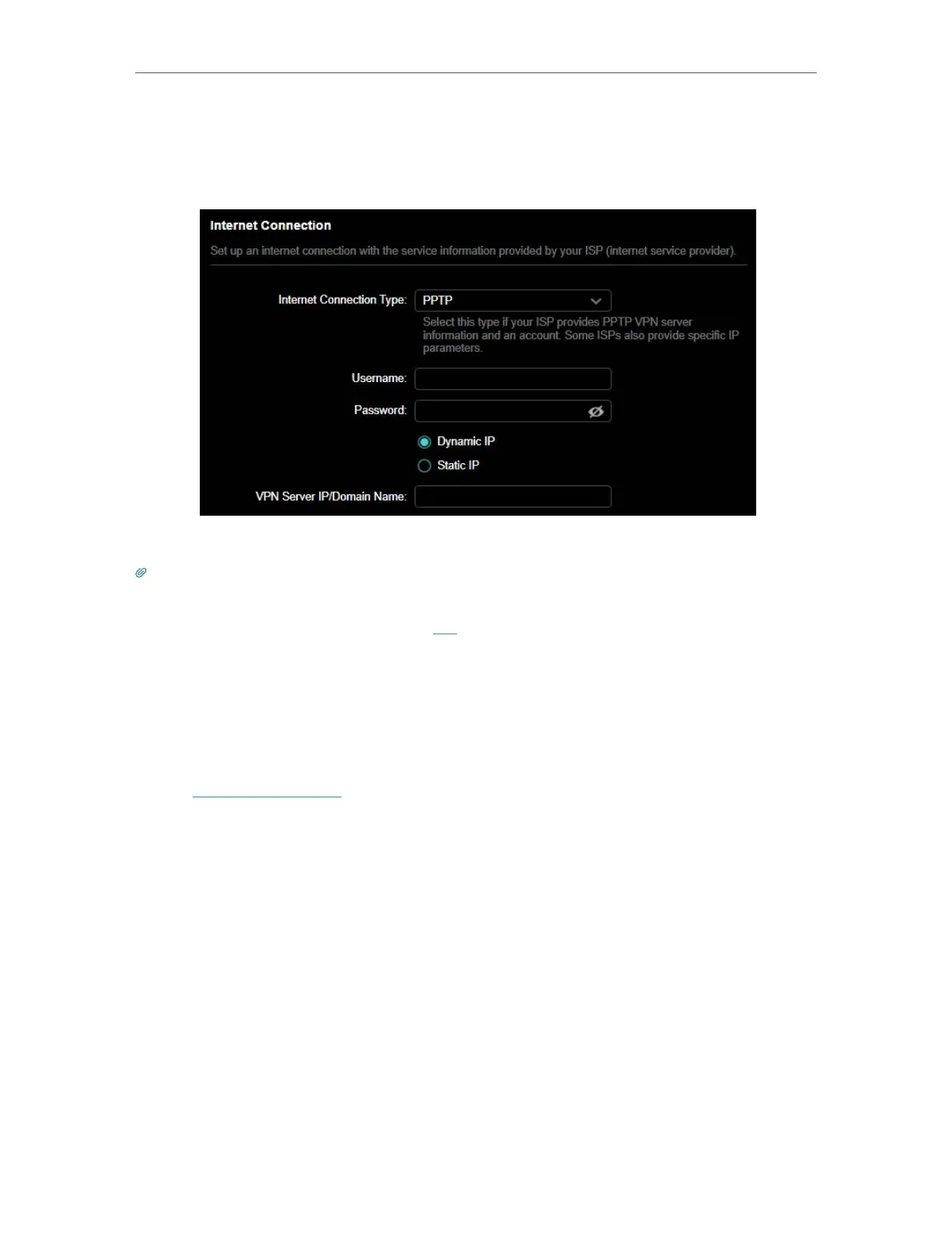
16
Chapter 4
Set Up Internet Connection
5 ) If you choose PPTP, enter the username and password, and choose the
Secondary Connection provided by your ISP. Different parameters are needed
according to the Secondary Connection you have chosen.
5. Click SAVE.
Tips:
• If you use Dynamic IP and PPPoE and you are provided with any other parameters that are not required on the page,
please go to Advanced > Network > Internet to complete the configuration.
• If you still cannot access the internet, refer to the FAQ section for further instructions.
4. 4. Set Up the Router as an Access Point
The router can work as an access point, transforming your existing wired network to a
wireless one.
1. Visit http://tplinkwifi.net, and log in with your TP-Link ID or the password you set for
the router.
2. Go to Advanced > System > Operation Mode, select Access Point Mode and click
SAVE . The router will reboot and switch to Access Point mode.
Bekijk gratis de handleiding van TP Link Archer GE650, stel vragen en lees de antwoorden op veelvoorkomende problemen, of gebruik onze assistent om sneller informatie in de handleiding te vinden of uitleg te krijgen over specifieke functies.
Productinformatie
| Merk | TP Link |
| Model | Archer GE650 |
| Categorie | Niet gecategoriseerd |
| Taal | Nederlands |
| Grootte | 33182 MB |






