Handleiding
Je bekijkt pagina 27 van 42
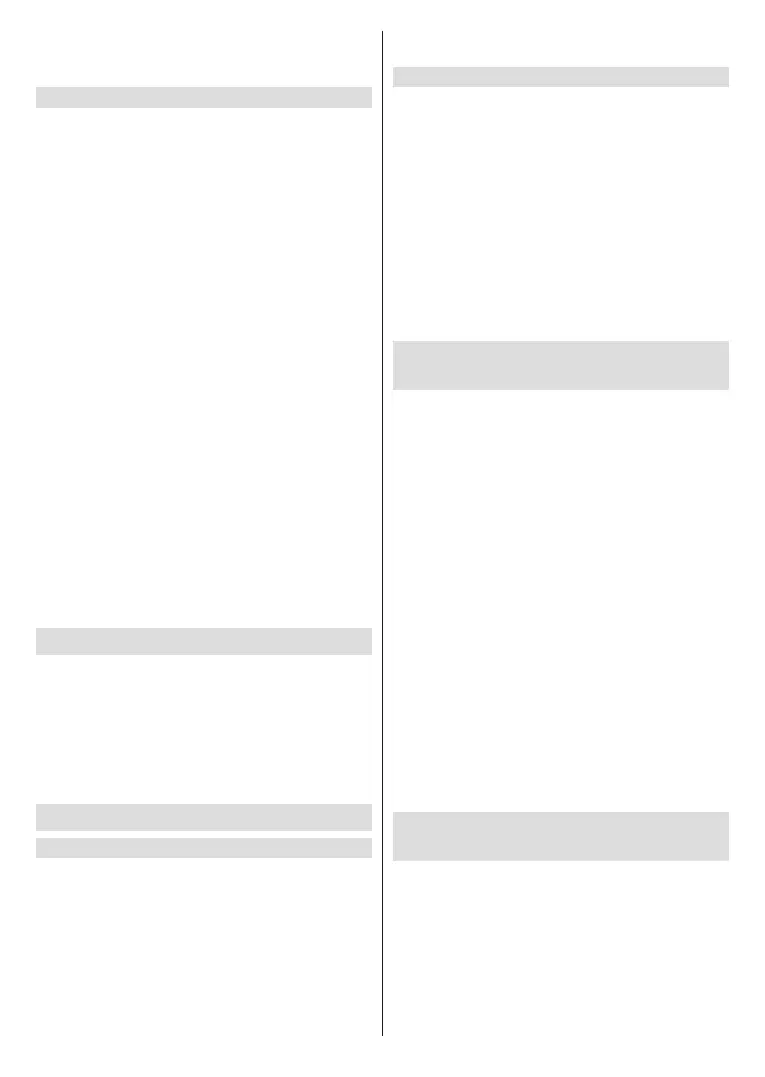
English - 26 -
Select the content you want to play or view. For more
information, please refer to Entertainment>Media in
this manual.
Use the USB storage device function
The USB storage device function can be used to record
and view digital broadcast programmes.
Read the precautions below before recording or
viewing programmes by using the USB storage device
function.
Note:
• Be sure to select the correct country/region for use.
• Use of the recording function may not be applicable
depending on the selected country/region. Use with incorrect
settings may violate certain laws or other regulations, and
may result in criminal punishment. In such cases, our
CORPORATION and the Group shall bear no responsibility
whatsoever.
• Recorded programmes saved on the USB storage device
can only be viewed on this TV. They cannot be viewed when
connected to another TV (including the same model of TV),
a PC, or other devices.
• You cannot watch one channel while recording another.
• If the recording time to the USB storage device is too short,
no data may be saved.
• You cannot record video input signals on the USB device.
• Not all types of broadcast may be recordable.
• After programming the TV to record digital broadcasting,
do not disconnect the power plug before recording starts.
• If video or audio recording fail due to malfunction of the TV
or poor reception, no compensation shall be paid.
• Certain USB storage devices may not be compatible with
the TV.
Connecting Headphones
You can connect a pair of headphones (not provided)
to the HEADPHONE port on your TV. While the
headphones are connected, the sound from the built-in
speakers will be disabled.
Note:
• Headphone port may not be available on some models.
• Headphones with microphones are not supported.
Connecting Audio Visual (AV) Devices
Connect with a composite video cable
To connect an AV device with a composite video cable
(not provided), see the Other Connections section.
When the connection is completed, press the Source/
Input button on your remote control and select AV as
the input source.
Note:
• AV IN port(s) may vary depending on model type.
• AV IN port(s) may not be available on some models. Please
use other port(s) to connect AV devices.
• For some models, RCA Jack to AV cable may not be
supplied.
Connect with a HDMI cable
To connect an AV device with a HDMI cable (not
provided), see the Other Connections section.
When the connection is completed, press the Source/
Input button on your remote control and select the
corresponding HDMI input.
Note:
• Please refer to the user manual of your device for step-by-
step instructions.
• Some devices, such as DVD players, require the HDMI
signal to be set to the correct format in the device settings.
Please consult your device's user manual for instructions.
• If there is no sound from your TV, congure the device
audio settings.
Connecting Speakers or Other Audio
Receivers
To connect speakers or other audio receivers
with an audio cable (not provided), see the Other
Connections section.
Ensure the audio connected devices are switched on
before switching on the TV.
When the connection is completed, press the Home
button on your remote control, select Settings>-
Sound>Audio Output and select the SPDIF option.
When a digital audio system is connected to the
DIGITAL AUDIO OUT port, decrease the TV volume
and use your digital audio system to control the volume.
Note:
• If you prefer to use Audio Return Channel (ARC) or
enhanced Audio Return Channel (eARC), please refer to
Connecting to External Devices>Connecting a Digital
Audio System with ARC/eARC in this manual.
• You can connect the DIGITAL AUDIO OUT port on the back
of the TV to the optical port on the amplier. Then press
the Home button on your remote control and set the Audio
Output option in the Settings>Sound menu to ARC or
SPDIF to set the Digital Audio Output Format to Dolby
Audio - Dolby Digital to receive the Dolby Digital audio
on the amplier.
Connecting a Digital Audio System
with ARC/eARC
If you would like to use the Audio Return Channel
(ARC) or enhanced Audio Return Channel (eARC)
feature to send sound from the TV by a HDMI cable
to a digital sound system, you can connect it to the
HDMI (ARC/eARC) port of your TV.
By using this feature, you can also control the sound
system with your TV remote instead of using the
remote controls from the connected devices.
After the connection:
Bekijk gratis de handleiding van Toshiba 75UV2F53DB, stel vragen en lees de antwoorden op veelvoorkomende problemen, of gebruik onze assistent om sneller informatie in de handleiding te vinden of uitleg te krijgen over specifieke functies.
Productinformatie
| Merk | Toshiba |
| Model | 75UV2F53DB |
| Categorie | Televisie |
| Taal | Nederlands |
| Grootte | 5285 MB |







