Handleiding
Je bekijkt pagina 30 van 42
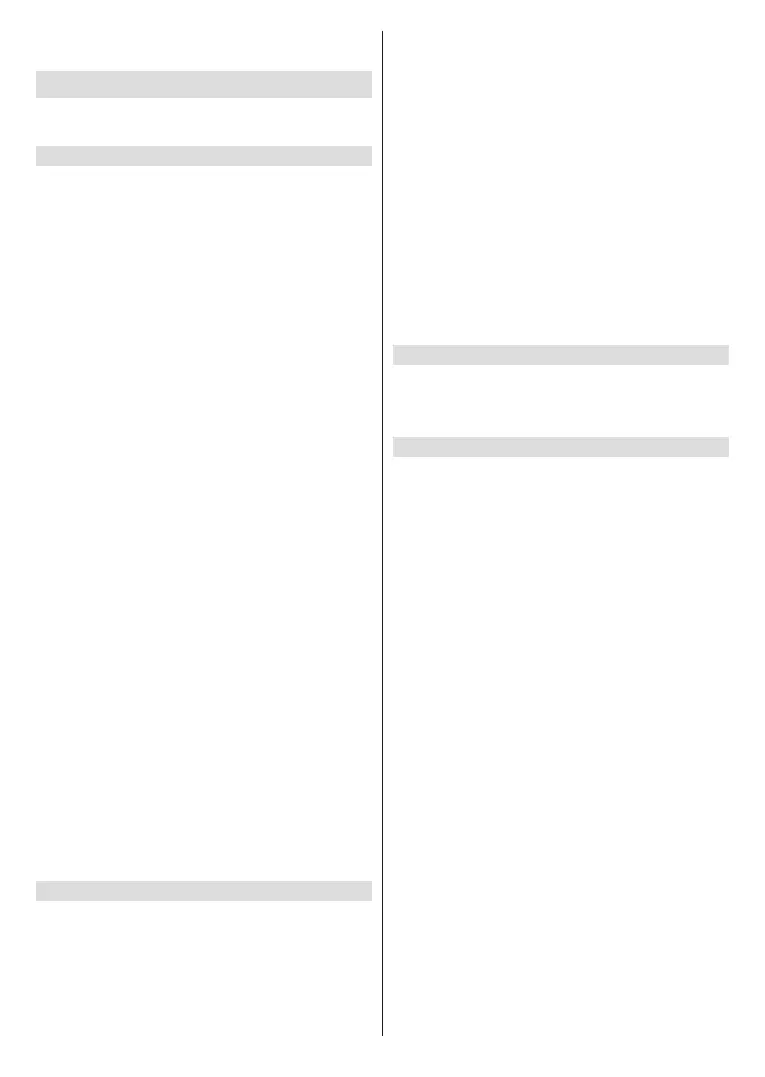
English - 29 -
• When connecting a PC to the TV via HDMI input, fast moving
images may become distorted.
Sound
Adjust sound mode and other advanced sound
settings.
Choose a Sound Mode
Press the Home button on your remote control and
select Settings>Sound>Sound Mode.
Select a pre-set sound mode to suit the content you
are listening to.
Enhanced(ACR): Utilizing voiceprint matching
technology, intelligently adjusting sound and image
quality, providing a good visual experience. After
the user activates the automatic content recognition
function and intelligent adjustment of sound and image
quality, the device obtains the audio information played
by the user, converts it into voiceprint, and transmits
it to the server. The server matches the type of the
voiceprint in the voiceprint database and returns it
to the device. The device obtains the target sound
quality and image mode index based on the matching
relationship table between the voiceprint type obtained
from the cloud and the sound quality and image quality,
and adjusts the sound quality and image quality to
the target mode. Provides a good auditory and visual
experience.
Standard: In Standard mode, the TV delivers a at
frequency response, which preserves the natural
characteristics of the original sound.
Theatre: Theatre mode increases the surround sound
eect and provides a more prominent bass response.
Music: In Music mode, low and high frequencies
are emphasised to enhance musical instrument
reproduction.
Speech: In Speech mode, low and high frequencies
are attenuated to improve the reproduction and clarity
of the human voice.
Late Night: In Late Night mode, the TV will improve
the reproduction and clarity of the human voice with
a low volume level.
Sports: Optimised sound for watching sports events.
Note: Options may dier depending on your model/country/
region and the content you are watching. Please refer to the
specic product.
Sound Mode Settings Setup
Press the Home button on your remote control and
select Settings>Sound>Sound Mode Settings.
Adjust the audio settings of the TV. You can personalise
the sound quality by adjusting the following settings.
Apply Audio Settings: Adjust current sound mode to
apply to all sources or just the current source.
Equalizer: Boost the volume at dierent frequencies.
This function is only applicable when TV Speaker is
selected at Home>Settings>Sound>Audio Output.
Wall Mount Setup: Automatically optimise the sound
based on the position of the TV.
This function may not be applicable in some models/
countries/regions.
Auto Volume Control: Activate to prevent the volume
from changing when switching TV channels.
This function may not be applicable in some models/
countries/regions.
Reset Current Mode: Restore all of the audio settings
in the current audio mode to the factory default values.
Note: Some models may not support decoding of DTS CD
bitstreams. Playback of this format may produce undesirable
noise.
Choose an Audio Output
Press the Home button on your remote control and
select Settings>Sound>Audio Output.
Select the speakers which you want to use.
Audio Output Settings Setup
Balance
Adjust the left and right speaker level to optimise audio
for a specic location.
Note: This function may not be applicable in some Audio
Output modes.
Lip Sync
Synchronise the video and audio.
Note: This function may not be applicable in some Audio
Output modes.
Digital Audio Output Format
Select the digital audio output format that best suits
the audio device type.
Auto: the audio device automatically outputs in a
supported format.
Pass Through: the audio device outputs without
any processing.
PCM: the audio device outputs PCM (pulse code
modulation) format.
Dolby Audio - Dolby Digital: the audio device
outputs Dolby Digital audio when connected to the
TV via the optical port.
Dolby Audio - Dolby Digital Plus: the audio device
outputs Dolby Digital Plus audio when connected to
the TV via the HDMI (ARC/eARC) port.
Note:
• This function is only applicable when Home>Settings>Sound
>Audio Output is set to ARC or SPDIF.
Bekijk gratis de handleiding van Toshiba 65UV2F53DB, stel vragen en lees de antwoorden op veelvoorkomende problemen, of gebruik onze assistent om sneller informatie in de handleiding te vinden of uitleg te krijgen over specifieke functies.
Productinformatie
| Merk | Toshiba |
| Model | 65UV2F53DB |
| Categorie | Televisie |
| Taal | Nederlands |
| Grootte | 5285 MB |







