Handleiding
Je bekijkt pagina 20 van 50
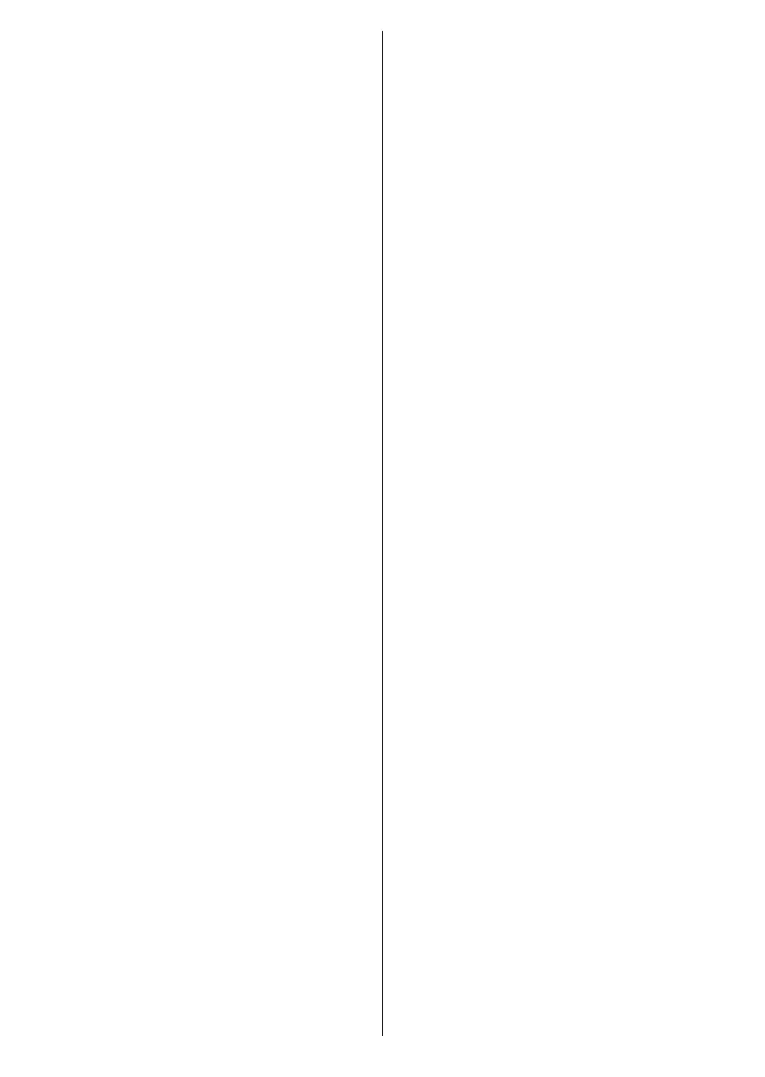
English - 19 -
(**) Limited Models Only
channel list. When finished, highlight Next and press
OK to continue.
About Selecting Broadcast Type
To turn a search option on for a broadcast type highlight
it and press OK, Left or Right directional button. The
checkbox next to the selected option will be checked.
To turn the search option off clear the checkbox by
pressing OK, Left or Right directional button after
moving the focus on the desired broadcast type option.
Digital Aerial: If D. Aerial broadcast search option
is turned on, the TV will search for digital terrestrial
broadcasts after other initial settings are completed.
Digital Cable: If D. Cable broadcast search option
is turned on, the TV will search for digital cable
broadcasts after other initial settings are completed. A
dialogue may be displayed depending on the country
selection before starting to search asking whether you
want to perform cable network search. If you select Yes
and press OK you can select Network or set values
such as Frequency, Network ID and Search Step on
the next screen. If you select No and press OK or the
network search dialogue is not displayed you can set
Start Frequency, Stop Frequency and Search Step
on the next screen. When finished, highlight Next and
press OK button to continue.
Note: Searching duration will change depending on the
selected Search Step.
Satellite: If Satellite broadcast search option is turned
on, the TV will search for digital satellite broadcasts
after other initial settings are completed. Before
satellite search is performed some settings should
be made.
Depending on the model and the selected country
the next step may be the selection of the installation
type for satellite. You can select to start an operator
installation or a standard installation at this point. If you
want to perform an operator installation set the Install
Type as Operator and then set the Satellite Operator
according to your operator preference. Some of the
following steps may differ or be skipped depending on
the selected operator in this step. If you set the Install
Type as Standard, you can continue with regular
satellite installation and watch satellite channels.
Press OK to proceed.
M7 Operator Option
To start an M7 operator installation set the Install
Type as Operator when prompted and the Satellite
Operator as the related M7 operator. Then highlight
Preferred Scan option and set as Automatic
channel scan and press OK to start the automatic
search. These options can be preselected depending
on the language and country selections that you
made in the earlier steps of the first time installation
process. You may be asked to select HD/SD or
country specific channel list according to your M7
operator type. Select one and press OK to proceed.
Wait till the scan is finished. Now the list has been
installed.
While performing an M7 operator installation, if you
want to use the satellite installation parameters that
differ from the default settings select the Preferred
Scan option as Manual channel scan and press the
OK button to proceed. Antenna type selection screen
will be displayed next. After selecting the antenna
type and the desired satellite in the following steps
press OK in order to change the satellite installation
parameters in the sub-menu.
Fransat Option
To start a Fransat installation set the Install Type as
Operator when prompted and than set the Satellite
Operator as the related Fransat operator. Then press
the OK button to start Fransat installation. You can
select to start an automatic or manual installation.
Press OK to proceed. Fransat Installation will be
performed and broadcasts will be stored (if available).
If you set the Install Type as Standard, you can
continue with regular satellite installation and watch
satellite channels.
You can start a Fransat installation at any time later
from the Settings>Installation>Automatic channel
scan> Satellite menu.
Antenna type selection screen may be displayed
next. You can select Antenna type as Direct, Single
Satellite Cable or DiSEqC switch by using Left or
Right directional buttons. After selecting your antenna
type press OK to see the options to proceed. Continue,
Transponder list and Configure LNB options may be
available. You can change the transponder and LNB
settings using the related menu options.
• Direct: If you have a single receiver and a direct
satellite dish, select this antenna type. Press OK to
continue. Select an available satellite on the next
screen and press OK to scan for services.
• Single Satellite Cable: If you have multiple receivers
and a single satellite cable system, select this anten-
na type. Press OK to continue. Configure settings
by following instructions on the next screen. Press
OK to scan for services.
• DiSEqC switch: If you have multiple satellite dishes
and a DiSEqC switch, select this antenna type. Then
set the DiSEqC version and press OK to continue.
You can set up to four satellites (if available) for
version v1.0 and sixteen satellites for version v1.1
on the next screen. Press OK button to scan the first
satellite in the list.
Note: Depending on the model of your TV, DiSEqC version
v1.1 may not be supported and therefore the DiSEqC version
selection step may not be available.
Analogue: If Analogue broadcast search option is
turned on, the TV will search for analogue broadcasts
after other initial settings are completed.
Bekijk gratis de handleiding van Toshiba 55UK3163DB, stel vragen en lees de antwoorden op veelvoorkomende problemen, of gebruik onze assistent om sneller informatie in de handleiding te vinden of uitleg te krijgen over specifieke functies.
Productinformatie
| Merk | Toshiba |
| Model | 55UK3163DB |
| Categorie | Televisie |
| Taal | Nederlands |
| Grootte | 6695 MB |
Caratteristiche Prodotto
| Kleur van het product | Zwart |
| Kinderslot | Ja |
| Gewicht verpakking | 21000 g |
| Breedte verpakking | 1369 mm |
| Diepte verpakking | 154 mm |







