Handleiding
Je bekijkt pagina 21 van 29
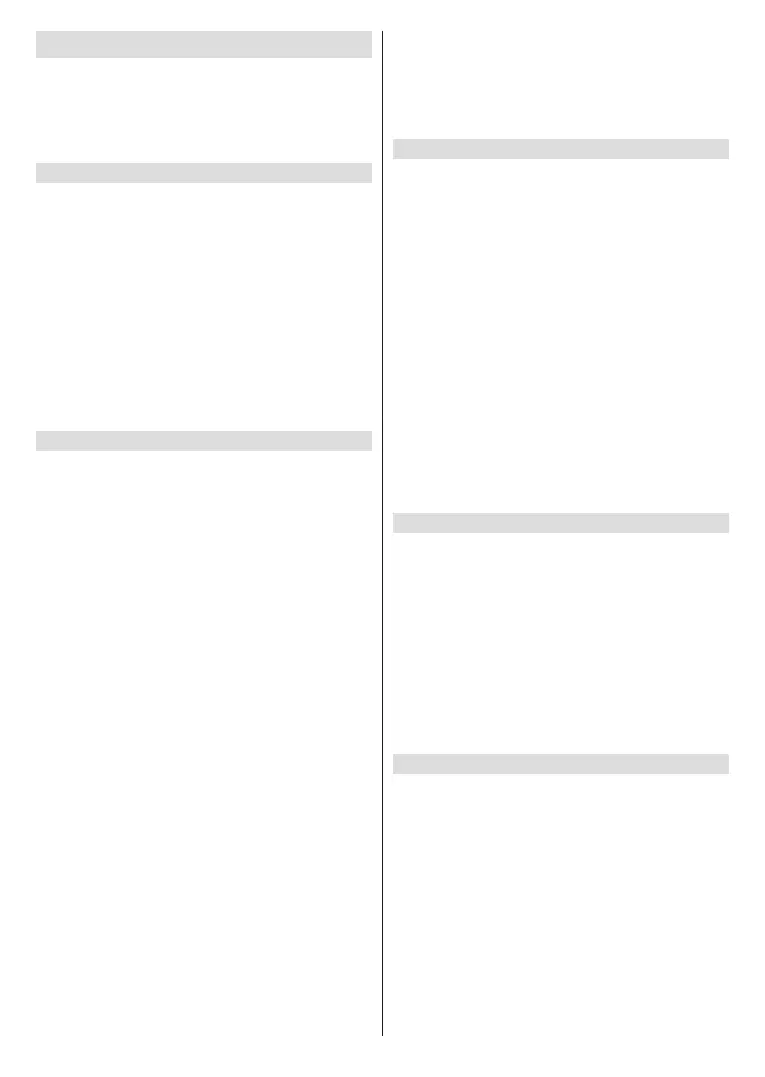
English - 20 -
(**) Limited Models Only
Preferences
The preferences menu is where you'll nd adjustment
to lots of the settings on your TV. Things like parental
controls, privacy and data setting and restricting
access to certain content and purchases.
Highlight Preferences and press Select.
Parental Controls
Your TV has some default protections which when
enabled will require a PIN code to be entered for
purchases, app launches and it will also restrict viewing
of content rated Teen and above. Parental controls are
set to OFF as default.
Highlight Parental Controls and press Select to
switch parental controls on.
Note: You will be asked to enter a PIN to turn the parental
controls on or o. This is the Prime Video PIN and it is related
to your Amazon account. If you have forgotten your PIN follow
the link shown on the screen to reset your PIN.
Refer to Parental Controls section under the Live TV
Menu title for more information.
Privacy Settings
You can manage all of your TV’s privacy settings here.
Highlight Privacy Settings and press Select.
You will now see a list of all the settings that can be
adjusted, highlight the setting that you would like to
adjust and press Select. The possible settings are
as follows.
Cookie consent: Allows use of cookies, device
identiers and similar tools to enhance your advertising
experience on this Fire TV device. Visit amazon.co.de/
deviceprivacy to make more detailed choices.
Device Usage Data: Allows use of personal data
collected by operating system of this TV for marketing
and product improvement purposes. The default
setting is ON (Allow). Highlight and press Select. You
will be informed about this feature. Use directional
buttons to read the entire text. To turn this feature o
highlight Turn O and press Select.
Collect App and Broadcast Usage Data: Allows
Amazon to collect information relating to your use of
broadcast TV content, as well as the frequency and
duration of your use of third-party apps. The default
setting is ON (Allow). Highlight and press Select. You
will be informed about this feature. To turn this feature
o highlight Turn O and press Select.
Interest-based Ads: If you opt out of interest-based
ads on your TV, apps will be instructed not to use the
advertising ID to build proles for advertising purposes
or target you with interest-based ads on your TV. The
advertising ID is a resettable identier that can be
used to build proles or show you interest-based ads.
The default setting is ON (Allow). To turn this feature
o press Select.
Your Advertising ID: Shows your Advertising ID
on the right hand side of the screen. Press Options
button to reset your ID. A conrmation dialogue will
be displayed. Highlight OK and press Select to reset.
This option will be available if the Interest-based Ads
option is set to ON.
Data Usage Monitoring
You can manage all your data usage here.
Highlight Data Usage Monitoring and press Select
to switch on and adjust any settings. Data monitoring
is set to OFF as default.
Data Usage Monitoring: Switching on allows you to
monitor your data consumption. The default setting
is OFF.
Set Video Quality: This allows you to choose the
video quality on Amazon Video. The default setting is
Best. Available options are Good (least amount of data
used), Better and Best (most amount of data used).
Set Data Alert: Set a data limit and receive on-screen
alerts when consumption reaches 90% and 100% of
the limit. This is just an alert and will not block data
consumption.
Monthly Top Data Usage: Displays a list of your apps
and shows individual data usage for the monthly billing
cycle specied in the Set Data Alert option.
Notication Settings
You can manage all your notications here, turn o
all notication pop-ups or block/unblock notications
from specic apps.
Highlight Notication Settings and press Select.
To switch on/o notication pop-ups highlight Do Not
Interrupt and press Select.
To block or unblock notications from individual apps,
highlight App Notications and press Select. You'll
see a list of your apps, it will show if notications are on
or o. To adjust this highlight an app and press Select
to switch between ON and OFF.
Featured Content
The Home screen has featured content at the top,
when you select this content it will play a preview of
the content. In this menu you can choose if the content
plays or not and also switch the audio of this content
on and o.
Highlight Featured Content and press Select.
Highlight either Allow Video Autoplay or Allow Audio
Autoplay and press Select to switch the feature on or
o. The default setting is ON for both.
Allow video autoplay
ON - The video will automatically play.
OFF - A still image will appear and no audio will be
heard.
Bekijk gratis de handleiding van Toshiba 55UF3F63DA, stel vragen en lees de antwoorden op veelvoorkomende problemen, of gebruik onze assistent om sneller informatie in de handleiding te vinden of uitleg te krijgen over specifieke functies.
Productinformatie
| Merk | Toshiba |
| Model | 55UF3F63DA |
| Categorie | Televisie |
| Taal | Nederlands |
| Grootte | 3924 MB |







