Handleiding
Je bekijkt pagina 32 van 43
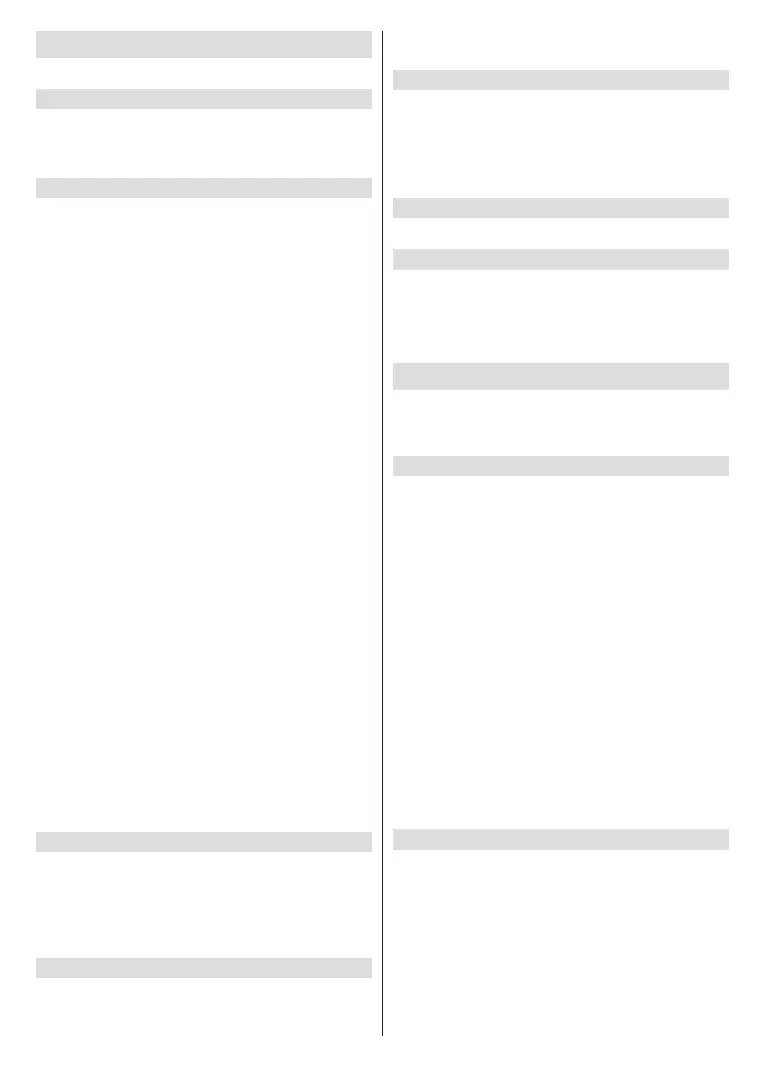
English - 31 -
(**) Limited Models Only
Connection
You can get access to the Internet through your TV.
TV Name
You can edit the name for your TV to be used on the
network.
Note: Up to 18 characters can be entered.
Network
Press the Home button on your remote control and
select Settings>Connection>Network.
Network Conguration: Set up network to gain full
access of Smart TV features.
Internet Connection: Test the current network
connection status and view the current network
information.
Connection Test: Start a network connection test.
Network Information: View information about your
network connection.
Wake on Wireless Network: With a wireless network
connection and enabling Wake on Wireless Network,
you can switch on the TV from standby and push
content to be viewed on the TV with a mobile device
app supporting the screencast function.
Note:
• To use this function, make sure your TV and mobile device
are connected to the same network environment.
• Enabling this function may result in higher energy
consumption.
• This function may not be applicable in some models/
countries/regions.
Wake on LAN: With a wired Ethernet connection and
enabling Wake on LAN, you can switch on the TV from
standby and push content to be viewed on the TV with a
mobile device app supporting the screencast function.
Note:
• To use this function, make sure your TV and mobile device
are connected to the same network environment.
• Enabling this function may result in higher energy
consumption.
• This function may not be applicable in some models/
countries/regions.
Mobile Device Connection
Press the Home button on your remote control
and select Settings>Connection>Mobile Device
Connection.
Connection management of a mobile device,
smartphone, or personal computer.
HDMI & CEC
Press the Home button on your remote control and
select Settings>Connection>HDMI & CEC.
Congure how to control CEC-enabled devices with
your TV remote.
Bluetooth
You can connect to devices using Bluetooth technology.
Press the Home button on your remote control and
select Settings>Connection>Bluetooth.
Note: Bluetooth function may not be applicable in some
models/countries/regions.
Device Management
Manage authorised devices for device control.
Mobile App Download
Press the Home button on your remote control and
select Settings>Connection>Mobile App Download.
Install mobile app on your smartphone to control your
TV. This app is available on both Android and iOS.
General
You can set up system settings.
Note: The menus displayed vary depending on models/
countries/regions.
Set Time
Press the Home button on your remote control and
select Settings>System>Time.
Set the current time based on your location.
Time Format: Set the time display to be 12 or 24-
hour format.
Date/Time: Set the Date and Time. You can set the
date and time to automatically sync with the Internet/
broadcast or manually setup by yourself.
This function may not be applicable in some models/
countries/regions.
Time Zone: Select your time zone.
This function may not be applicable in some models/
countries/regions.
Daylight Saving: Select whether to apply Daylight
Saving Time to the TV.
This function may not be applicable in some models/
countries/regions.
Use Timer
Press the Home button on your remote control and
select Settings>System>Timer Settings.
Adjust the timer settings to suit your preference.
Sleep Timer: Set the sleep timer to automatically turn
the TV o at the specied time.
Power On Timer: Set the time you want the TV to turn
on automatically. You can set the same time each day
or set a dierent time on dierent days.
Bekijk gratis de handleiding van Toshiba 55QV3F63DA, stel vragen en lees de antwoorden op veelvoorkomende problemen, of gebruik onze assistent om sneller informatie in de handleiding te vinden of uitleg te krijgen over specifieke functies.
Productinformatie
| Merk | Toshiba |
| Model | 55QV3F63DA |
| Categorie | Televisie |
| Taal | Nederlands |
| Grootte | 5614 MB |







