Handleiding
Je bekijkt pagina 28 van 43
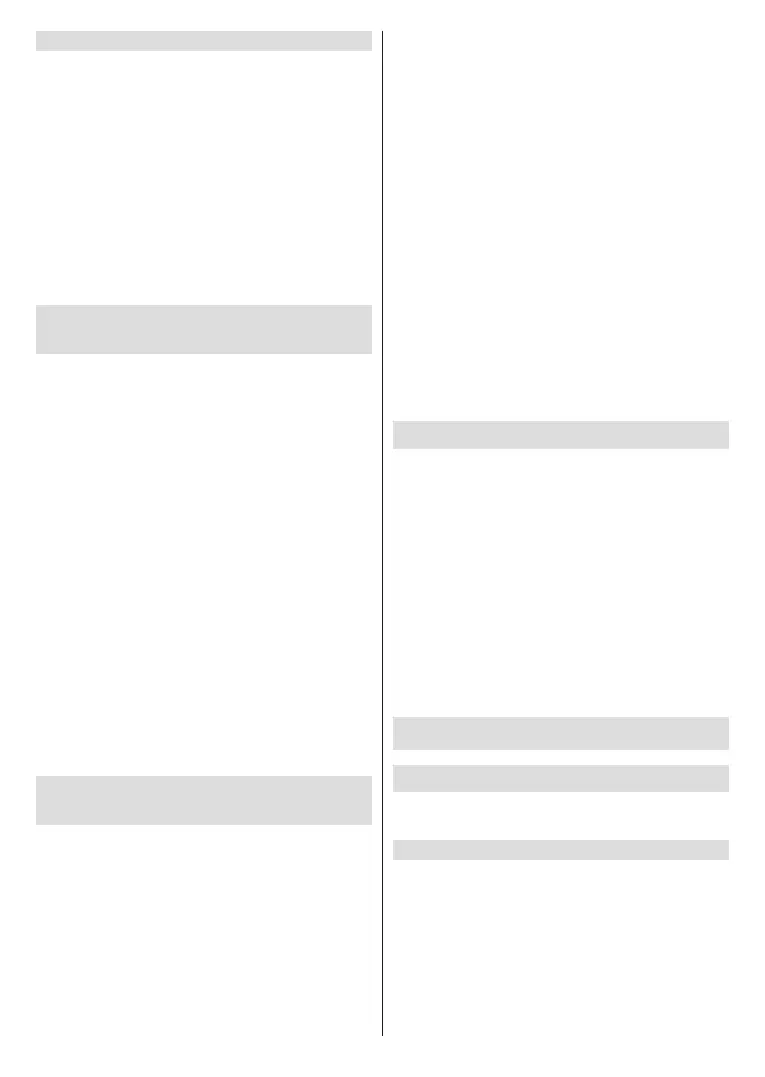
English - 27 -
(**) Limited Models Only
Connect with a HDMI cable
To connect an AV device with a HDMI cable (not
provided), see the Other Connections section.
When the connection is completed, press the Source/
Input button on your remote control and select the
corresponding HDMI input.
Note:
• Please refer to the user manual of your device for step-by-
step instructions.
• Some devices, such as DVD players, require the HDMI
signal to be set to the correct format in the device settings.
Please consult your device's user manual for instructions.
• If there is no sound from your TV, congure the device
audio settings.
Connecting Speakers or Other Audio
Receivers
To connect speakers or other audio receivers
with an audio cable (not provided), see the Other
Connections section.
Ensure the audio connected devices are switched on
before switching on the TV.
When the connection is completed, press the Home
button on your remote control, select Settings>-
Sound>Audio Output and select the SPDIF option.
When a digital audio system is connected to the
DIGITAL AUDIO OUT port, decrease the TV volume
and use your digital audio system to control the volume.
Note:
• If you prefer to use Audio Return Channel (ARC) or
enhanced Audio Return Channel (eARC), please refer to
Connecting to External Devices>Connecting a Digital
Audio System with ARC/eARC in this manual.
• You can connect the DIGITAL AUDIO OUT port on the back
of the TV to the optical port on the amplier. Then press
the Home button on your remote control and set the Audio
Output option in the Settings>Sound menu to ARC or
SPDIF to set the Digital Audio Output Format to Dolby
Audio - Dolby Digital to receive the Dolby Digital audio
on the amplier.
Connecting a Digital Audio System
with ARC/eARC
If you would like to use the Audio Return Channel
(ARC) or enhanced Audio Return Channel (eARC)
feature to send sound from the TV by a HDMI cable
to a digital sound system, you can connect it to the
HDMI (ARC/eARC) port of your TV.
By using this feature, you can also control the sound
system with your TV remote instead of using the
remote controls from the connected devices.
After the connection:
• Power on the sound system.
• Press the Home button and select the Settings icon
on the Home screen.
• Select Sound>Audio Output, and choose ARC
option. If the device supports eARC function, press
the Home button and select the Settings icon
on the Home screen, then select Sound>Audio
Output>HDMI-eARC to set eARC to On.
Note:
• Audio receiver must support ARC/eARC function.
• If the device has an Input Selector feature, then make sure
to change it to TV.
• When this port is used for ARC/eARC function, it can be used
as signal input when a DVD is connected to an amplier and
the amplier is connected to the TV at the same time. Some
ampliers may not support series connection.
• 5.1 CH (channel) audio is available when the TV is
connected to an external device that supports 5.1 channel
surround sound. You can press the Home button and select
the Settings icon on the Home screen, and set the Audio
Output option in the Sound menu to ARC or SPDIF to set
the Digital Audio Output Format to Dolby Audio - Dolby
Digital Plus to receive the 5.1 channel audio.
Connecting a PC
You can connect a PC to the TV with a HDMI cable to
use your TV as a PC monitor.
After connecting the PC, press the Source/Input
button and select the connected PC as the input
source.
Note:
• For better image quality, set the PC's resolution to a format
which is supported by the TV.
• If there is no sound from your TV, change the PC's audio
settings.
• If you want to connect your PC and TV wirelessly, please
refer to Benefits of Smart TV>Content Sharing or
Connecting to External Devices>Sharing your Smart
Phone/Computer Screen on the TV in this manual.
Settings Overview
Picture
Adjust picture mode, picture size and other advanced
picture settings.
Choose a Picture Mode
Press the Home button on your remote control and
select Settings>Picture>Picture Mode.
Select a pre-set picture mode to best suit the content
you are viewing.
Note: Options may dier depending on your model/country/
region and the content you are watching. Please refer to the
specic product.
Bekijk gratis de handleiding van Toshiba 55QV3F63DA, stel vragen en lees de antwoorden op veelvoorkomende problemen, of gebruik onze assistent om sneller informatie in de handleiding te vinden of uitleg te krijgen over specifieke functies.
Productinformatie
| Merk | Toshiba |
| Model | 55QV3F63DA |
| Categorie | Televisie |
| Taal | Nederlands |
| Grootte | 5614 MB |







