Handleiding
Je bekijkt pagina 23 van 43
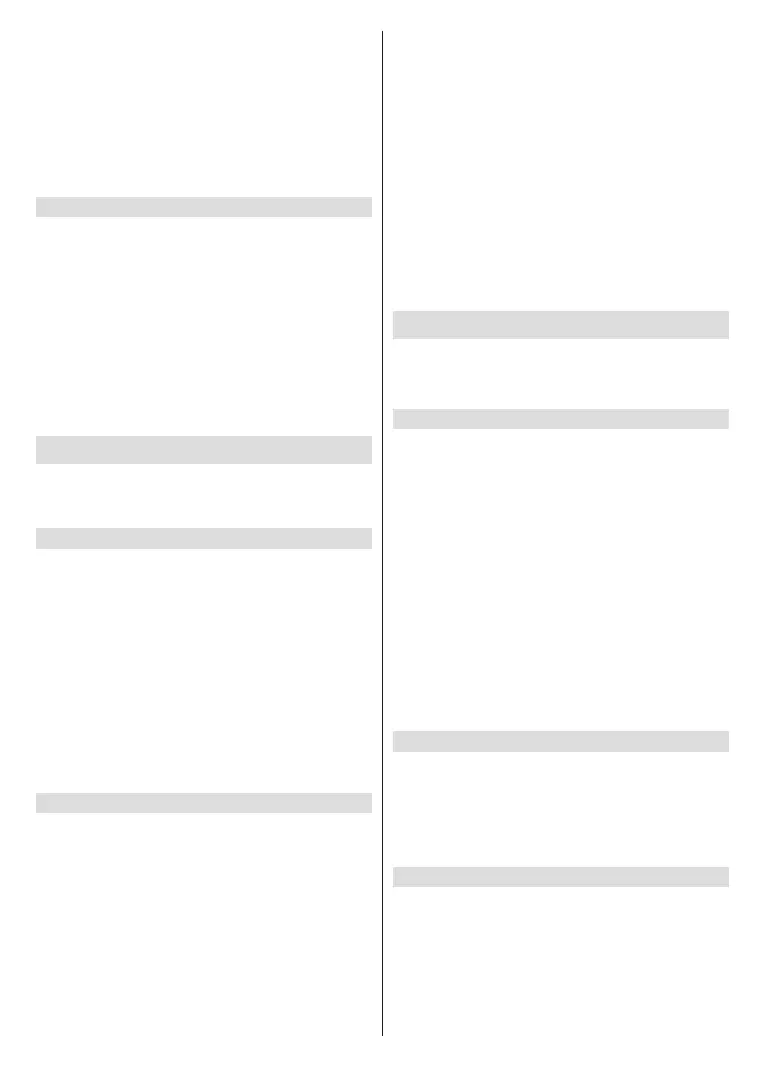
English - 22 -
(**) Limited Models Only
Yandex Smart Home Service is set up and ready.
Now you can control your Smart TV with Yandex Alice
devices or the Yandex app to change channel, change
inputs, adjust volume and more, just by asking Alice.
Note:
• The Yandex function may not be applicable in some models/
countries/regions.
• The setup steps above may vary. Please refer to the
specic product.
Voice Service Other Issues
If you want to turn on your TV with Alexa-enabled
devices (e.g. Echo, Echo show) or Google Home
devices (e.g. Google Home, Google Nest Hub), please:
• Turn on Wake on LAN and Wake on Wireless
Network at Home>Settings>Connection>Network.
• Make sure your TV and Alexa-enabled devices/
Google Home devices are connected to the same
network environment.
Note: Only Alexa (Alexa skill is enabled) and Google Smart
Home Service support turning on your TV with Alexa Echo
or Google Home.
Content Sharing
Content Sharing allows you to view media content, like
videos, music or photos saved on your Android/iOS/
PC device on your TV screen.
Share Media Content from your Device
• Connect your TV and Android/iOS/PC device to the
same network.
• Turn on Content Sharing at Home>Settings>
Connection>Mobile Device Connection>Content
Sharing.
• Turn on the content sharing function on your Android/
iOS/PC device.
• Find the TV name in the search list of your device
and select it. Wait for the connection progress to
complete.
• On your Android/iOS/PC device, choose the media
content you want to share on your TV.
Play Media Content from your Device on the TV
You can connect media content saved on your Android/
iOS/PC device to your local network and play the
content on your TV.
• Connect your TV and Android/iOS/PC device to the
same network.
• Turn on Content Sharing at Home>Settings>
Connection>Mobile Device Connection>Content
Sharing.
• Make sure your media content on your Android/iOS/
PC device are visible through the local network.
• On your TV, select a device with media content at
Home>Input, or Home>media.
The media content listed on your Android/iOS/PC
device appears.
• Select a media content item from the list to play.
Note:
• Some Android/iOS/PC devices may not support content
sharing function. If your device does not support content
sharing, you can download an app that supports the function
to connect to your TV. For more information, please refer
to Benets of Smart TV>Using the Mobile App in this
manual.
• Content may not be played depending on the le format.
• Content may not be played smoothly, or the function may
not work properly due to the network condition.
Using Apps
Press the Home button on your remote control.
Numerous factory-installed apps are available for you
to choose for your entertainment preferences.
Install an App from App Store
Even though your TV has numerous factory-installed
apps, there may be others that you would like to
download.
To install an app:
• Press the Home button on your remote control and
select app store.
• Use the navigation buttons on your remote control
to select the app that you want to install.
• Select Install. The selected app is installed on
the TV.
Note:
• To use this function, your TV must be connected to the
Internet.
• Adding apps is free, but it might cost you money when
using some apps.
Manage Apps
• On the Home screen, select the app you want to sort,
then press and hold the OK button.
• Press the Left/Right directional button to move it.
• Press the OK button to store position.
Note: Some Apps may not be moved.
Remove an App
You can only delete apps that you have installed to the
TV. Factory-installed apps cannot be deleted.
• On the Home screen, select the app you want to
remove, then press and hold the OK button and
select trash can icon.
• Select Remove. The selected app is deleted.
Bekijk gratis de handleiding van Toshiba 55QV3F63DA, stel vragen en lees de antwoorden op veelvoorkomende problemen, of gebruik onze assistent om sneller informatie in de handleiding te vinden of uitleg te krijgen over specifieke functies.
Productinformatie
| Merk | Toshiba |
| Model | 55QV3F63DA |
| Categorie | Televisie |
| Taal | Nederlands |
| Grootte | 5614 MB |







