Handleiding
Je bekijkt pagina 13 van 43
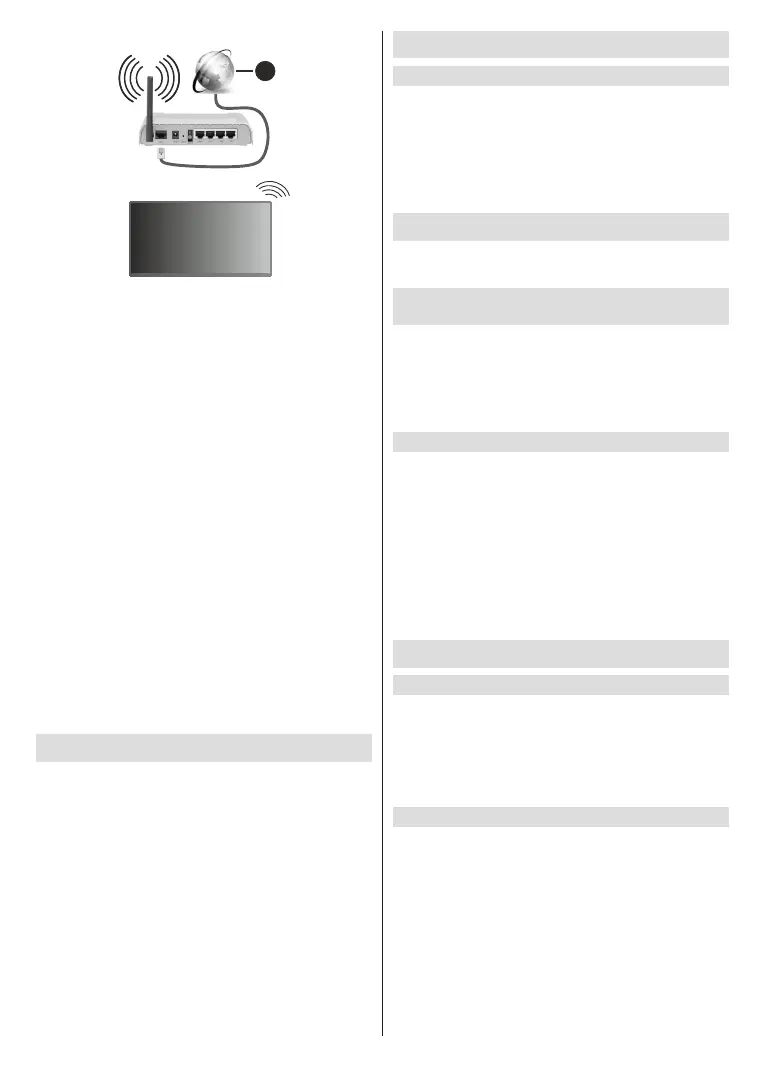
English - 12 -
(**) Limited Models Only
1
1. Broadband ISP connection
To get access to the Internet using a wireless connection,
press the Home button on your remote control, and
select Settings>Connection>Network>Network
Conguration.
Set the TV network by selecting Network Congura-
tion and press the OK button to enter the submenu.
• Connection Type
Choose a wireless network connection to access
the Internet.
• Refresh
Refresh wireless network.
• Advanced Settings
Congure the advanced wireless network settings
for the TV.
• Add
You can add a wireless network.
Note:
• If no wireless router is found, select Add and enter the
network name in the SSID.
• If no wireless router is found, select Refresh.
Setup via Mobile Phone
When you turn on the TV for the rst time, the TV will
support setup via your smart device by scanning the
QR code.
If you scan the QR code to allow setup via the mobile
app, setup of the TV will be more ecient.
Before performing setup with the mobile app, please
make sure your mobile device has Bluetooth activated
and is connected to the same network as your TV.
Note: The setup above is for referencing purpose and may
dier depending on models/countries/regions.
Prepare Live TV
Start auto scan or manual scan
• Press the Source/Input button on your remote
control and select Live TV.
• Press the Menu button on your remote control
and select Settings>Channel>Auto Scan or
Settings>Channel>Advanced Settings>Manual
Scan.
Using External Devices
Access to connected external devices including
wireless connected devices.
Switch between external devices connected to
the TV
• Press the Source/Input button on your remote
control or press the Home button and move the
focus to the Input icon on the left side of the Home
screen, press the OK button to enter.
• Select your desired input source.
Edit the name of input sources
• Press the Source/Input button on your remote
control or press the Home button and move the
focus to the Input icon on the left side of the Home
screen, press the OK button to enter.
• Move the focus to an input source and press the
Menu button on your remote control to edit the name
of input sources.
• Select Enter.
Note: Some input sources cannot be renamed.
Using the TV Voice Service
Select Voice Service on the TV
To access the Voice Service and select a voice
assistant:
• press the Microphone button on your remote control;
• or press the Home button and select the Settings
icon, and select System>Voice Service.
Use the remote microphone
You can enjoy interacting with voice assistant
using your voice by just pressing and holding the
Microphone button on your remote control.
Note:
• The Microphone button may not be available on some
remote control models.
• Voice Service feature may not be applicable in some models/
countries/regions.
• To use this function, End User Licence Agreement and
corresponding Smart feature privacy policy/terms and
conditions may be required to be agreed to.
Bekijk gratis de handleiding van Toshiba 55QV3F63DA, stel vragen en lees de antwoorden op veelvoorkomende problemen, of gebruik onze assistent om sneller informatie in de handleiding te vinden of uitleg te krijgen over specifieke functies.
Productinformatie
| Merk | Toshiba |
| Model | 55QV3F63DA |
| Categorie | Televisie |
| Taal | Nederlands |
| Grootte | 5614 MB |







