Handleiding
Je bekijkt pagina 12 van 42
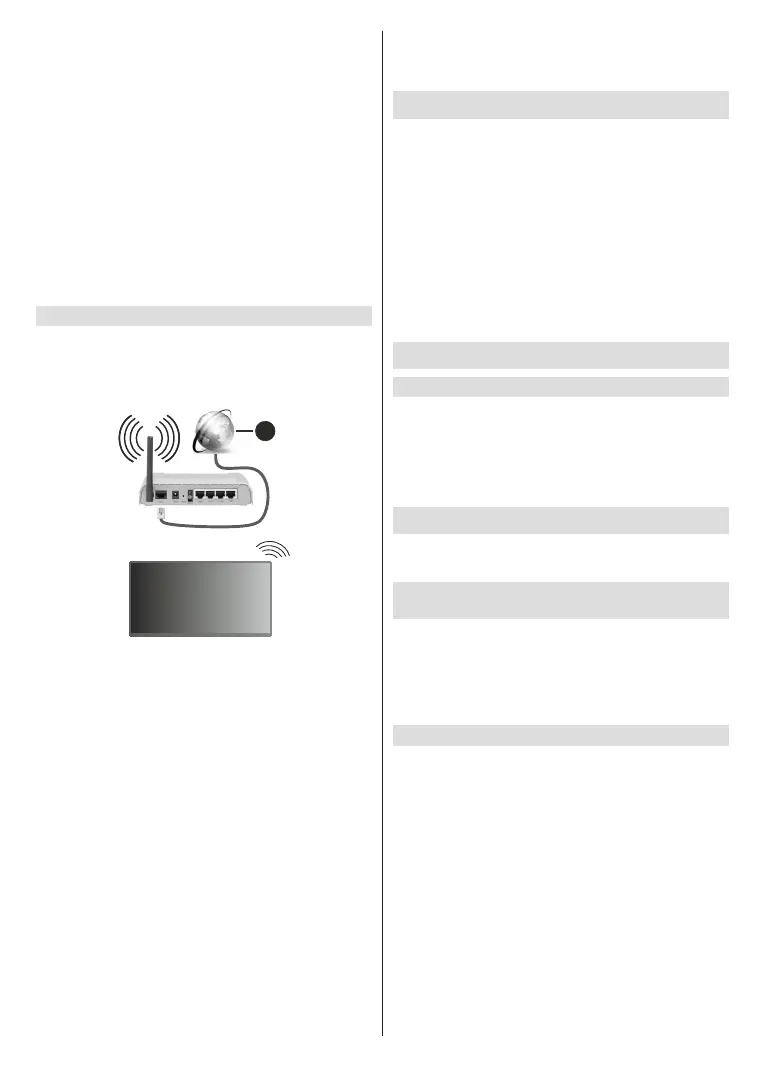
English - 11 -
(**) Limited Models Only
3. LAN input on the rear-left side of the TV
After connecting to a wired (Ethernet) network, press
the Home button on your remote control, and select
Settings>Network>Network Conguration.
Set the TV network by selecting Network Congura-
tion and press the OK button to enter the submenu.
• Connection Type
Choose a wired (Ethernet) network connection to
access the Internet.
• Ethernet
Display network status.
• IP Settings
Congure the IP setting for your network connection.
Connect to a Wireless Network
To connect to an available wireless network, make
sure that you turn on your wireless router and have the
wireless router's SSID and password before attempting
to connect.
1
1. Broadband ISP connection
To get access to the Internet using a wireless
connection, press the Home button on your remote
control, and select Settings>Network>Network
Conguration.
Set the TV network by selecting Network Congura-
tion and press the OK button to enter the submenu.
• Connection Type
Choose a wireless network connection to access
the Internet.
• Refresh
Refresh wireless network.
• Advanced Settings
Congure the advanced wireless network settings
for the TV.
• Add
You can add a wireless network.
Note:
• If no wireless router is found, select Add and enter the
network name in the SSID.
• If no wireless router is found, select Refresh.
Setup via Mobile Phone
When you turn on the TV for the rst time, the TV will
support setup via your smart device by scanning the
QR code.
If you scan the QR code to allow setup via the mobile
app, setup of the TV will be more ecient.
Before performing setup with the mobile app, please
make sure your mobile device has Bluetooth activated
and is connected to the same network as your TV.
Note:
• Thesetupaboveisforreferencingpurposeandmaydier
depending on models/countries/regions.
Prepare Live TV
Start auto scan or manual scan
● Press the Source button on your remote control
and select TV.
● Press the Menu button on your remote control and
select Settings>Channel>Auto Scan/Advanced
Settings>Manual Scan.
Using External Devices
Access to connected external devices including
wireless connected devices.
Switch between external devices connected to
the TV
● Press the Source button on your remote control or
press the Home button and move the focus to the
Input icon on the top of the Home screen, press the
OK button to enter.
● Select your desired input source.
Edit the name of input sources
Method 1:
● Press the Source button on your remote control or
press the Home button and move the focus to the
Input icon on the top of the Home screen, press the
OK button to enter.
● Move the focus to an input source and press the
Menu button on your remote control.
● Select Rename.
Method 2 (for some models):
Press the Home button on your remote control, and
select Settings>System>Advanced Settings>Input
Labels to edit the name of input sources.
Note:
• Some input sources cannot be renamed.
Bekijk gratis de handleiding van Toshiba 55QV3463DA, stel vragen en lees de antwoorden op veelvoorkomende problemen, of gebruik onze assistent om sneller informatie in de handleiding te vinden of uitleg te krijgen over specifieke functies.
Productinformatie
| Merk | Toshiba |
| Model | 55QV3463DA |
| Categorie | Televisie |
| Taal | Nederlands |
| Grootte | 5776 MB |







