Handleiding
Je bekijkt pagina 44 van 50
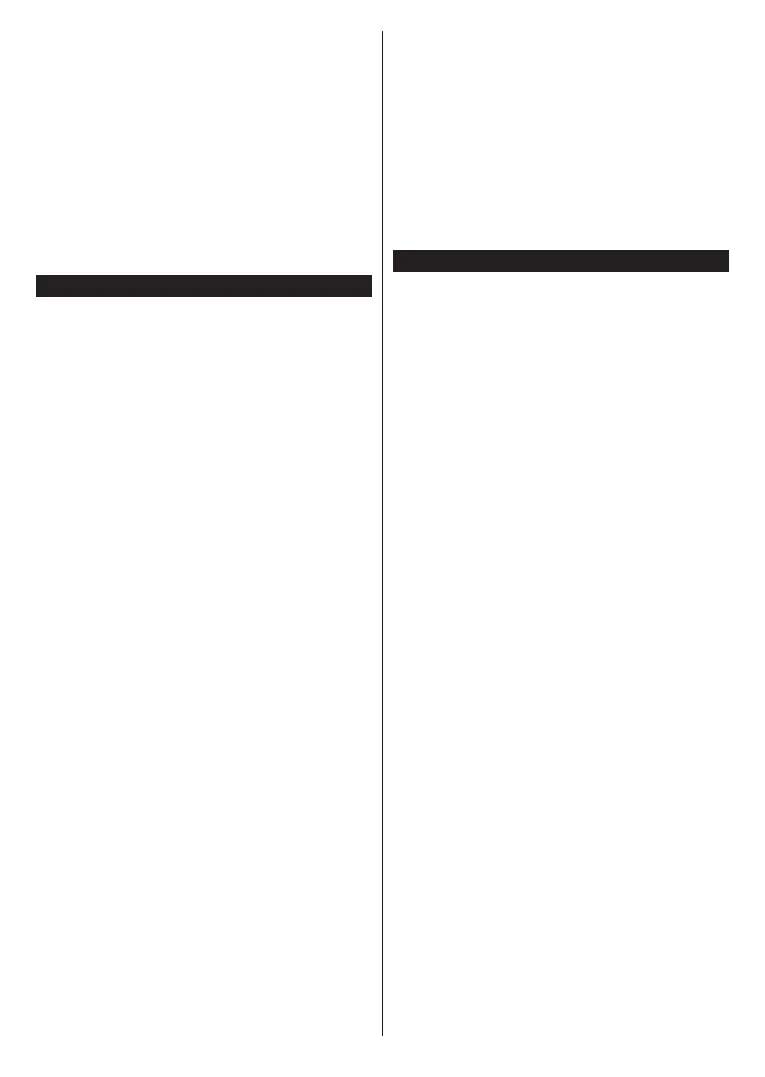
English - 43 -
(**) Limited Models Only
sizes smaller than 5 MB and in the following file formats
are suitable; .jpg, .jpeg, .png, bmp. If a file sent by the
mobile device does not suit these requirements, it will
not be displayed on the TV.
If the Audio Video Sharing option in the Settings>-
Devices menu is disabled, the TV will ignore pairing
requests and no information message will be displayed
on the screen. If a device is already paired prior to
disabling the Audio Video Sharing with the TV even
if the Audio Video Sharing option is disabled.
Note: Wireless devices may operate within the same radio
frequency range and may interfere with one another. To
improve the performance of your wireless device place it at
least 1 metre away from any other wireless devices.
Connectivity Troubleshooting
Wireless Network Not Available
• Ensure that any firewalls of your network allow the
TV wireless connection.
• Trysearchingforwirelessnetworksagain,usingthe
Network menu screen.
If the wireless network does not function properly, try
using the wired network in your home. Refer to the
Wired Connectivity section for more information on
the process.
IftheTVdoesnotfunctionusingthewiredconnection,
check the modem (router). If the router does not have a
problem,checktheinternetconnectionofyourmodem.
Connection is Slow
Seetheinstructionbookofyourwirelessmodemto
getinformationontheinternalservicearea,connection
speed,signalqualityandothersettings.Youneedto
haveahighspeedconnectionforyourmodem.
Disruption during playback or slow reactions
You could try the following in such a case:
Keep at least three metres distance from microwave
ovens, mobile telephones, bluetooth devices or any
other WLAN compatible devices. Try changing the
active channel on the WLAN router.
Internet Connection Not Available / Audio Video
Sharing Not Working
IftheMACaddress(auniqueidentifiernumber)ofyour
PCormodemhasbeenpermanentlyregistered,itis
possiblethatyourTVmightnotconnecttotheinternet.
In sucha case, the MACaddress is authenticated
eachtimewhenyouconnecttotheinternet.Thisisa
precautionagainstunauthorisedaccess.Sinceyour
TVhas itsown MACaddress, your internet service
providercannotvalidatetheMACaddressofyourTV.
Forthisreason,yourTVcannotconnecttotheinternet.
Contact your internet service provider and request
informationonhowtoconnectadifferentdevice,such
asyourTV,totheinternet.
It is also possible that the connection may not be
availabledue to a firewallproblem. If you thinkthis
causes your problem, contact your internet service
provider.Afirewallmightbethereasonofaconnectivity
and discovery problem while using theTV inAudio
VideoSharingmodeorwhilebrowsingviaAudioVideo
Sharingfeature.
Invalid Domain
EnsurethatyouhavealreadyloggedontoyourPCwith
an authorised username/password and also ensure
thatyourdomainisactive,priortosharinganyfilesin
yourmediaserverprogramonyourPC.Ifthedomain
isinvalid,thismightcauseproblemswhilebrowsing
filesinAudioVideoSharingmode.
Using Audio Video Sharing Network Service
Audio Video Sharing feature uses a standard that
easestheviewingprocessofdigitalelectronicsand
makes them more convenient to use on a home
network.
Thisstandardallowsyoutoviewandplayphotos,mu-
sicandvideosstoredonthemediaserverconnected
to your home network.
1. Server Software Installation
The Audio Video Sharing feature cannot be used if
the server program is not installed onto your PC or
iftherequiredmediaserversoftwareisnotinstalled
ontothecompaniondevice. Prepare your PC with a
proper server program.
2. Connect to a Wired or Wireless Network
See the Wired/Wireless Connectivity sections for
detailed configuration information.
3. Enable Audio Video Sharing
Enter the Settings>Devices menu and enable the
Audio Video Sharing option.
4. Play Shared Files via Media Browser
Highlight the Audio Video Sharing option in the
Sources menu by using the directional buttons and
press OK. Available media server devices in the
networkwill belisted. Select one andpress OK to
continue.The media browser will then be displayed.
Refer to the Media Browser menu section for further
information on file playback.
If a problem occurs with the network, switch your
television off at the wall socket and back on again.
PC/HDD/Media Player or any other devices that are
compatible should be used with a wired connection for
higher playback quality.
Use a LAN connection for quicker file sharing between
other devices like computers.
Note: There may be some PC’s which may not be able to
utilise the Audio Video Sharing feature due to administrator
and security settings (such as business PC’s).
Bekijk gratis de handleiding van Toshiba 50UL2163DB, stel vragen en lees de antwoorden op veelvoorkomende problemen, of gebruik onze assistent om sneller informatie in de handleiding te vinden of uitleg te krijgen over specifieke functies.
Productinformatie
| Merk | Toshiba |
| Model | 50UL2163DB |
| Categorie | Televisie |
| Taal | Nederlands |
| Grootte | 6695 MB |
Caratteristiche Prodotto
| Kleur van het product | Zwart |
| Kinderslot | Ja |
| Gewicht verpakking | 18500 g |
| Breedte verpakking | 1369 mm |
| Diepte verpakking | 154 mm |







