Handleiding
Je bekijkt pagina 42 van 50
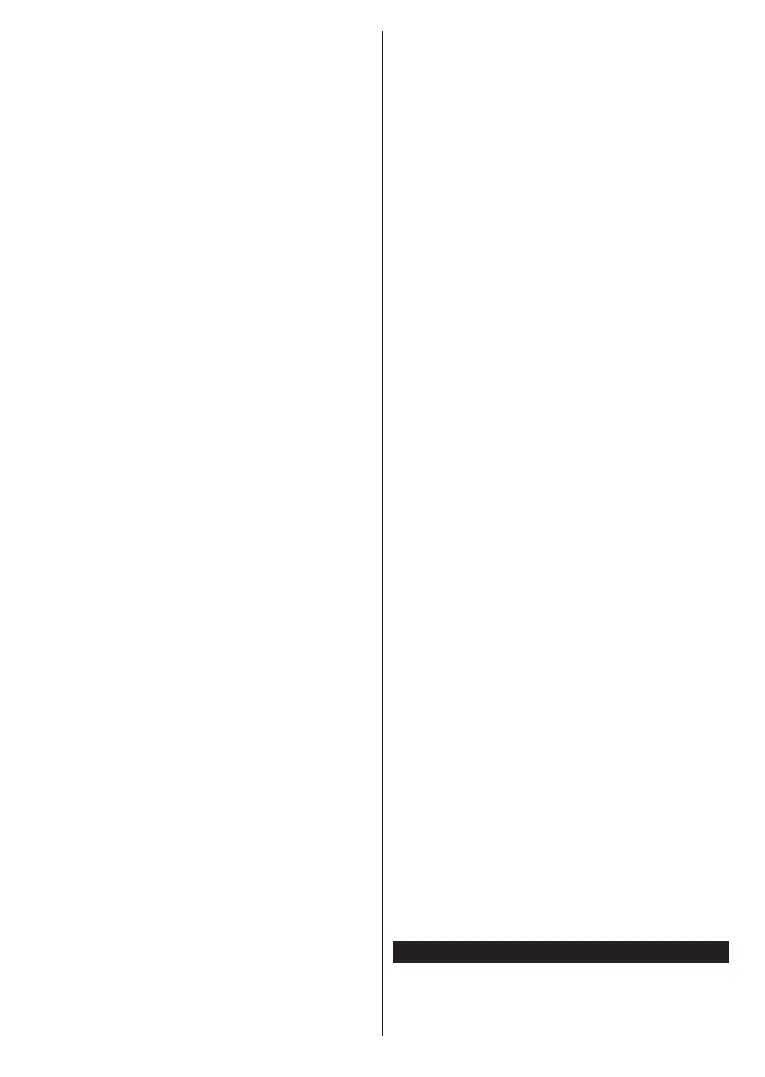
English - 41 -
(**) Limited Models Only
other WLAN11bappliances.Thestandardvaluesof
thetransmissionspeedarethetheoreticalmaximum
values for the wireless standards.Theyarenotthe
actualspeedsofdatatransmission.
The location where the transmission is most effective
differs depending on the usage environment.
The TV supports 802.11 a, b, g & n type modems. It
is highly recommended that you should use the IEEE
802.11n communication protocol in order to avoid any
possible problems while watching videos.
You must change your modem’s SSID when there are
any other modems around with the same SSID. You
can encounter connection problems otherwise. Use a
wired connection if you experience problems with a
wireless connection.
Configuring Wireless Device Settings
To configure wireless connection settings go to the
Settings>Network menu.
Network Type
Set Network Type as Wireless Device to start
connectionprocess.
Scan Wireless Networks
HighlightScan Wireless Networks optionandpress
OKtostartasearchforavailablewirelessnetworks.
Allfoundnetworkswillbelisted.Highlightyourdesired
network from the list and press OK to connect. A
network with hidden SSID can not be detected by
other devices. If you want to connect to a network with
hidden SSID, scroll down the list of detected wireless
networks, highlight the Add New Network option and
press OK. Enter the name of the network and select
the security type using the related options to connect.
Note: If the modem supports N mode, you should set N
mode settings.
Iftheselectednetworkispassword-protected,enter
thecorrectkeybyusingthevirtualkeyboard.Youcan
usethiskeyboardviathedirectionalbuttonsandthe
OK button on the remote control.
WaituntiltheIPaddressisshownonthescreen.This
meansthattheconnectionisnowestablished.
Disconnect
If you have connected to a wireless network Dis-
connect option will appear in the Network menu and
your wireless network profile will also be saved, thus
your TV will connect to the same network automati-
cally whenever you switch to wireless connection. To
disconnect from a wireless network and delete the
saved wireless network profile,highlightDisconnect
and press OK.
Press WPS on your wifi router
If your router has WPS, you can directly connect to the
modem/router without entering a password or adding
the network first. Highlight Press WPS on your wifi
router option and press OK. Go to your modem/router
device and press the WPS button on it to make the
connection. You will see a connection confirmation on
your TV once the devices have paired. Select OK to
proceed. No further configuration is required.
Internet Speed Test
HighlightInternet Speed Test and press the OK button
tocheckyourinternetconnectionspeed.
Advanced Settings
HighlightAdvanced Settings and press the OK button
toopentheadvancedsettingmenu.Usedirectional
andnumericbuttonstoset.Theprocedureisthesame
asexplainedforwiredconnectivity.HighlightSave and
press the OKbuttontosavesettingswhencomplete.
Networked Standby Mode
You can enable or disable the Networked Standby
Mode feature by setting this option accordingly. Refer
to Networked Standby Mode section for further
information.
Other Information
The status of the connection will be displayed as
Connected or Not Connected and the current IP
address, if a connection is established. The MAC
addressofyourTVwillalsobedisplayedonthescreen.
Connecting to your mobile device via WLAN
• Ifyour mobile device hasWLAN feature, you can
connectittoyourTVviaarouter,inordertoaccess
the content in your device. For this, your mobile
devicemusthaveanappropriatesharingsoftware.
ConnectyourTVtoyourrouterbyfollowingthesteps
mentionedinthesectionsabove.
Afterwards,connectyourmobiledevicetotherouter
andthenactivatethesharingsoftwareonyourmobile
device.Then,selectfilesthatyouwanttosharewith
your TV.
If the connection is established correctly, you will
beabletoaccessthesharedfilesinstalledonyour
mobiledeviceviatheAudioVideoSharingfeature
of your TV.
Highlight the Audio Video Sharing option in the
Sources menu and press OK,availablemediaserver
devicesinthenetworkwillbedisplayed.Selectyour
mobiledeviceandpresstheOK buttontocontinue.
• If available, you can download a virtual remote
controller application from the server of your mobile
device application provider.
Note: This feature may not be supported on all mobile
devices.
Networked Standby Mode
Networked Standby Mode is a standard that allows
a device to be turned on or woken up by a network
message. The message is sent to the device by a
Bekijk gratis de handleiding van Toshiba 50UL2163DB, stel vragen en lees de antwoorden op veelvoorkomende problemen, of gebruik onze assistent om sneller informatie in de handleiding te vinden of uitleg te krijgen over specifieke functies.
Productinformatie
| Merk | Toshiba |
| Model | 50UL2163DB |
| Categorie | Televisie |
| Taal | Nederlands |
| Grootte | 6695 MB |
Caratteristiche Prodotto
| Kleur van het product | Zwart |
| Kinderslot | Ja |
| Gewicht verpakking | 18500 g |
| Breedte verpakking | 1369 mm |
| Diepte verpakking | 154 mm |







