Handleiding
Je bekijkt pagina 23 van 47
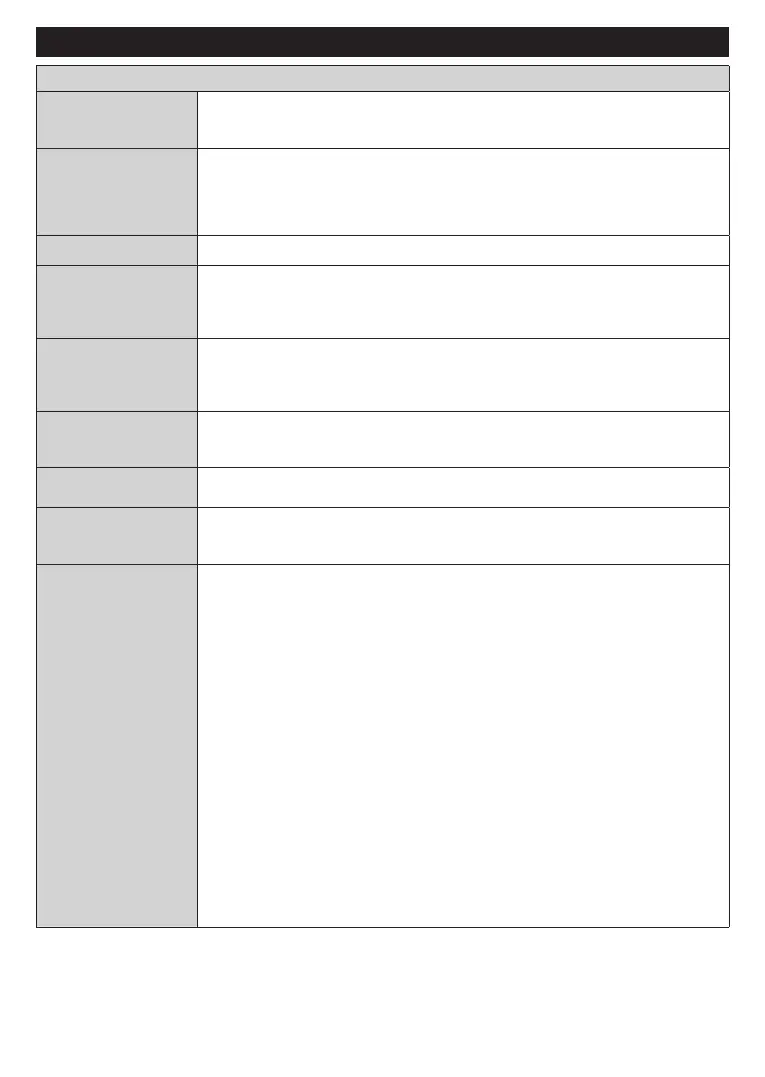
English - 22 -
(**) Limited Models Only
Settings Menu Content (**)
Devices Menu Content
Bluetooth Audio Link
Press OK to open the Bluetooth Audio Link menu screen. Using this screen you can
discover and connect the Bluetooth wireless technology enabled sound devices to
your TV. Refer to the Connecting Bluetooth Devices section for further information.
Bluetooth Input
Device
Press OK to open the Bluetooth Input Device menu screen. Using this screen you can
discover and connect the Bluetooth wireless technology enabled keyboards and mice
to your TV. Refer to the Connecting Bluetooth Devices section for further information.
Note: Your TV may not be compatible with all keyboard and mouse models in the market. For more information
contact your local dealer or retail outlet where you bought your TV.
Virtual Remote
Enable or disable the virtual remote feature.
Audio Video Sharing
This feature allows you to share files stored on your smartphone or tablet pc. If you have
a compatible smartphone or tablet pc and the appropriate software is installed, you can
share/play photos, music and videos on your TV. See instructions of your sharing software
for more information.
ALLM
ALLM(AutoLowLatencyMode)functionallowstheTVtoactivateordeactivatelow
latencysettingsdependingonplayback content. Ifthisoptionisenabledthepicture
modewillbesettoGameautomaticallywhenALLMmodesignalisreceivedfromthe
current HDMI source. Refer to the Game Modesectionformoreinformation.
Timer of No Signal
If your TV does not receive any input signal (e.g. from an aerial or HDMI source) for
3 minutes, it will go into standby mode. You can enable or disable this functionality by
setting this option accordingly.
CEC
With this setting you can enable and disable CEC functionality completely. Press the
Left or Right directional button to enable or disable the feature.
CEC Auto Power On
This function allows the connected HDMI-CEC compatible device to turn on the TV
and switch to its input source automatically. Press the Left or Right directional button
to enable or disable the feature.
DTS Play-Fi
Using the DTS Play-Fi technology, you can stream audio to your TV, mobile device, or
compatible speakers. Visit the website at play-fi.com to learn more about the technology
and DTS Play-Fi compatible speakers. To see the content, highlight the related option
on the left side of the screen using the Up and Down directional buttons on the remote.
DTS Play-Fi Audio: You can stream your TV’s audio to DTS Play-Fi compatible speakers.
Highlight Connect Speakers and press OK. On the next screen highlight Select
Speakers and press OK to start the device discovery. Follow the on-screen instructions
to complete the process. You can also adjust the volume level of the speakers using
the Volume Level option here.
DTS Play-Fi Music: You can stream music from your mobile device to this TV and DTS
Play-Fi compatible speakers. To do this, you will need to download the DTS Play-Fi app
onto your mobile device. You can scan the QR code on the screen with your smartphone
to download the app directly from the app market.
DTS Play-Fi Headphones: You can stream audio from this TV to your mobile device
and listen to it through the headphones connected to that device. To do this, you will
need to download the DTS Play-Fi Headphones app onto your mobile device. You can
scan the QR code on the screen with your smartphone to download the app directly
from the app market.
Settings: You can configure DTS Play-Fi settings to get better results. You can use
the related options here to set your network quality preference based on your network
environment, clear saved data, and display the terms of use and licences.
Bekijk gratis de handleiding van Toshiba 50UF3F53DB, stel vragen en lees de antwoorden op veelvoorkomende problemen, of gebruik onze assistent om sneller informatie in de handleiding te vinden of uitleg te krijgen over specifieke functies.
Productinformatie
| Merk | Toshiba |
| Model | 50UF3F53DB |
| Categorie | Televisie |
| Taal | Nederlands |
| Grootte | 6223 MB |







