Handleiding
Je bekijkt pagina 10 van 44
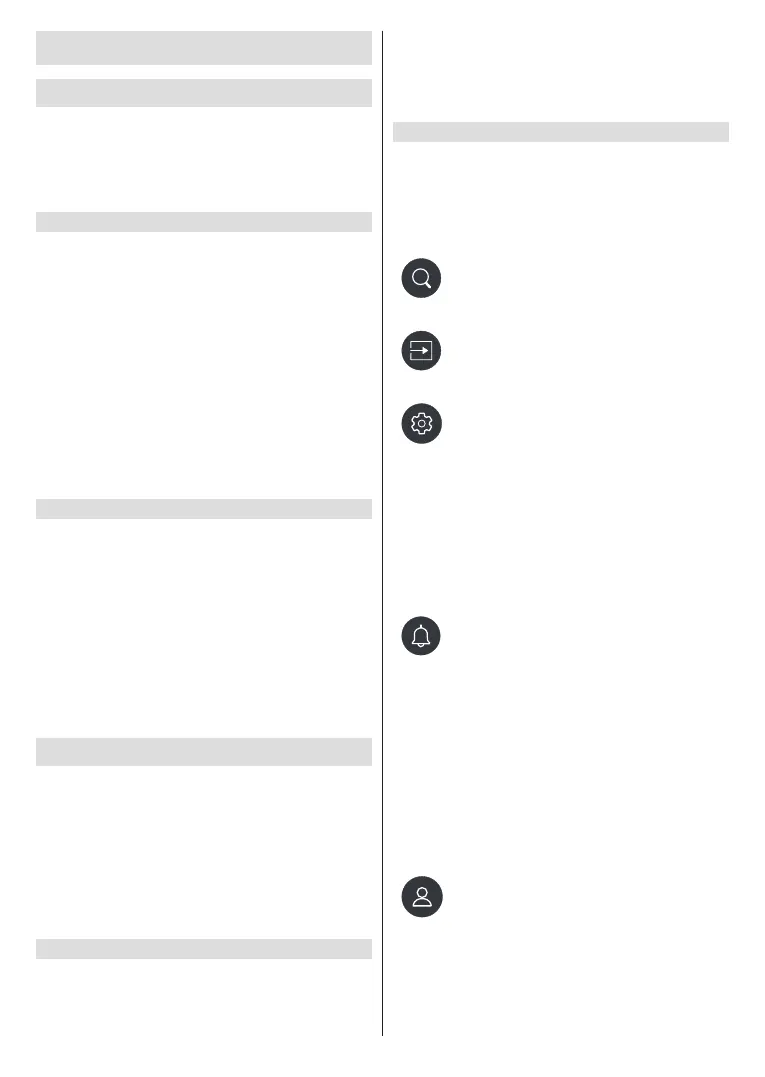
English - 9 -
(**) Limited Models Only
First-Time Use
Using the E-Manual
View the embedded E-Manual that contains information
about your TV’s key features.
Disclaimer: Instructions and images through this
manual are only for reference and may dier from the
actual product.
Launch the E-Manual
Press the Home button on your remote control and
select Settings>Support>E-Manual.
Enter the Home screen of the E-Manual.
Press the Source button on your remote control and
select TV, then press the Menu button on your remote
control and select E-Manual.
Enter Enjoy Live TV chapter to learn more about how
to set up Live TV features.
Press the Source button on your remote control and
select Connection Guide.
Enter Connecting to External Devices chapter to
learn more about how to connect external devices to
your TV and how to set up.
Use the Buttons in the E-Manual
Search
Search for the product feature information, the
E-Manual will provide all the titles and content that
contains the search information.
QR Code
Scan the QR Code with your Smart Phone to open the
E-Manual on your device.
Try Now button
Select Try Now, and it will guide you to the
corresponding TV menu for trying the function.
Home Screen
The Home screen is the centre of your TV. All TV
functions can be accessed from the Home screen.
Search, Input, Settings, Notifications, VIDAA
Account, Voice, Guide, and Live TV icons will be
available. You can scroll through them using the
directional buttons.
Note:
• Indicators or icons may vary depending on models/countries/
regions.
Display the Home Screen
Press the Home button on your remote control to enter
the Home screen.
To exit the Home screen, press the Source button
on your remote control or use the navigation buttons
to move the focus to the Input icon on the top of the
screen, press the OK button to enter and select your
desired input source.
Use the Navigation Bar
The navigation bar refers to indicators and icons on
the top of the Home screen.
Note:
• Indicators or icons may vary depending on models/countries/
regions.
Search: Search the content you want.
Input: Select the input source depending
on the device you have connected to
your TV.
Settings: Manage TV conguration.
Notications: Allow pop-up notications
to appear for useful information and
events that occur with your TV, including:
Advertising, New Arrivals, Warnings
and Legal Statements, System
Messages and Alexa Notication.
You can enable/disable each of these
notifications within Settings in the
notication centre.
You can view the list of event messages
generated by the TV.
To delete all notications, select Clear All.
Note:
• TheAlexaNoticationmaynotbeapplicable
in some models/countries/regions.
• When you sign into your VIDAA account,
pleasendNoticationsinVIDAAAccount
on the Home screen.
VIDAA Account: A VIDAA account
provides all the best features of your
Smart TV and ensures that all services
are kept up to date.
For more information about VIDAA
account, please refer to Benefits of
Smart TV>Using a VIDAA Account in
this manual.
Bekijk gratis de handleiding van Toshiba 50QV3463DG, stel vragen en lees de antwoorden op veelvoorkomende problemen, of gebruik onze assistent om sneller informatie in de handleiding te vinden of uitleg te krijgen over specifieke functies.
Productinformatie
| Merk | Toshiba |
| Model | 50QV3463DG |
| Categorie | Televisie |
| Taal | Nederlands |
| Grootte | 5961 MB |







