Handleiding
Je bekijkt pagina 38 van 42
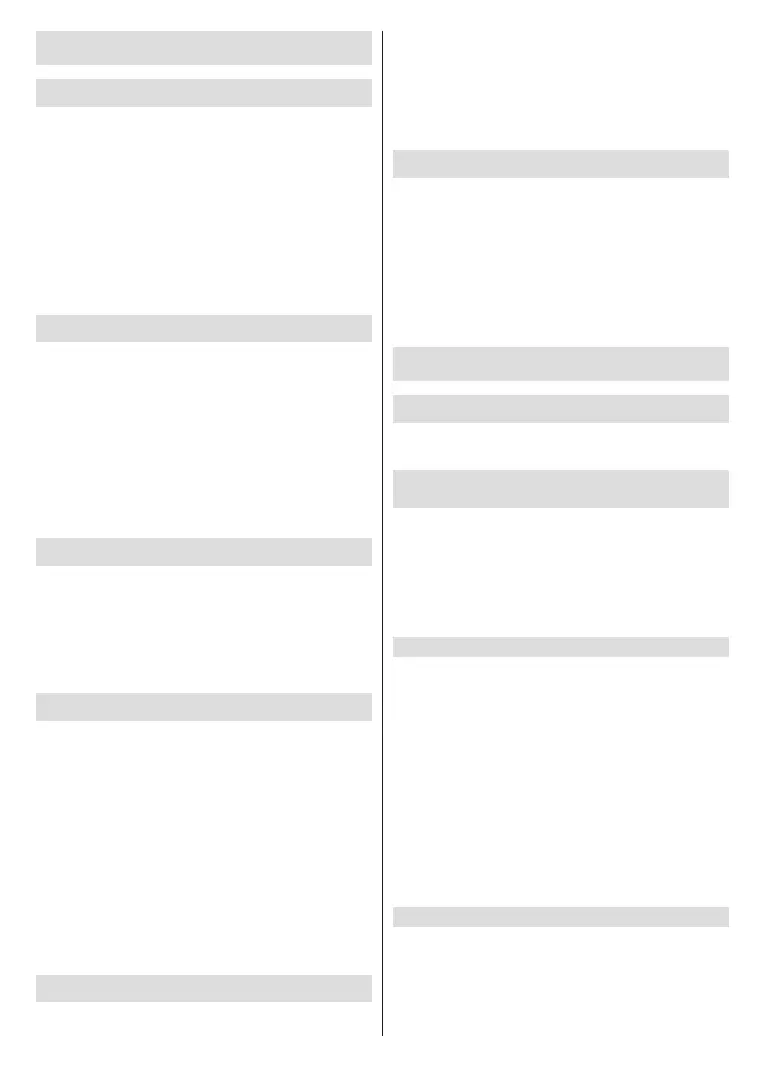
English - 37 -
(**) Limited Models Only
Accessibility Features
Accessibility Menu Setup
Provide menu options to aid the visually or hearing
impaired.
Press the Home button on your remote control and
select Settings>Accessibility>High Contrast Menu.
Improve contrast for the visually impaired.
Press the Home button on your remote control and
select Settings>Accessibility>Menu Transparency.
Select menu transparency from O, Medium, High.
Note: The above functions may not be applicable in some
models/countries/regions.
Audio Type Setup
Provide audio description to aid the visually impaired.
Press the Home button on your remote control and
select Settings>Accessibility>Audio Type.
Audio Type: Accessibility audio settings.
Audio Format: Select the audio format.
Fader Control: Provide the best sound quality options
for the visually impaired.
Note: The above functions may not be applicable in some
models/countries/regions.
Dialogue Enhancement
Press the Home button on your remote control and
select Settings>Accessibility>Dialogue Enhance-
ment.
Enable or disable dialogue enhancement.
Note: This function may not be applicable in some models/
countries/regions.
Subtitle Setup
Adjust Subtitle Settings for digital broadcast content.
Press the Home button on your remote control and
select Settings>Accessibility>Subtitle Settings.
Subtitle: Enable Subtitle type.
Primary Subtitle: Set the default subtitle language for
digital broadcast content.
Secondary Subtitle: Set the secondary subtitle
language for digital broadcast content.
Channel Subtitle Storage: Enable the storage of
subtitle settings per channel.
Note: The above functions may not be applicable in some
models/countries/regions.
Accessible Guide
For the visually impaired.
Press the Home button on your remote control and
select Settings>Accessibility>Accessible Guide.
O, Freeview Accessible Guide and Large Font
Guide options are available.
Note: This function may not be applicable in some models/
countries/regions.
Screen Magnication
Press the Home button on your remote control and se-
lect Settings>Accessibility>Screen Magnication.
Allow visually impaired/partially sighted viewers to
magnify an area of the screen.
Note:
• This function is only applicable for some scenarios.
• This function may not be applicable in some models/
countries/regions.
Troubleshooting
FAQ
In this section you will nd the answers to the most
frequently asked questions.
There is no picture, or the picture is black and
white.
• Check input cable connections.
• Unplug the TV power cord from AC outlet and re-plug
after 60 seconds.
• Check if the Colour Saturation is set to 50 or higher
at Home>Settings>Picture>Picture Mode Set-
tings>Colour Saturation.
No sound or the sound is too low.
There is no sound or the sound is too low at maximum
volume.
• Check if Mute mode is set to on.
• Check the volume settings.
• Check the volume control of the device (cable or
satellite box, DVD, Blu-ray, etc.) connected to your
TV.
• Make sure that the audio cable is connected to
the correct audio output connector on the external
device.
• Check whether TV Speaker is selected at Home>-
Settings>Sound>Speakers>Audio Output.
My TV cannot connect to the network.
• Check network status at Home>Settings>Support>
System Info>Network Connection Status.
• Make sure your modem/wireless router is on and
connected to the Internet.
Bekijk gratis de handleiding van Toshiba 50QV3463DA, stel vragen en lees de antwoorden op veelvoorkomende problemen, of gebruik onze assistent om sneller informatie in de handleiding te vinden of uitleg te krijgen over specifieke functies.
Productinformatie
| Merk | Toshiba |
| Model | 50QV3463DA |
| Categorie | Televisie |
| Taal | Nederlands |
| Grootte | 5776 MB |







