Handleiding
Je bekijkt pagina 34 van 42
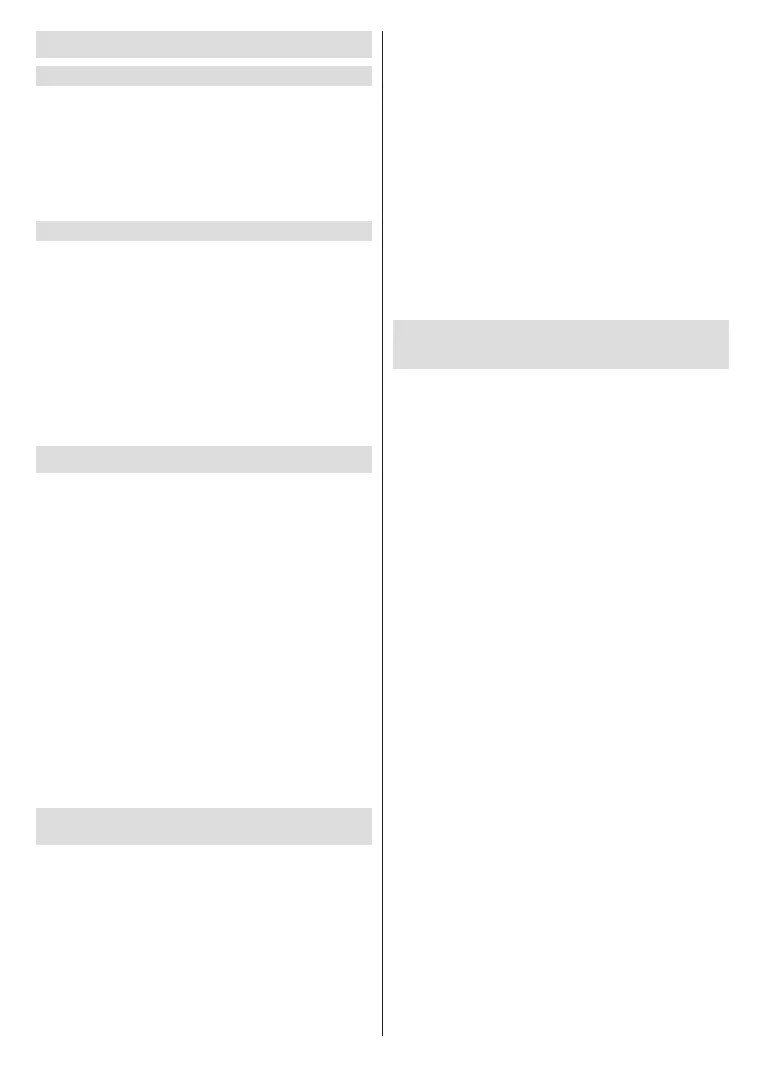
English - 33 -
(**) Limited Models Only
Sports
Sports mode setup in picture or sound settings
Press the Home button on your remote control and
select Settings>Picture>Picture Mode>Sports.
Optimised picture for watching sports.
Press the Home button on your remote control and
select Settings>Sound>Sound Mode>Sports.
Optimised sound for watching sports events.
Sports Mode Auto Detection
Press the Home button on your remote control and
select Settings>System>Advanced Settings>Sports
Mode Auto Detection.
When enabled, any sports programmes will automati-
cally switch to Sports mode for both Sound Mode and
Picture Mode.
Note:
• This function may not be applicable in some models/
countries/regions.
• Turning on this function could increase energy consumption.
Media
Press the Home button on your remote control and
select More Apps>Media.
Media is a central location for you to view or listen
to dierent types of content, such as photos, music
and movies. You can view media content through the
following methods:
• A USB thumb drive or hard drive.
• Compatible mobile phone, tablet or other personal
devices: you can stream movies, music and photos
that are stored on compatible personal devices and
play or view the content on your TV.
By default, there is Content Sharing displayed on the
Media screen. If your mobile device is connected to
the TV, its name also appears on the Media screen.
For more information about Content Sharing, please
refer to Benets of Smart TV>Content Sharing in
this manual.
Enjoy Photos/Audio/Video Stored on a USB
Device
Press the Home button on your remote control and
select More Apps>Media>connected devices.
Select the content you want to play on the screen, like
pictures, videos and music.
The items listed below will be available on the media
browser screen.
• Search bar: Search the content you want to play.
• View style: Arrange the content list by Grid, List.
• Sort: Sort the content list by Name, Date Modied,
Size.
• Filter: Filter the content list by All Media, Photo,
Video, Music, Recorded.
• Arrow: When the focus is on the rst column, there
will be an arrow on the left side. Select the arrow to
enter multiple storage sources.
You can also press the Menu button to create a photo,
music, or video playlist.
Note:
• Some options listed above may not be available in some
models/countries/regions.
• You must obtain any required permission from copyright
owners to download or use copyrighted content. We cannot
and don’t grant such permission.
Play Background Music while Viewing
Pictures
● Choose a picture to display.
● Press the Up/Down button to display control bar.
● Select Background Music and choose your music
to create a Music Playlist.
Now you can play background music while viewing
pictures.
Bekijk gratis de handleiding van Toshiba 50QV3463DA, stel vragen en lees de antwoorden op veelvoorkomende problemen, of gebruik onze assistent om sneller informatie in de handleiding te vinden of uitleg te krijgen over specifieke functies.
Productinformatie
| Merk | Toshiba |
| Model | 50QV3463DA |
| Categorie | Televisie |
| Taal | Nederlands |
| Grootte | 5776 MB |







