Handleiding
Je bekijkt pagina 21 van 42
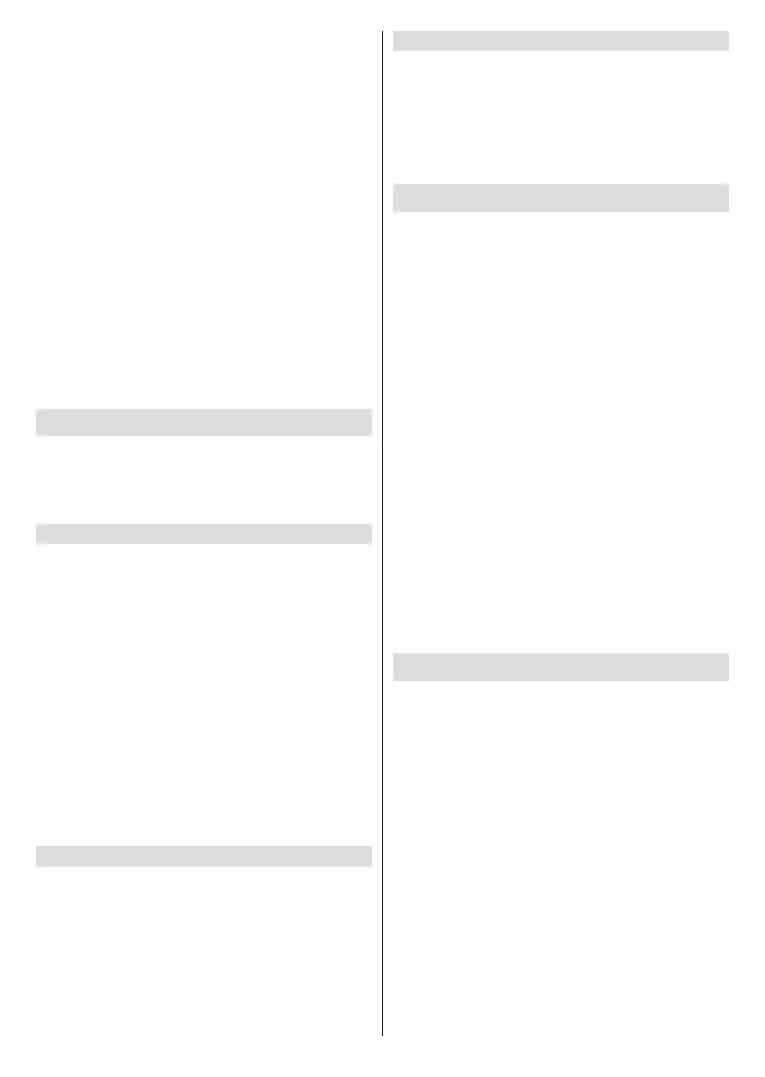
English - 20 -
(**) Limited Models Only
● Turn on Content Sharing at Home>Settings>
System>Mobile Device Connection>Content
Sharing.
● Make sure your media content in your Android/iOS/
PC device are visible through the local network.
● On your TV, select a device with media content at
Home>Input, or Home>More Apps>Media.
The media content listed on your Android/iOS/PC
device appears.
● Select a media content item from the list to play.
Note:
• Some Android/iOS/PC devices may not support content
sharing function. If your device does not support content
sharing, you can download an app that supports the function
to connect to your TV. For more information, please refer
to Benets of Smart TV>Using the Mobile App in this
manual.
• Contentmaynotbeplayeddependingontheleformat.
• Content may not be played smoothly, or the function may
not work properly due to the network condition.
Using Apps
Press the Home button on your remote control and
select More Apps.
Numerous factory-installed apps are available for you
to choose for your entertainment preferences.
Install an App from App Store
Even though your TV has numerous factory-installed
apps, there may be others that you would like to
download.
To install an app:
● Press the Home button on your remote control and
select More Apps>app store.
● Use the navigation buttons on your remote control
to select the app that you want to install.
● Select Install. The selected app is installed on
the TV.
Note:
• To use this function, your TV must be connected to the
Internet.
• Adding apps is free, but it might cost you money when
using some apps.
Manage Apps
● In More Apps, select the app you want to sort,
then press and hold the OK button and select Sort.
● Press the Up/Down/Left/Right directional button
to move it.
● Press the OK button to store position.
Note:
• Some Apps may not be moved.
Remove an App
You can only delete apps that you have installed to the
TV. Factory-installed apps cannot be deleted.
● In More Apps, select the app you want to remove,
then press and hold the OK button and select
Remove.
● Select OK. The selected app is deleted.
Using the Art App
Press the Home button on your remote control, and
select More Apps>VIDAA art.
● Numerous artworks created by global artists
presented for you to browse or set as a screensaver.
● Browse artworks
● When you select an artwork to browse in full screen
mode, press the Left/Right directional button to
switch artworks and press the Up/Down/OK button
to display detailed information of the artwork. You
can communicate with the artist using your mobile
device to scan the QR code on the TV screen.
● Add artworks to your favourite list
● Press the Menu button on your remote control to
add the selected artwork to your Favourite list.
● ART settings
Select the Settings icon in ART to set up Time until
the screen saver starts automatically, Picture
switching time, Backlight, and Screen saver
selection.
Note:
• This feature may not be applicable in some models/
countries/regions.
Enjoy the Internet
Press the Home button on your remote control, and
select More Apps>Browser.
You can enter websites and browse information on
the Internet.
Make sure your TV is connected to the network before
accessing the Internet via the Browser.
The items listed below will be available on the
Browser.
● Address/Search bar: Enter website you want to visit
● Visit/Search button
● Back and Forward: switch among webpages
● Add to Bookmarks/Delete bookmark: Add the
website you are viewing to Bookmarks or delete it
from Bookmarks
● Homepage: Back to the Homepage
● Reload: Reload the website
Bekijk gratis de handleiding van Toshiba 50QV3463DA, stel vragen en lees de antwoorden op veelvoorkomende problemen, of gebruik onze assistent om sneller informatie in de handleiding te vinden of uitleg te krijgen over specifieke functies.
Productinformatie
| Merk | Toshiba |
| Model | 50QV3463DA |
| Categorie | Televisie |
| Taal | Nederlands |
| Grootte | 5776 MB |







