Handleiding
Je bekijkt pagina 20 van 42
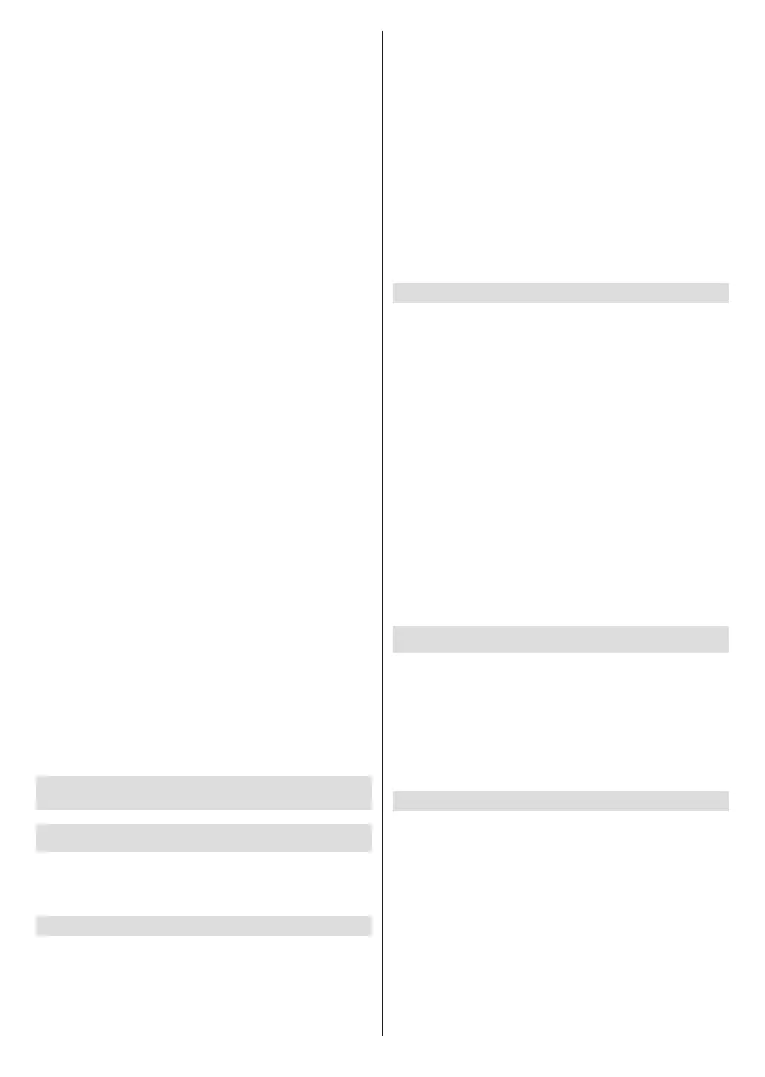
English - 19 -
TV will automatically update the Programme Guide
data overnight while in standby mode.
• CI+ Module Settings
Press the Menu button on your remote control and
select Settings>Channel>Advanced Settings>CI+
Module Settings.
Review the CI+ settings: Common interface, CI card
PIN and CAM Prole Search. This function may not be
applicable in some models/countries/regions.
• Recording & Time Shift
Press the Menu button on your remote control and
select Settings>Channel>Recording & Time Shift.
Initialise the external USB disk to support Recording
and Time-Shift. When you connect more than one USB
storage device to the TV, the one selected in Setup is
initailised for starting recording or launching timeshift.
The recorded programme will be saved on the selected
storage device.
When launching timeshift, the programme will be
recorded temporarily to the selected storage device.
You can add padding time to start recording before the
event starts, or after the event has nished by delaying
the end of recording depending on how much Padding
time is added, this is setup in Start in advance or
Delay Ending.
• Search
In the Freely App, you can use the search eld at the
top of the screen.
• Parental Control
Turn on Parental Control to prevent children from being
able to view certain content. For more information,
please refer to Settings Overview>Using Parental
Controls in this manual.
• Picture and Sound
Adjust picture or sound mode or other advanced
picture or sound settings. For more information, please
refer to Settings Overview>Picture or Settings
Overview>Sound in this manual.
Benefits of Smart TV
Using a VIDAA Account
Sign into your VIDAA account and create multiple
proles to receive personalised content according to
your account preferences.
Sign into an account
Before signing into your VIDAA account, make sure
your TV is connected to the network. For more
about network settings, please refer to First-Time
Use>Connecting to the Internet>Connect to a
Wired (Ethernet) Network or Connect to a Wireless
Network in this manual.
• After the network is connected, press the Home
button on your remote control and select the
Account icon in the left navigation bar on the Home
screen.
• Register your device to your VIDAA account. After
entering your e-mail and password, select Sign In.
• You can create a prole and give it a name.
If you forget your password and need to change the
password, select Forgot Password?, input your
e-mail address and verication code, then create a
new password.
Create a new account
If you do not have a VIDAA account, create a new one
to enjoy the best features of your Smart TV.
Before creating a new account, make sure your TV
is connected to the network. For more about network
settings, please refer to First-Time Use>Connecting
to the Internet>Connect to a Wired (Ethernet)
Network or Connect to a Wireless Network in this
manual.
• After the network is connected, press the Home
button on your remote control and select the
Account icon in the navigation bar on the left side
of the Home screen.
• Select Create Account on screen.
• Enter your rst name, last name, e-mail address and
password. First Name and Last Name are optional.
• Select Create an Account.
Voice Service Setup
Set up voice assistant to control your TV by your voice.
Note:
• Voice Service feature may not be applicable in some models/
countries/regions.
• To use this function, End User Licence Agreement and
corresponding Smart feature privacy policy/terms and
conditions may be required to be agreed to.
Alexa Setup
Set up Alexa, and enjoy Alexa voice service. You can
ask for information, streaming music, search for your
favourite movies, control your TV and more, just by
asking Alexa.
Before setting up the Amazon Alexa Service, connect
your TV to the network and sign into your VIDAA
account at Home>Account. For more information
about how to sign into the VIDAA account, please refer
to Benets of Smart TV>Using a VIDAA Account
in this manual.
Bekijk gratis de handleiding van Toshiba 50QV2F63DB, stel vragen en lees de antwoorden op veelvoorkomende problemen, of gebruik onze assistent om sneller informatie in de handleiding te vinden of uitleg te krijgen over specifieke functies.
Productinformatie
| Merk | Toshiba |
| Model | 50QV2F63DB |
| Categorie | Televisie |
| Taal | Nederlands |
| Grootte | 5285 MB |







