Handleiding
Je bekijkt pagina 29 van 35
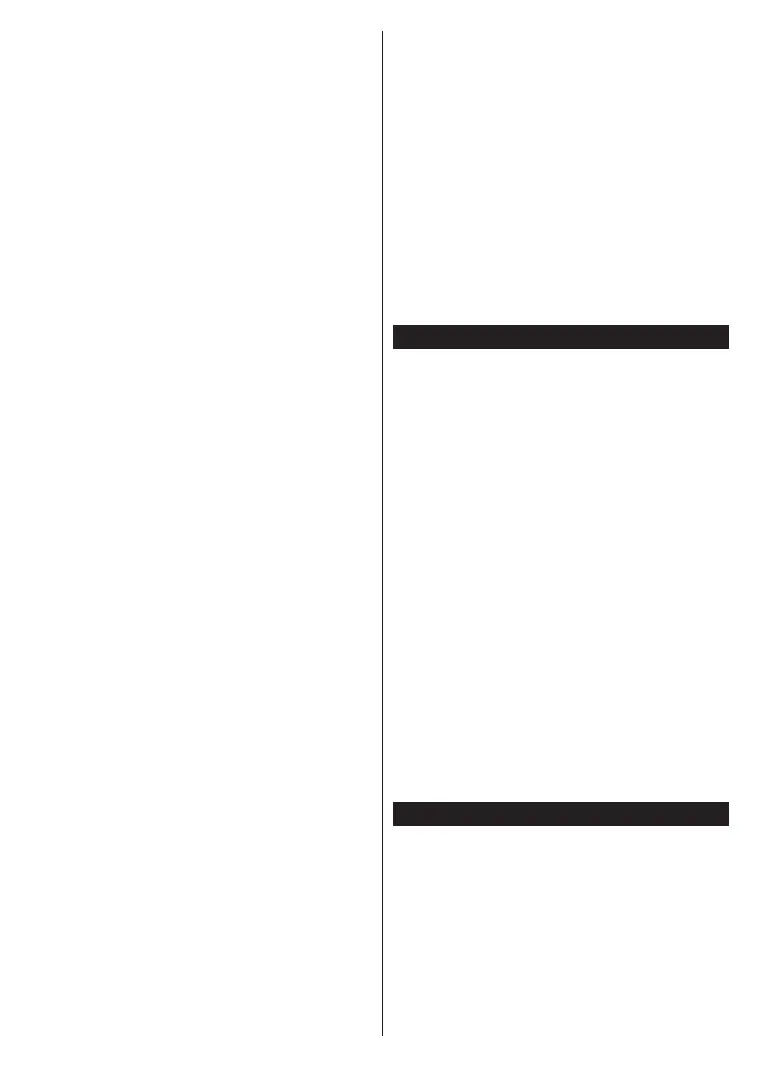
English - 28 -
• The Wireless feature of the TV supports 802.11 a,b,g
& n type modems. It is highly recommended that you
should use the IEEE 802.11n communication protocol
in order to avoid any possible problems while watching
videos.
• You must change your modem’s SSID when there are
any other modems around with the same SSID. You
can encounter connection problems otherwise. Use a
wired connection if you experience problems with a
wireless connection.
Configuring Wireless Device Settings
Open the menu and select as
to start connection process.
Highlight option and press OK
to start a search for available wireless networks. All found
networks will be listed. Highlight your desired network
from the list and press OK to connect.
Note: If the modem supports N mode, you should set N
mode settings.
If the selected network is password-protected, enter the
correct key by using the virtual keyboard. You can use this
keyboard via the directional buttons and the OK button
on the remote control.
Wait until the IP address is shown on the screen.
This means that the connection is now established. To
disconnect from a wireless network, highlight
Type and press Left or Right buttons to set as
.
If your router has WPS, you can directly connect to the
modem/router without entering a password or adding
the network first. Highlight Press WPS on your wifi
router option and press OK. Go to your modem/router
device and press the WPS button on it to make the
connection. You will see a connection confirmation on
your TV once the devices have paired. Select OK to
proceed. No further configuration is required.
Highlight Internet Speed Test and press the OK button
to check your internet connection speed. Highlight
Advanced and press the OK button to open
the advanced setting menu. Use directional and numeric
buttons to set. Highlight Save and press the OK button
to save settings when complete.
The status of the connection will be displayed as
Connected or Connected and the current IP
address, if a connection is established.
• If your mobile device has WLAN feature, you can
connect it to your TV via a router, in order to access
the content in your device. For this, your mobile device
must have an appropriate sharing software.
Connect your TV to your router following the steps
mentioned in the sections above.
Afterwards, connect your mobile device to the router and
then activate the sharing software on your mobile device.
Then, select files that you want to share with your TV.
If the connection is established correctly, you will be
able to access the shared files installed on your mobile
device via the AVS(audio video sharing) feature of your
TV.
Highlight the AVS option in the Sources menu and
press OK, available media server devices in the
network will be displayed. Select your mobile device
and press the OK button to continue.
• If available, you can download a virtual remote
controller application from the server of your mobile
device application provider.
Note: This feature may not be supported on all mobile
devices.
Wake-on-LAN (WoL) and Wake-on-Wireless LAN
(WoWLAN) are standards that allow a device to be
turned on or woken up by a network message. The
message is sent to the device by a program executed
on a remote device connected to the same local area
network, such as a smartphone.
Your TV is WoL and WoWLAN compatible. This feature
might be disabled during the First Time Installation
process. To enable this feature set the Wake On option
in the menu as On. It is necessary that both
the device, from which the network message will be
sent to the TV, and the TV are connected to the same
network. Wake On feature is only supported for Android
OS devices and can only be used via YouTube and
Netflix applications.
In order to use this feature the TV and the remote
device should be connected at least once while the
TV is on. If the TV is powered off, the connection
should be re-established, the next time it is switched
on. Otherwise this feature will be unavailable. This
does not apply, when the TV is switched into the
standby mode.
If you want your TV to consume less power in standby
mode, you can disable this feature by setting the Wake
On option as Off.
Wireless Display
Wireless Display is a standard for streaming video and
sound content. This feature provides the ability to use
your TV as wireless display device.
There are different standards which enable sharing of
screens including graphical, video and audio content
between your mobile device and TV.
Plug the wireless USB dongle to TV first, if the TV
doesn’t have internal WLAN feature.
Bekijk gratis de handleiding van Toshiba 49UL2A63DG, stel vragen en lees de antwoorden op veelvoorkomende problemen, of gebruik onze assistent om sneller informatie in de handleiding te vinden of uitleg te krijgen over specifieke functies.
Productinformatie
| Merk | Toshiba |
| Model | 49UL2A63DG |
| Categorie | Televisie |
| Taal | Nederlands |
| Grootte | 4747 MB |
Caratteristiche Prodotto
| Soort bediening | Buttons, Wireless |
| Kleur van het product | Zwart |
| Jaarlijks energieverbruik | 100 kWu |
| Gewicht verpakking | 14500 g |
| Breedte verpakking | 1195 mm |







